| CATEGORII DOCUMENTE |
| Bulgara | Ceha slovaca | Croata | Engleza | Estona | Finlandeza | Franceza |
| Germana | Italiana | Letona | Lituaniana | Maghiara | Olandeza | Poloneza |
| Sarba | Slovena | Spaniola | Suedeza | Turca | Ucraineana |
ALE Distribution Model Viewer
A VISIO Add-on
for displaying the R/3 Distribution Model
|
Contents |
Introduction
Application Area
Important Notes
Installation Instructions
Notes
Installation
R/3 Release 3.x
Distribution Files
Functional Description of the ADMV
Structure of the ADMV
Running the ADMV
Loading the Distribution Model
Selecting a View of the Distribution Model
Selecting Logical Systems, Message Types and Object Methods
Creating Standard VISIO Graphics
Changing the Standard Layout
Moving Logical Systems
Moving Messages
Saving and Loading VISIO Configurations
Displaying System Short Text
Deleting Message Texts
Moving Message Texts
Displaying Short Texts of Messages
Displaying Filters
Appendix
Error messages
This document has been written to help you to use the ALE Distribution Model Viewer (ADMV) to display the distribution model of an R/3 System in VISIO.
Application Area |
The ALE Distribution Model Viewer provides a graphical presentation of the R/3 System distribution model. You cannot use ADMV to maintain the distribution model.
ADMV is a VISIO add-on and uses Visual Basic for Applications to communicate with R/3 Systems.
Version 2.0 of the ADMV supports R/3 Release 4.0A and Release 3.0D and higher. Parameter filters can be displayed as of Release 4.5A.
Important Notes |
For correct functioning the ADMV requires VISIO Version 5.0 or higher in English or German.
Notes |
ADMV is a VISIO add-on and requires and VISIO Version 5.0 or higher in English or German. The standard VISIO installation settings can be used. You must not select any additional VISIO components.
NOTE: To install VISIO in Windows NT you need to have administrator rights.
Installation |
The ALE Distribution Model Viewer 2.0 is a component of the SAPgui installation for R/3 Release 4.5B. To install it, select the installation option Complete local GUI .
The installation creates two objects, ADMV for R3 4.0 and ADMV for R3 3.x, in the program group SAP Frontend 4.5B.
R/3 Release 3.x |
If the ALE Distribution Model Viewer is to be used with R/3 Release 3.x, the VISIO-Add-On ADMV_3X.VSD must be used and some ABAP objects have to be imported into the R/3 System.
To do this, transport R929974.ISX must be imported into the R/3 System. Contact the person responsible for the Change and Transport System. When the ADMV is installed, the transport data and cofile are copied into the ADMV directory on your hard drive. To avoid any errors occurring, you should check before starting the import, whether objects with the following descriptions already exist in the customer namespace of your R/3 System:
Function group: YBD2
Tables: YBAPI
YBAPIF YBAPIL YBAPIRETUR YFOBJ
YFTYP
YMSG YMSGF YMSGL YSYST YSYSV
YVIEWS
Distribution Files |
ADM.VSS Visio
Shapes for the ADMV
ADMV.VSD Visio add-on for
R/3 Rel. 4.x
ADMV_3X.VSD Visio add-on for R/3
Rel. 3.x
ADMVD.DOC Bedienungsanleitung,
Microsoft Word 98
ADMVE.DOC User's Guide,
Microsoft Word 98
ADMVD95.DOC Bedienungsanleitung,
Microsoft Word 6.0/95
ADMVE95.DOC User's Guide, Microsoft
Word 6.0/95
K929974.ISX R/3 Cofile for
transport into R/3 Rel. 3.x
PIC1.BMP Graphic for the
ADMV
PIC2.BMP Graphic for the
ADMV
PIC3.BMP Graphic for the
ADMV
R929974.ISX R/3 objects to
transport into R/3 Rel. 3.x
Structure of the ADMV |
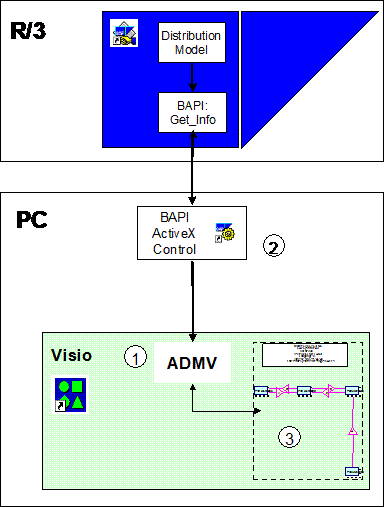
Overview of ADMV Processes and Components
To use the ALE Distribution Model Viewer in an R/3 Release 4.0 environment:
The user calls the download function in the VISIO add-on (1 in above graphic). The user logs on to R/3 System.
The object method DistributionModel.GetInfo reads the data in the distribution model (1) and, using ActiveX-Controls, transfers the data to the VISIO add-on (2).
The VISIO add-on displays the data in a standard layout format. This layout can be modified and the new format can be stored (3).
Running the ADMV |
To work with an R/3 System Release 4.5B, open file ADMV.VSD, either in the Explorer window or in the Visio program. Open file ADMV_3X.VSD, if you want to work in a Release 3.x environment.
In VISIO a blank presentation is displayed with the caption SAP R/3 Distribution Model and the SAP logo.
Loading the Distribution Model |
To load the distribution model follow the steps below:
From the SAP R/3 menu in VISIO choose Get Distribution Model.
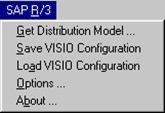
The SAP R/3 Menu in ADMV
Log on to the R/3 System. In the dialog box SAP R/3 Logon, choose the required system and confirm your choice with OK. In the next dialog box specify your client, user, password, and the logon language.
To confirm the information entered, select OK.
From Release 4.0A you have to enter two characters in the input field for the logon language. For example, DE for German and EN for English.
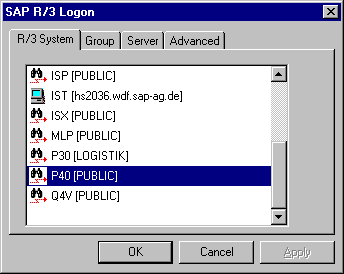
Selecting the R/3 System
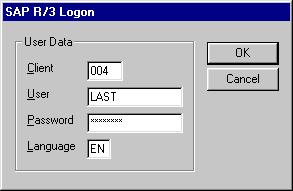
Entering User Information
Selecting a View of the Distribution Model |
If you have successfully logged on, the ADMV loads the distribution model. Before a graphic can be generated, you have to select a view of the distribution model in the Selection dialog box. If you now confirm your selection with OK, all logical systems, message types and object methods that are maintained in the distribution model and that exist in the selected view, are displayed.
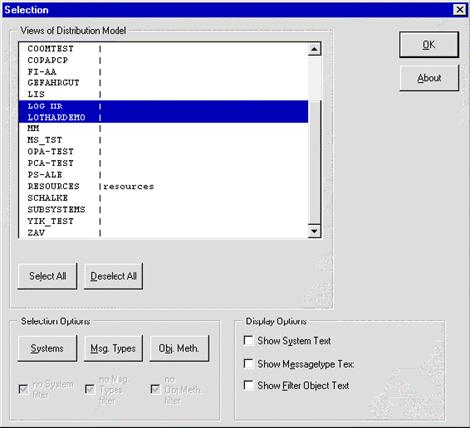
Selecting Distribution Model View, Filters, and Display Options
Selecting Logical Systems, Message Types and Object Methods |
Using the filters Systems, Msg. Types and Obj. Methods, you can choose to display or suppress specified logical systems, message types and object methods.
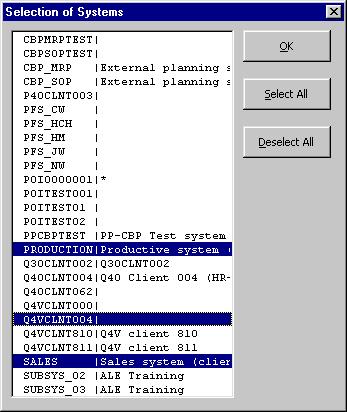
Selecting Systems
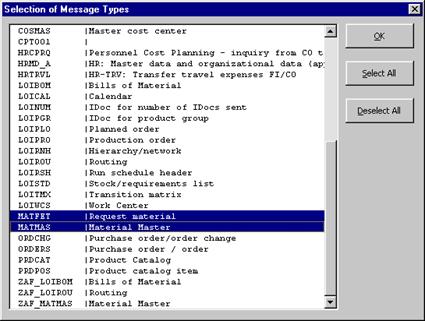
Selecting Message Types
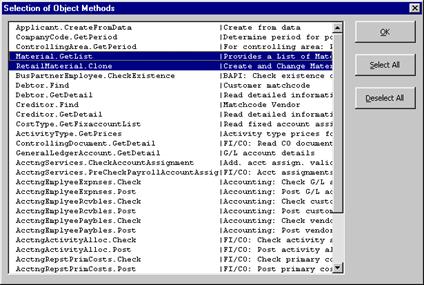
Selecting Object Methods
Creating Standard VISIO Graphics |
After you have chosen your settings, select OK.
According to your filter settings, the ALE Distribution Model Viewer arranges the logical systems from the view in rectangles on the VISIO screen.
In the standard layout the system keys of the logical systems are displayed. The messages exchanged between the logical systems are shown with lines and triangles. The number in the triangle represents the number of messages sent in the respective direction.
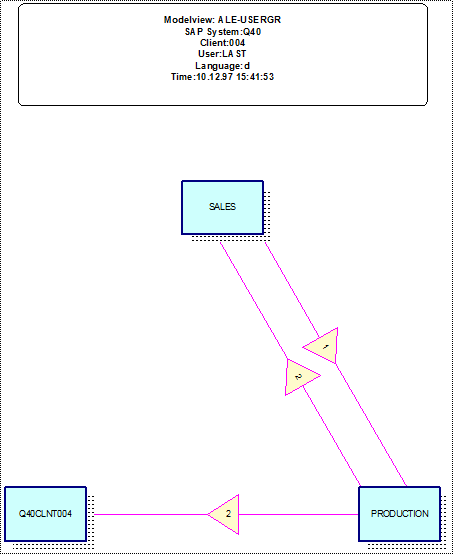
Standard Layout of ALE Distribution Model
Changing the Standard Layout |
Starting from the standard layout, you can change the position of all the objects on the screen and you can also add other details.
Moving Logical Systems |
To reposition systems:
Position the mouse on the blue rectangle and drag it to the required position. The connecting lines move with it to the new position.
Moving Messages |
To move messages:
Select the whole connection by clicking on the yellow triangle.
Position the mouse on the small square in the middle of the triangle and drag it to required position.
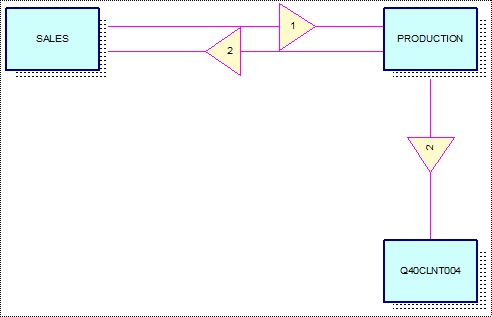
Example of Modified VISIO Graphic
Saving and Loading VISIO Configurations |
To save the current layout of the systems, choose Save VISIO Configuration from the SAP R/3 menu in the ADMV. You can reload the saved positions by selecting Load VISIO Configuration
Displaying System Short Text |
If you want to display the short text corresponding to the system key instead of the system key itself, double click on the rectangular system symbol or press the right mouse button and select Long Text ↔ Key.
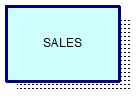
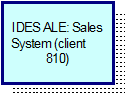
Displaying the system key (left) and the short text (right) of the logical system
To display details of the messages exchanged, double click on the triangular message symbol or click the right mouse button and choose Show Message Types and Obj. Methods.
Deleting Message Texts |
It is easy to delete message texts:
Select the message text
Press the delete button on your keyboard
Moving Message Texts |
The layout can be improved by moving the message texts:
Select the message text
Position the mouse on the small green square marked with a cross and drag it to required position.
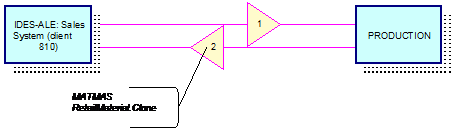
Displaying Key IDs of Messages
Displaying Short Texts of Messages |
Short texts stored in the system can also be displayed instead of the key IDs. To do this, select Options from the SAP R/3 menu, then Message Type Text. If you now display the message types and object methods as described above, the short texts are also displayed.
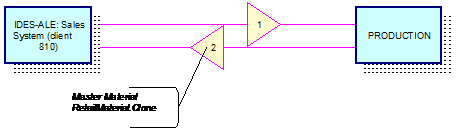
Displaying Short Texts of Messages
Displaying Filters |
You can also display filters with the ALE Distribution Model Viewer:
Select the message text with the right mouse button. A menu is displayed.
Select Choose Filters. A selection window is displayed containing a list of all the messages for which filters have been defined.
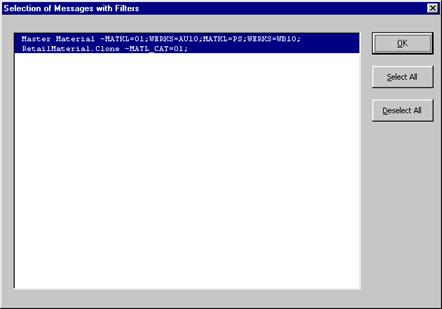
Choosing Messages with Filters
From this list you can select the required messages and choose OK to confirm. The filters (receiver and parameter filters) are then displayed.
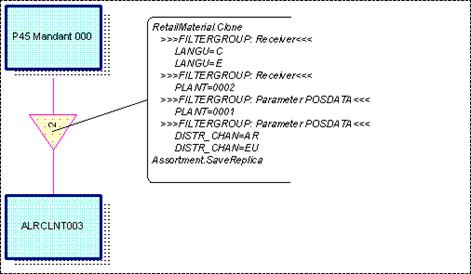
Displaying messages and their filters
Error messages |
File
could not be loaded
The ADM.VSS template could not be opened. The template is part of the ADMV
delivery and should be in the same directory as ADMV.VSD or ADMV_3X.VSD.
The
file ADM.vss is part of the workspace but cannot be opened. File not found.
The template ADM.VSS is part of the ADMV delivery and should be in the same
directory as ADMV.VSD or ADMV_3X.VSD.
Daemon
not active
VISIO has deleted data in the ADMV. You can only continue to work with the
image in the same way as with a standard VISIO file.
Language
not supported
You are not using either the English or German version of VISIO.
Error
in Visual Basic
If one of these errors occur again when you try to correct it or when you close
other applications at a particular point, check that the SAP Desktop
Development Kit and the VISIO application have been correctly installed.
|
Politica de confidentialitate | Termeni si conditii de utilizare |

Vizualizari: 1053
Importanta: ![]()
Termeni si conditii de utilizare | Contact
© SCRIGROUP 2024 . All rights reserved