| CATEGORII DOCUMENTE |
| Bulgara | Ceha slovaca | Croata | Engleza | Estona | Finlandeza | Franceza |
| Germana | Italiana | Letona | Lituaniana | Maghiara | Olandeza | Poloneza |
| Sarba | Slovena | Spaniola | Suedeza | Turca | Ucraineana |
DOCUMENTE SIMILARE |
||
|
||
TERMENI importanti pentru acest document |
||
DaimlerChrysler
DCAG Local Price in EPC net
Admin Guide
Author: Rainer Englisch
|
Document History |
||
|
Version |
Date |
Comments |
|
Initial |
||
Table
of Contents
Overview
Requirements
EPC
net version 1.13.8 or newer
Local
Price config file in a defined format
Local
Price text input file in a defined format
Installation
EPC
net
Price
config
This document is the System Administration document for the EPC net Local Price feature.
The objective of this document is to show an
administrator how he can enable the local price feature with a locally supplied
price file.
In a later step will the install and price spool-in be managed from the EWAAdminTool, but in this stage
EWAAdminTool is outside of the scope.
These are the assumptions upon which this admin guide is based.
This file is currently not part of the delivery.
This file will not be part of the delivery.
Run first a new install or update with an EWA net version including at least EPC net 1.13.8.
Only when the following config file exists, is the price feature enabled.
Create a text file named epc_price_cfg.xml with the following content:
<xml>
<SECTION name='DEFAULT'>
<PARAMETER name='Currency'></PARAMETER>
</SECTION>
</xml>
The file must be saved under <EWAnetHome>configepc_price_cfg.xml.
Currency :
Defines the display for currency in EPC net independent from the System
locale setting. Examples: $ , $ , , or
USD, EUR
The current EPC net GUI language defines the displayed number format.
Example:. If the database has an entry for Price1 as 1234.57 and the user selected GUI language is German and the Currency parameter = , the configuration below will be displayed to the user as 1.234,57.
Local Price Text Input File Format
The localprice.txt file which will be used as an input file must have the following fields,
o Part Number the part number with KB Code+(and/or)ES1+(and/or) ES2.
o Price1 price1
o Price2 price2
o Price3 price3
The part number cannot contain spaces.
There are three different entries for price, namely Price1, Price2, Price3.
The price values must be stored as a FLOAT REPRESENTATION STRING value.
Please ensure to use . as a decimal separator.
The file must be <TAB> delimited.
The file must ensure an EOF at the end of the file.
Here are a couple lines from a text data file defined as shown above:
A1234567890EB93 12.99 10.34 9.50
N11122233344496 126.44 98.00 89.00
N111222333444 126.44 98.00 89.00
N11122233344496EB93 126.44 98.00 89.00
The Part Number will be stored with the KB Code and without spaces
Price DB install
The install or update of EPC net 1.13.8 or higher will create an empty price DB file.
A ProQuest tool will be used to spool in the price text file into the DB.
The tool can be found under:
<EWAnetHome>appsPRICEINSTALLSetup.exe
After start of the tool a dialog will ask for the location of the local price text input file.
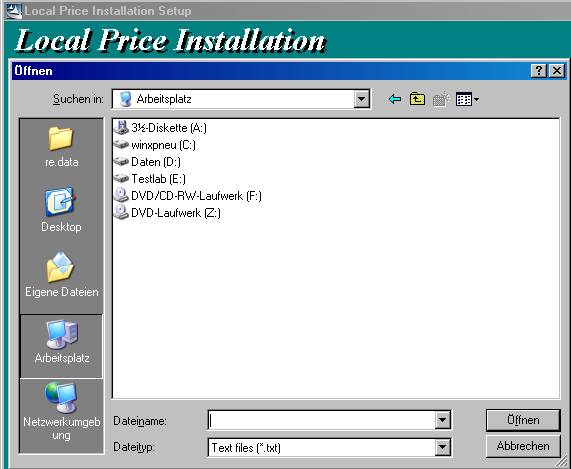 Select your price input file and <Open> will spool in all price
data.
Select your price input file and <Open> will spool in all price
data.
Display on Utilities Dialog
There is a display option on the utilities dialog which can be invoked using < F2 > to set the PRICE DISPLAY to ON or OFF.
If the Price Display option is turned OFF the user will not be able to see any price data in the shopping list and if the option is turned ON the user will be able to see the price data and would be able to toggle between Price 1 Only and All Prices with the function key CTRL F11
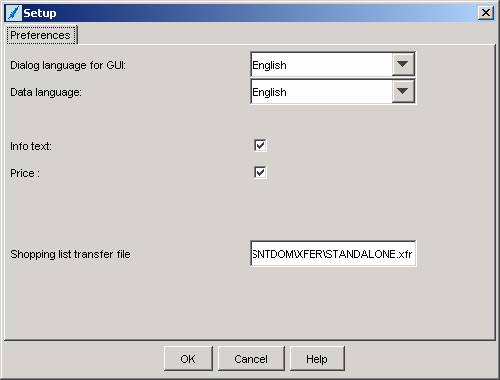
|
Politica de confidentialitate | Termeni si conditii de utilizare |

Vizualizari: 2405
Importanta: ![]()
Termeni si conditii de utilizare | Contact
© SCRIGROUP 2024 . All rights reserved