| CATEGORII DOCUMENTE |
| Bulgara | Ceha slovaca | Croata | Engleza | Estona | Finlandeza | Franceza |
| Germana | Italiana | Letona | Lituaniana | Maghiara | Olandeza | Poloneza |
| Sarba | Slovena | Spaniola | Suedeza | Turca | Ucraineana |
![]()
![]()
Welcome Icon Collectors
You are now the proud owner of the coolest and largest collection of Windows 95/NT 256 color only icons. Give yourself a pat on the back. Now enjoy what you have downloaded.
These icons are 100% free. But I do ask that if you put these icons on the net that you keep this read me file with it or atleast a link to my page and credit (I spent alot of time making these icons for windows 95/NT for you to enjoy and I want my name with them - over 500 hours of my time). It's my only motivation.
About 99% of these icons were converted from the Macintosh by myself using my own Macintosh color palette for Microangelo. So next time you cut done the Mac, remember they have been enjoying 256 color icons for more than a decade and still handle icons better. This collection is the best icons I could find out of over 125,000 Macintosh icons.
Make sure to visit my web page for updates, upgrades and much more (If you only downloaded a small part of my collection, I have over 5000 icons - all in 256 color).
New To This Version
The icons are now in ICL Microangelo Librarian format so they will no longer take a huge amounts of hard disk space (there is also many other advantages when dealing with this many icons). You do not have to have microangelo to uses these though.
There are several things to do in order to use high quality icons in Windows 95.
You must have your monitor set to thousands of colors or higher (either 16bit or 24bit).
You must tell windows 95 to allow you to use 256 color icons (by default Windows 95 only supports 16 color icons).
Determine were you want to keep your icons on your computer hard drive.
Use the icons.
To Set Your Monitor To Thousands Of Colors
Click the Start button on the taskbar
Go to Settings, then Click on Control Panel
Locate the control panel 'Display', Double-Click on this icon to open the Display control panel.
The Display control panel should be open at this time.
At the top of this window is tabs that say 'Background, Screen Saver, Appearance, Setting'. Click once on the Settings tab.
This is were your tell your computer what color palette and font and resolution to use. At this time you want to go were it says Color Palette and choose High Color (16bit) by Clicking on the down arrow. High color is just a fancy word for thousands of colors.
Click the OK button to make the change.
Note: In order to change color depth on the fly (from 256 to 16bit to 24bit), visit Microsoft's web page and download PowerToys. After installing PowerToys, a program called quickres is added to your toolbar allowing you to change the color depth any time and very fast. This is included in Windows OSR2 (verion B). Microsoft's web page i s https://www.microsoft.com.
To Tell Windows 95 To Use 256 Color Icons.
Believe it or not, Windows 95 by default doesn't know how to use 256 color icons (they want you to buy Microsoft Plus which tells Windows 95 how to use 256 color icons).
There is several ways to tell Windows 95 to use 256 color icons.
Buy and Install Microsoft Plus (This cost money, if you don't want to spend money go to step 2)
Use the program called Icon Colour Level. If you downloaded my complete collection, the file is inclueded, if not, visit my page and download it. The program was made by the creators of Microangelo (the best icon editor out there). Just double-click on the program Icon Colour Level, located in the Icons folder, then answer the que stions.
Where To Put Your Icons and/or Icon Libraries
It is very important to keep your icons and/or icon libraries in one place on your hard drive. Once you assign an icon to a program or shortcut, it remembers where that icon is located on your hard drive. If you move your icons around, the program or shortcut won't be able to find the icon. It doesn't hurt your comp uter but your icons wont show up correctly. A great place to store your icons it just to give it it's own folder called 'Icons' at the root level of your hard drive.
Unzip my icons or icon libraries
Open your hard drive up by double-clicking on My Computer.
Drag the unzipped folder to a folder called Icons in your root level.
Note: You could just unzip my icons in your root level too.
USE SPECIAL PROGRAMS TO CHANGE ALL YOUR ICONS ON YOUR SYSTEM.
OK, you want to change your icons (like your folders, my computer, recycle bin and hard drive and much more). To change shortcuts follow the instructions below. You must use one of the following two programs:
Microangelo
www.impactsoft.com
Cost: This is NOT FREE but works for a long time.
Icon Customiser (RECOMMENDED)
https://members.tripod.com/~IconCustomiser/
Cost: Free, Free, Free
HOW TO CHANGE SHORTCUT ICONS
1. Right click on the shortcut and select Properties.
(note: by default, a shortcut can be identified by the arrow ![]() on the icon)
on the icon)
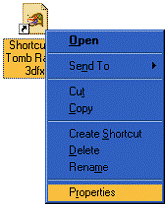
2. Click on the tab labled Program
(note: This window can look different)
(note: You are on the correct screen when you can see
the ![]() button)
button)
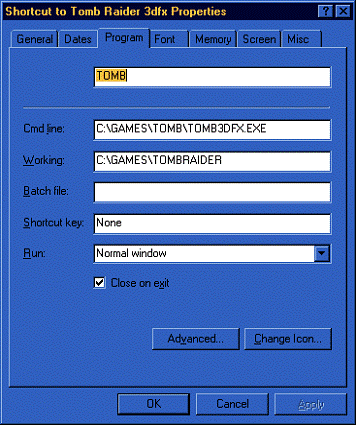
3. Click the Change Icon button
![]() .
.
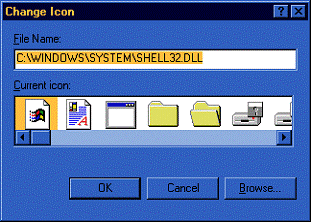
4. Click the Browse ![]() button to search your
hard drive for a Icon Library.
button to search your
hard drive for a Icon Library.
5. To see Icon Libraries (.ICL files) you must change the Files of type to All Files.
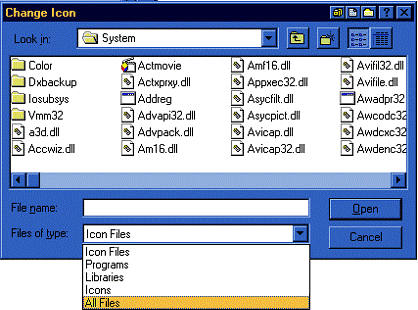
6. Locate the Icon Library you want to use and click on it once to select it.
(note: Locate my All-ICL folder you just downloaded and unzipped to your hard drive)
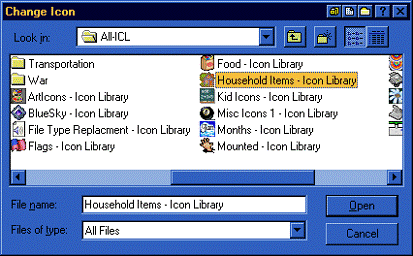
6. Click the Open ![]() button.
button.
7. You are now viewing the icons in the icon library, click the one you want to use.
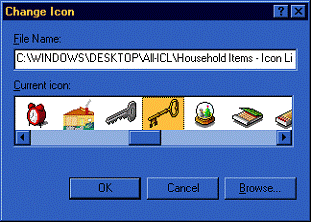
8. Click the OK ![]() button.
button.
You just changed your shortcut icon. Give yourself a pat on the back. Now change all your icons to be computer cool.
Common Question
Question
How Do I Unzip The Icons?
Answer
You must use a PKunzip program (like PKunzip or WinZip or Norton Navigator)
Question
My icons look weird and ugly. What is wrong?
Answer
256 color icons only look good in thousands or millions of colors (16bit or 24bit). Make sure your color depth is set to greater than 256.
Question
They still look bad and I'm in 16bit mode (thousands of colors)?
Answer
Windows 95 wont use the 256 color icons without telling it to use 256 color icons. You must either install Microsoft Plus or run the program Icon Colour Level which is inside the Icons folder or there is a link on my page.
Question
Can all my folders have different icons?
Answer
No. You currently you need a Macintosh to do this. You can pretty much only change shortcut icons and what Microangelo allows you to change. I'm sure soon that someone will write a program for this. It's not hard to do. Email the makers of Microangelo they should be able to write this. Win dows doesn't do this for speed reasons. Apple choose to allow custom icons an everything (slower but cooler).
Cool Things To Do
Get Rid Of That ShortCut Arrow (which covers your icon).
Download Microsoft PowerToys. It includes Tweak UI, this little control panel allows you to turn off the little shortcut icon.
Have More Than One Hard Drive, Then Have Each Hard Drive Have It's Own Icon.
This is cool. Each hard drive can have it's own icon like the Macintosh.
You must create a file on each hard drive call 'Autorun.INF', you can use notepad for this. Save this autorun.inf file into the root directory of the hard drive you want to change the icon for.
The file must contain 2 lines.
The first line must be [AUTORUN]
The Second must be ICON=C ------the location of the icon.
Example of my Autorun.inf file:
[AUTORUN]
ICON='C:ICONSHARD DRIVEPIG HD.ICO'
note: Always use quotes, this allows you to use spaces in your path. Also if the icon doesn't work, check for typos; one letter off and you get a blank icon.
How To Convert Mac Icons To Windows95.
I'll try to keep this easy and short. This is intructions who to take Macintosh icons to Windows 95.
WARNING- This palette is so cool that if you have an IBM and Mac side by side the icons are identical.
To install the Macintosh palette for Microangelo:
Put the file Mac.pal into the Microangelo Folder.
To Use the Palette:
Run Microangelo Studio
Set the icon to 32 by 32, and 256 colors
You do this by clicking on the icon to the right of where it says the icon size and color depth. Select 32 by 32 and 256 colors.
Go to edit and choose 'Open Color Palette'
Locate the file 'Mac.Pal' which should be located in your Microangelo folder.
Open the 'Mac.Pal' palette.
Notice the color palette change, you are now using the Macintosh default 256 color palette.
To Copy Icons From The Mac
This is simple, On the Mac, get the icons you want on the screen (usually by just opening a folder or using resedit). For the best results, set the Mac color depth to thousands.
Once you have the icons you want on the screen, take a picture of the Mac screen by holding down the shift key and apple key and the same time, then press 3.
There is now a picture of the screen located at the root level of the Mac hard drive.
This file will be called Picture with a number after it.
IMPORTANT: rename this file to anything with the 8.3 standard. make the extension .PIC
Put an IBM formatted floppy into the Mac (yes the Mac reads IBM disk as long as you have the control panel PC Exchange which comes with system 7.1 and higher)
Copy the picture file to the disk (you don't have to use a floppy, you can have a Mac friend e-mail you the picture file.
Eject the floppy and put into the IBM.
Copy the file to your IBM.
Make sure you have quicktime installed on your IBM. Quicktime comes with a Macintosh picture viewer call Viewer or View32 (once quicktime is installed, you can locate this mac picture viewer in the Windows directory). You can get quicktime from apple's web site https://www.apple.com.
Open the picture.
Once the picture is on your screen, use Microangelo's cool feature call screen capture (click on the little camera).
Choose 32 by 32, click OK and you'll see a like 32 by 32 box following you around.
Put this box over the icon you want and click the mouse button.
Paste the picture into Microangelo.
The icon should now be in Microangelo Studio using the Macintosh color palette.
Enjoy!!!
Tony Clemens
|
Politica de confidentialitate | Termeni si conditii de utilizare |

Vizualizari: 836
Importanta: ![]()
Termeni si conditii de utilizare | Contact
© SCRIGROUP 2024 . All rights reserved