| CATEGORII DOCUMENTE | ||
|
||
| Bulgara | Ceha slovaca | Croata | Engleza | Estona | Finlandeza | Franceza |
| Germana | Italiana | Letona | Lituaniana | Maghiara | Olandeza | Poloneza |
| Sarba | Slovena | Spaniola | Suedeza | Turca | Ucraineana |
This document was last modified on 16-Feb-96
|
Product Name |
S3 Refresh Property Sheet |
|
Description |
The S3 Refresh Windows 95 property sheet allows the user to modify the display refresh rate. |
Windows 95
IBM Compatible Computer with Intel 386 or higher processor
S3 Graphics Chips - All
S3 Video BIOS - All
S3 Windows 95 Display Driver
Provide a way for the user to set the displays refresh rate in Windows 95 by adding a property sheet to the Windows 95 built-in Display Properties utility.
Show the current refresh rate setting for all possible display resolutions.
Provide an easy way for the user to simultaneously set the lowest (safest) refresh rates for all possible display resolutions.
Provide an easy way for the user to simultaneously set the highest refresh rates for all possible display resolutions.
Provide a way for the user to individually set the refresh rate for each possible display resolution.
Allow the refresh rate for the current display resolution to be changed on-the-fly.
Prevent the user from setting a refresh rate that doesnt work by requiring verification within 10 seconds of changing the refresh rate on-the-fly. If theres no reply before the time-out then restore the previous refresh rate.
Automatically install the refresh rate property page when the driver is installed.
Limit the refresh rates the user is allowed to choose from by the capabilities of the:
video controller
video BIOS
monitor
S3 Refresh is currently in SQA.
An additional property sheet in Windows 95 display properties allows the user to modify the display refresh rate.
The user needs to activate Display Properties window using one of the following methods:
A - Open 'My Computer' Folder.
Open the 'Control Panel' Folder
Select Display folder.
B - Click the right mouse bottom on the desktop.
Select Properties from the popup menu.
C Access the Display Properties window via one of the short cut buttons in Window 95s Help.
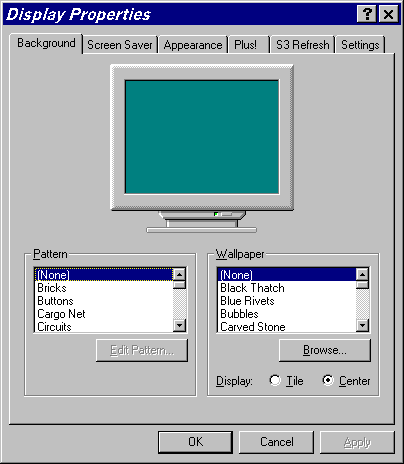
Select S3 Refresh from the top menu. (1.4.1)
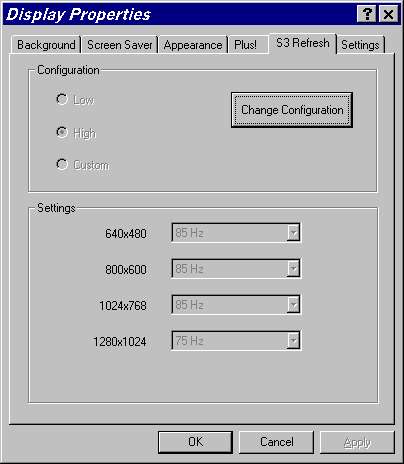
The currently selected configuration and settings are visible but disabled. The user can modify the Refresh Rate by selecting Change Configuration. (1.4.2)
Once the user select Change Configuration, the user can view the Refresh Rate window and modify the Refresh Rate Configuration and Settings.

The user can select one of the three available configurations:
1. Low The lowest Refresh Rate for each display resolution is automatically selected. (1.4.3)
2. High The highest Refresh Rate for each display resolution is automatically selected. (1.4.4)
3. Custom Allows the user to individually select a refresh rate for each display resolution. (1.4.5)
Note: Anytime the user tries to select a Refresh Rate in the resolution list box, the Custom configuration is selected and all Refresh Rates change to their custom values.
If the Refresh Rate for the current display resolution was modified, selecting the Ok button will change the refresh rate on the-fly through a test & verify process. Otherwise the selected settings and configuration are stored in the Registry. (1.4.6)
The S3 Refresh utility allows the user to test and verify the selected refresh rate for the current display resolution, starting with the following warning message. (1.4.7)
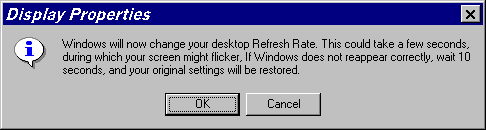
Once the user selects OK, the S3 Refresh utility changes the refresh rate and displays the following message for 10 seconds.
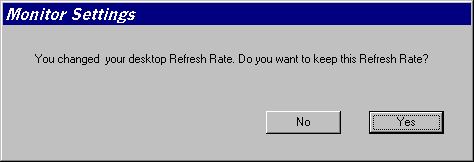
By selecting Yes, the new setting will be stored in the registry and the original S3 Refresh property page will be displayed.
If the user selects No or does not make a selection within 10 seconds, the original Refresh Rate will be restored, and the following message will be displayed.
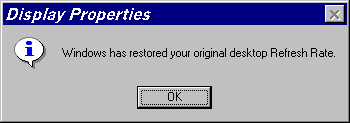
Note: S3 Refresh allows the user to test and verify the refresh rate for the current display resolution, all other resolutions can be tested via display mode change in the Settings Property Sheet.
Available refresh rates for each resolution is stored in S3_REFRE.INF, S3 Refresh Rate installation file.
HKLM,SOFTWARES3Refresh,ref_640x480,1,3c,48,4b,55
HKLM,SOFTWARES3Refresh,ref_800x600,1,38,3c,48,4b,55
HKLM,SOFTWARES3Refresh,ref_1024x768,1,38,3c,46,4b,55
HKLM,SOFTWARES3Refresh,ref_1280x1024,1,38,3c,48,4b
Note: The refresh rates are stored as Hex values
During Install, the available refresh rates are written to HKLM,SOFTWARES3Refresh in the Windows 95 registry.
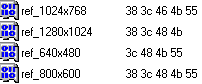
Once the user changes the Refresh Rates and select OK:
n The current configuration (Low, High, or Custom) and the custom refresh rates are stored in HKLM,SOFTWARES3Refresh in the registry.
![]()
Note: The configuration is stored as 4 bytes Hex value, in this case 00 00 03 f0.
n The selected Refresh Rate for the current resolution is stored in HKLMSystemCurrentControlSetServicesClassDisplay000xDEFAULT in the registry.
![]()
Note: 000x Specify the display node (0000, 0001, ), currently all nodes are updated.
n ChangeDisplaySettings is then called to force a mode change and to set the new Refresh Rate.
Display Mode Change via Settings Property Sheet:
Prior to a mode change, S3 Refresh Property Sheet receives a WM_ENABLE message from Display Properties. This allows S3 Refresh to set the proper refresh rate in HKLMSystemCurrentControlSetServicesClassDisplay000xDEFAULT in the Windows 95 registry. Also , WM_CHANGEDISPLAY is monitored to detect a cancel of a mode change to restore the original refresh rate for the original resolution.
4.1 Open either 'My Computer' or Windows Explorer Folder.
4.2 Open the Folder that contains 's3_refre.inf' and 's3_refre.dll'.
4.3 Click the right mouse bottom on 's3_refre' and select 'Install'.
S3 Refresh Version 1.3 allows the user to test and verify the refresh rate for the current display resolution.
Note: All other resolutions can be tested via display mode change in the Settings Property Sheet in Display Properties.
|
Politica de confidentialitate | Termeni si conditii de utilizare |

Vizualizari: 1067
Importanta: ![]()
Termeni si conditii de utilizare | Contact
© SCRIGROUP 2024 . All rights reserved