| CATEGORII DOCUMENTE | ||
|
||
| Bulgara | Ceha slovaca | Croata | Engleza | Estona | Finlandeza | Franceza |
| Germana | Italiana | Letona | Lituaniana | Maghiara | Olandeza | Poloneza |
| Sarba | Slovena | Spaniola | Suedeza | Turca | Ucraineana |
Software Update for a Viper
This Description will explain in different Steps how to update a Viper Computer with a new Software
Before you start please make sure that the Birds will have sufficient Air for the Time that it take to modify the Computer
Save the Data on the Flashcard
C. Than you have to go to the following Menu Service to save
all Data and Settings on the Flashcard .
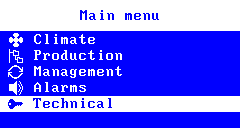
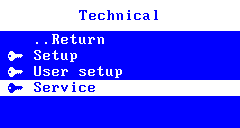
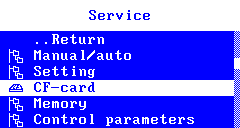
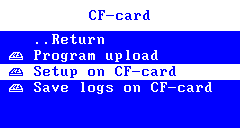
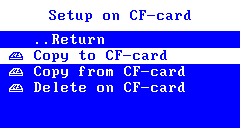
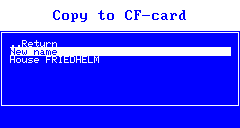
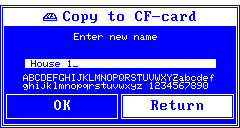
Select a new Name and press OK and all Settings a copied to the Flashcard .
Write down where the Hardware is connect and what Batchday is active at the Moment .
To make sure that nothing changes on the Wiring & Hardware we recommend to write down where the In-and outputs a used for. Normally nothing changes this is only a second protection !
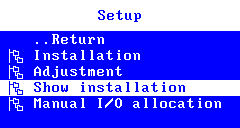
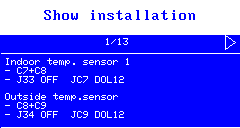
Check the In - and Outputs and write down where they a used for
Write down what Batch Day is today
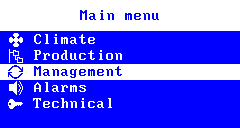
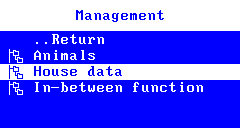
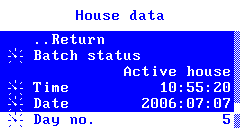
Upload the new Software
When all Customer Settings a on the Card you can upload the new Version from the Flashcard with the following Menu .
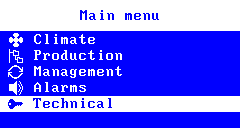
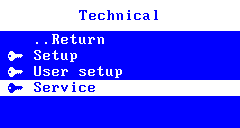
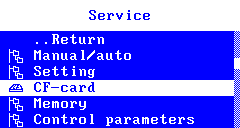
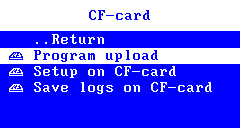
The Computer will show now the actual Version that is on the Flashcard .
5_4_1dev002_EN
Select it and press Enter -- than the upload starts
Go to the Main screen from Viper and Press 0 Zero - than the Computer will show you what Program is active .
It should show you Version 5_4_1dev002_EN
To Make sure that all Settings a the same as before you must upload the saved settings back into the Controller .
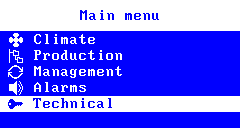
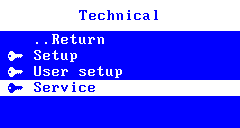
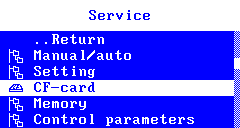
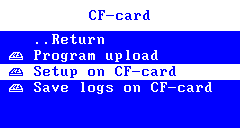
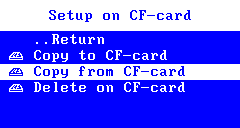
Select the previously made Backup and upload the settings back into the Viper .
Check that the Batch Day is set correctly
Check your I/O List that all In and Outputs a the same as before .
Turn the Viper to manual
Make a Test by starting all Outputs to see that everything is working again .
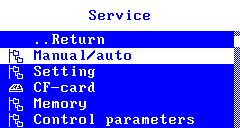
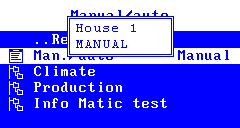
After this Test turn the Viper back to Auto-matic and make the next Step .
Calibration for all Winch Motors
Calibration Figures from the Feedback-Potentiometer ,therefore it is important that you make for all Motors a new calibration Run .
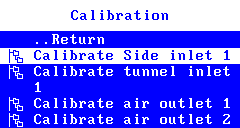
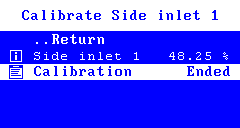
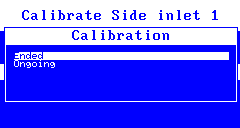
If all Positions from the List a made you can leave the Manuals for the Viper on Side and all Functions will run now automatically .
|
Politica de confidentialitate | Termeni si conditii de utilizare |

Vizualizari: 842
Importanta: ![]()
Termeni si conditii de utilizare | Contact
© SCRIGROUP 2024 . All rights reserved