| CATEGORII DOCUMENTE |
| Asp | Autocad | C | Dot net | Excel | Fox pro | Html | Java |
| Linux | Mathcad | Photoshop | Php | Sql | Visual studio | Windows | Xml |
XP ICS - Server Setup Using the Network Setup Wizard
It's Windows XP's Network Setup Wizard that makes it easy to configure an XP computer as an Internet Connection Sharing server.
Start the Network Setup Wizard by following the steps on this page. After completing each step, click Next to continue on to the next one. If you make a mistake or want to review the setup, click Back to return to the previous screen. To exit from the Wizard without completing the network setup, click Cancel.
Specify This computer connects directly to the Internet.
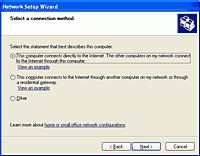
Select the Internet connection that will be shared with the networked computers. The Wizard will try to automatically determine which one to use. In this example, it correctly selected my cable modem connection.
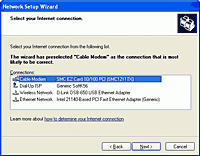
If your computer has more than one local area network connection, the Wizard asks you to select which one(s) to use. Specify Let me choose the connections to my network.
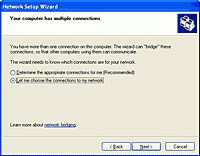
Select the local area connection(s) that will share the Internet connection. If you select more than one, the Wizard will create a Network Bridge that joins the connections into one logical connection. In this example, I'm using a wireless network.
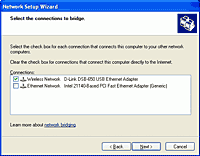
Enter a computer description and computer name. The description appears in My Network Places or Network Neighborhood on other networked computers. The computer name must be unique on the network. For maximum compatibility with all versions of Windows, use 1-12 alphanumeric characters, with no blanks.
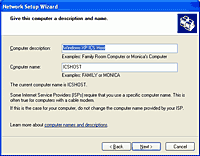
Enter a workgroup name, which should be the same on all of the networked computers. Once again, use 1-12 alphanumeric characters, with no blanks. By default, the Wizard uses the name MSHOME. If your network uses a different name, enter it here.
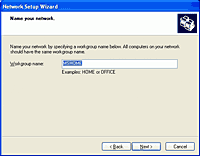
The Wizard displays the settings that you've made. Scroll down the list to see all of them.
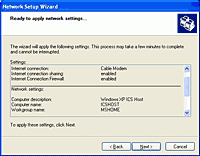
The Wizard then configures the computer's network settings. The process may appear to stop for a time, but let it continue to completion.
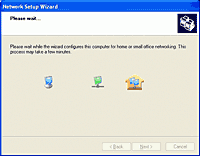
The Wizard then asks if you want to create a Network Setup Disk, which is a floppy disk that you can use to run the Network Setup Wizard on other computers to configure them as ICS clients. If your clients run Windows 98, 98 Second Edition, or Me, it's a good idea to run the Wizard on them. It enables them to use XP's Internet Gateway to control the ICS server's Internet connection. If you have a Windows XP CD-ROM, you can run the Wizard from it. If you want to run the Wizard but don't have the CD-ROM, specify Create a Network Setup Disk. Otherwise, specify one of the other choices.
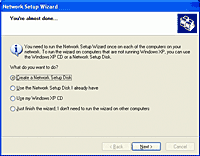
If you told the Wizard to create a Network Setup Disk, it prompts you to insert a disk in the floppy disk drive. If you want to format the disk, erasing all of the existing files on it, click Format Disk. When you click Next, the Wizard writes its files to the disk.
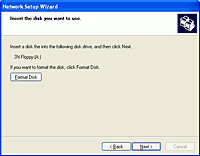
While the Wizard is creating the disk, this screen appears. Wait for it to complete before continuing.
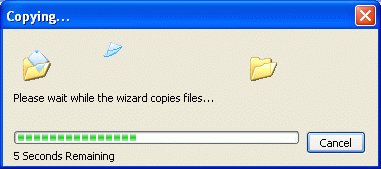
If you created a setup disk, remove it from the drive. Then click Next to complete the network configuration.
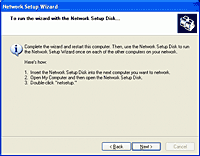
When the configuration is complete, the Wizard's Completion screen appears. Click Finish to exit.
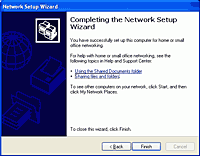
Click Yes to restart your computer automatically, or click No to restart it manually.
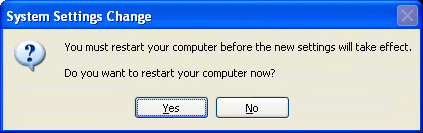
The ICS server is now set up to share its Internet connection. Now configure the ICS client computers.
XP ICS - Client Setup Using the Network Setup Wizard
Windows XP has a built-in Network Setup Wizard that makes it easy to configure a computer running Windows 98, Windows 98 Second Edition, Windows Millennium Edition, or Windows XP as an Internet Connection Sharing client. You'll need to check our previous setup articles if you're configuring a Windows 95 client or a Windows 2000 client.
Start the Network Setup Wizard. If the Wizard refuses to run,
saying that it can't find a network card, make sure that your network card is
properly installed. If it is, the driver program for your network card probably
doesn't conform to the Network Driver Interface Specification (NDIS) standard.
In that case, you'll have to configure the client as described on our Windows
95/98SE/Me Setup page.
If a Windows 98 client computer is running Internet Explorer 5.0 or an earlier
version, this screen appears, advising you to update to version 5.01 or
greater. Click OK to continue. If you wish to upgrade Internet Explorer,
cancel the Wizard and run it again after the upgrade is complete.
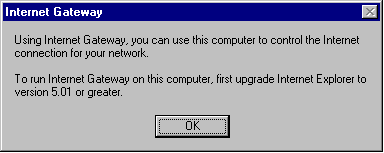
Specify This computer connects to the Internet through another computer (the ICS server), and click Next.
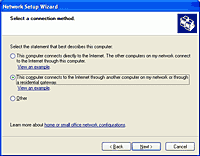
If the computer has more than one network connection, this screen appears. Specify Let me choose the connections to my network and click Next.
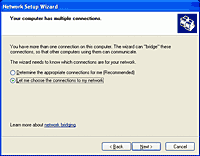
Select the connection to the ICS server and click Next. In this example, I'm using a wireless network.
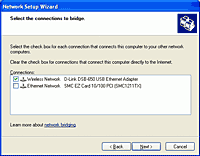
Enter a computer description and computer name. The description appears in My Network Places or Network Neighborhood on other networked computers. The computer name must be unique on the network. For maximum compatibility with all versions of Windows, use 1-12 alphanumeric characters, with no blanks.
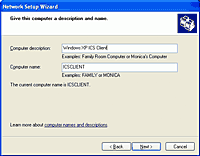
Enter a workgroup name, which should be the same on all of the networked computers. Once again, use 1-12 alphanumeric characters, with no blanks. Be default, the Wizard uses the name MSHOME. If your network uses a different name, enter it here.
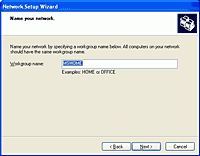
The Wizard displays the settings that you've made. Scroll down the list to see all of them. To change a setting, click Back. To accept the settings, click Next. To stop running the Wizard, click Cancel.
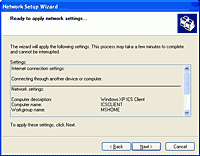
The Wizard then configures the computer's network settings. The process may appear to stop for a time, but let it continue to completion.
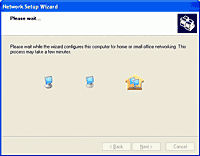
If the Wizard is running on a Windows XP computer, this screen appears. Specify Just finish the wizard and click Next.
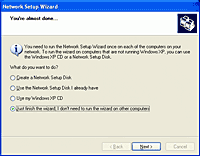
When the configuration is complete, the Wizard's Completion screen appears. Click Finish to exit.
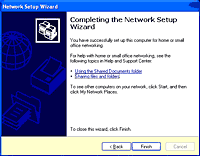
|
Politica de confidentialitate | Termeni si conditii de utilizare |

Vizualizari: 827
Importanta: ![]()
Termeni si conditii de utilizare | Contact
© SCRIGROUP 2024 . All rights reserved