| CATEGORII DOCUMENTE |
| Arhitectura | Auto | Casa gradina | Constructii | Instalatii | Pomicultura | Silvicultura |
Steel Connection Design
|
Once the CONNECTIONS layout is selected, the screen is divided into four parts: a graphic viewer for structure presentation, a field for steel connection verification display, the Connection Definition dialog box (presented below) and the dialog box where the defined connections will be presented. Design of connections between steel structure elements can be carried out in the Robot Millennium system according to the requirements of the two steel codes: French code CM66 Eurocode 3. |
|
There are also American steel codes ASD and LRFD as well as the Polish code PN-90/B-03200 available in the program, however, verification of a steel connection is performed in the ESOP program. After selecting American codes or the Polish code (the option Job Preferences / Codes), choosing the bars to be connected and creating a connection (i.e. pressing the Create button in the Connection Definition dialog box), an additional dialog box is displayed on screen, in which the connection type should be selected. Once the connection type is selected and the OK button pressed, the appropriate sheet of the ESOP system - relevant for verification of the selected connection type, is activated.
Sections of the bars forming a connection as well as the forces acting on a connection are forwarded to the sheet.
NOTE: For the link between the Robot and ESOP programs to be operational, both programs needs to be installed on disk. If the ESOP system is not available, then while trying to create the link (verification according to the requirements of American codes or the Polish code), the user receives the message informing that the ESOP system has to be installed.
The following connection types are available in Robot:
|
|
beam-beam connection |
|
column base - column connection: concrete base. |
|
|
frame knee connection |
|
connection with angles (indicated in the table by ANGLE) |
|
|
beam-column connection |
||
|
|
column-beam (two-sided) connection |
|
tube connection (indicated in the table by: TUBE). |
|
|
column base - column connection: fixed |
|
connection using gusset plate: for a single bar, internal node and truss chord node (indicated in the table by: GUSS) |
|
|
column base - column connection: pinned |
To start connection definition in the structure:
select the bars forming the connection (selected bars will be highlighted in the graphic editor)
press the Create button in the Connection Definition dialog box. The appropriate type (frame knee, beam-beam, column-base etc.) will be automatically assigned to the connection. Additionally, appropriate options for the selected connection type will appear in the Connection Definition dialog box.
define appropriate parameters for the selected connection type.
The following parameters can be defined for the selected connection types:
|
frame knee, beam-beam, column-beam connections: Þ bar section parameters Þ base parameters Þ stiffener parameters Þ anchorage parameters Þ concrete, weld, and wedge parameters |
pipe connection: Þ connection type (unilateral, bilateral) Þ parameters of adjoining bars (cross braces) Þ bracket parameters Þ weld parameters. |
|
column-base connection: Þ bar section parameters Þ reinforcement parameters Þ bolt parameters Þ stiffener and plate parameters Þ depth - for concrete base. |
connection - gusset plate: Þ connection type (welded, bolted) and its parameters Þ bar parameters, etc. |
|
connection with angles: Þ bar section parameters Þ angle parameters Þ bolt parameters Þ cuts dimensions, distances, etc. |
NOTE: If
a connection has been defined, there is a possibility of modifying the
connection type. This is accomplished by means of the icons available in the Connection type change toolbar ![]() :
:
|
|
change to pinned column base |
|
change to column-to-beam connection |
|
|
change to concrete column base |
|
change to pipe connection |
|
|
change to frame knee |
|
change to gusset plate connection (single bar) |
|
|
change to connection with angles |
|
change to gusset plate connection (internal node) |
|
|
change to fixed column base |
|
change to gusset plate connection (truss chord node) |
|
|
change to beam-to-beam connection | ||
|
|
change to column-to-beam connection (two-sided) |
To start connection calculations, once the connection and its parameters are defined, either click on the Connection viewer and select Analysis/Calculations or choose the Analysis/Manual Verification option.
NOTE: In case of connection verification the dialog box appearing on the screen depends on the connection type.
|
Once the Calculations icon Once the load cases to be considered during connection calculation are selected (currently, only the Connection Verification option is available) and the Calculations button is pressed, the internal connection forces will be analyzed and the connection will be verified. |
|
|
Each of the available connection types can be verified manually. In this case the Analysis/Manual Calculations option from the menu should be used. Once this option is selected, the dialog box shown on the right will be displayed on the screen. |
|
After entering the connection internal force values, a given connection type will be verified.
NOTE: In case of a pinned column base compared to a fixed column base, the above dialog box has a slightly different form.
The dialog box shown below contains the basic data and verification results of connections defined in the structure. The Connection Definition - data/simplified results is presented in the lower portion of the screen (under the Connection Definition) dialog box after selecting the CONNECTIONS layout.
After calculating (verifying) the connection, the Connection Definition - data/simplified results dialog box (shown below) will contain the following data:
connection number
connection type: beam-to-beam connection (B-T-B), knee connection (frame knee, beam-to-column connection or beam-to-column (two-sided) connection) (KNEE or KNEE2), fixed column base (FIX), pinned column base (PINN), concrete column base (CONC), connection with angles (ANGLE), pipe connection (TUBE) and connection using gusset plate (GUSS)
bars that make up the created connection
node, for which the connection has been created
ratio - indicator
defining the maximum straining of connection elements (bolts, sheet, welds,
etc.). The number determines the least favorable relation between the ratio
within the connection element and the capacity of the connection element. Once
the connection is calculated, the table column displays information indicating
whether the connection meets the code requirements (symbol ![]() ), or does not meet the requirements (symbol
), or does not meet the requirements (symbol ![]()
After pressing the Note button, there appears an additional dialog box in which the user may select the calculation note type (a simple one contains the table with basic info about the connection, whereas the full one contains all the code requirements checked during connection calculations).
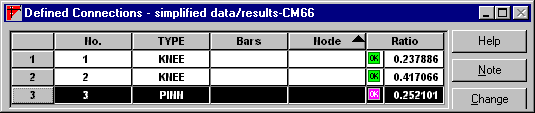
If the bar section in a connection has been changed, then, pressing the Change button allows one to up-date the geometry of the designed structure (bar section will be exchanged in structure model). One should pay attention to the fact, that such change usually results in the necessity of recalculating the structure.
In the current program version the user may also assign a defined connection to other structure nodes (it must be a similar connection type). In order to do that, the user should:
select (highlight) the connection to be copied
select appropriate structure bars
while being in the connection viewer, select the following option from the menu: Geometry / Connection Copy.
Once these operations are performed, the connection (together with the current parameters) is copied; sections, materials and angles of inclination relevant to this "new" connection are now taken into account.
Further on there are drawings presented that show forces occurring in steel connections as well as directions of force operation for all connection types available within the Robot program.
|
CONNECTION TYPE |
DIRECTIONS OF FORCE OPERATION WITHIN CONNECTION |
|
beam-beam, frame knee, beam-column, beam-column (two-sided)
|
|
|
angle
connection |
|
|
Gusset
plate: single bar |
|
|
Gusset
plate: internal node |
|
|
Gusset
plate: truss chord node |
|
|
Fixed
column base |
|
|
Pinned
column base |
|
|
Pipe
connection |
|
|
Politica de confidentialitate | Termeni si conditii de utilizare |

Vizualizari: 2493
Importanta: ![]()
Termeni si conditii de utilizare | Contact
© SCRIGROUP 2025 . All rights reserved