| CATEGORII DOCUMENTE |
| Asp | Autocad | C | Dot net | Excel | Fox pro | Html | Java |
| Linux | Mathcad | Photoshop | Php | Sql | Visual studio | Windows | Xml |
DOCUMENTE SIMILARE |
|||
|
|||
Number formats are applied to cells and affect the way numbers appear in them. They don't affect text entries in a cell. Examples of number formats include Currency, Date/Time, and Percent. The number format determines the number of decimal places that are displayed, too, and whether negative numbers appear in parentheses, in red, or both.
The most common number formats -- Currency, Percent, and Comma -- have buttons on the Formatting toolbar. You also can adjust the number of decimal places by using the toolbar's Increase Decimal and Decrease Decimal buttons. Figure 4-5 shows these formatting buttons.
![]()
Figure 4-5: Number formatting buttons on the
toolbar.
To be more particular about the number formatting you want, use the Format > Cells command (or press Ctrl+1). In the Format Cells dialog box, click the Number tab, as shown in Figure 4-6. Click the format category you want and define the precise options at the right. The options are different for each category; Currency is shown in Figure 4-6.
The Currency Style button on the Formatting toolbar does not really apply the Currency style; it applies the Accounting style. The difference between them is minor and lies in the positioning of the dollar sign. Accounting left-aligns the dollar sign, whereas Currency places it flush against the number.
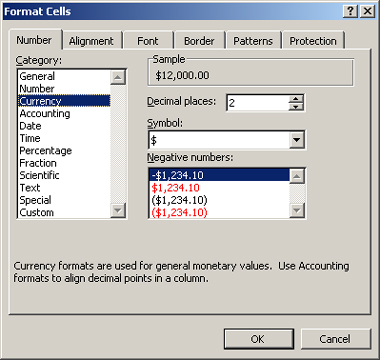
Figure 4-6: Select a standard number format from
the Format Cells dialog box.
Table 4-1 lists the available number formats and suggestions for their use.
|
Category |
Example |
Notes |
|
General |
No specific format, no definable options. This is the default number format. |
|
|
Number |
Like General except you can specify the number of decimal places and whether to use a comma separator. When you apply the Comma number format from the toolbar, you apply this format with its default settings. |
|
|
Currency |
Use for monetary values. Other currency symbols besides $ are available. You choose the number of decimal places, and how negative values should be formatted (parentheses, red, or both). |
|
|
Accounting |
Like Currency except the currency symbol is left-aligned in the cell, and you cannot specify a formatting for negative numbers. When you click the Currency Style button on the toolbar, you apply this format with its default options. |
|
|
Date |
Use for dates. You choose the formatting, which may include numbers plus slashes, dashes, and/or words that represent months or days of the week. |
|
|
Time |
12:03 AM |
Use for times. You choose the formatting, which may include numbers, colons, and AM or PM. |
|
Percentage |
You choose the number of decimal places |
|
|
Fractions |
You choose the denominator on the fraction (halves, quarters, eighths, and so on). |
|
|
Scientific |
2.3E+06 |
Use for large numbers. The number following the plus sign is the number of places to move the decimal to create the actual number. For example, the number 2.3E+06 would be 2,300,000 because you move the decimal point six places to the right. |
|
Text |
Displayed exactly as entered, but treated like text (that is, not calculated). |
|
|
Special |
Varies |
Use these for number-like values that are not calculated, such as ZIP codes, phone numbers, and Social Security numbers. This is optional; many people simply treat such numbers as text by preceding them with an apostrophe ('). |
Table 4-1: Excel's standard number formats.
|
Politica de confidentialitate | Termeni si conditii de utilizare |

Vizualizari: 1168
Importanta: ![]()
Termeni si conditii de utilizare | Contact
© SCRIGROUP 2026 . All rights reserved