| CATEGORII DOCUMENTE |
| Asp | Autocad | C | Dot net | Excel | Fox pro | Html | Java |
| Linux | Mathcad | Photoshop | Php | Sql | Visual studio | Windows | Xml |
DOCUMENTE SIMILARE |
|||
|
|||
In the last section you received a quick overview of the Properties inspector. In this activity you'll have the opportunity to work with an existing document and see how the Property Inspector is used for examining the settings applied to objects in a Dreamweaver document. In succeeding units you'll be using the Properties inspector extensively, so it's important that you have a good feel for how it operates. In this assignment you'll be using the Properties inspector to examine the objects in a sample web page.
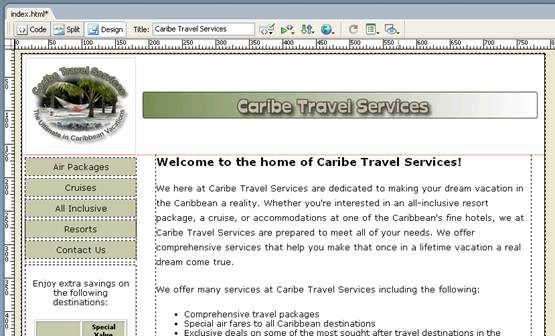
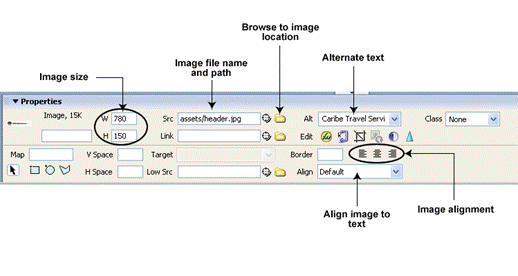
Figure 3-12: The major functional areas of the Properties inspector when an image is selected.
Image width 780
Image height 150
Alternate name Caribe Travel Service
Align is set to? Default
Folder name assests
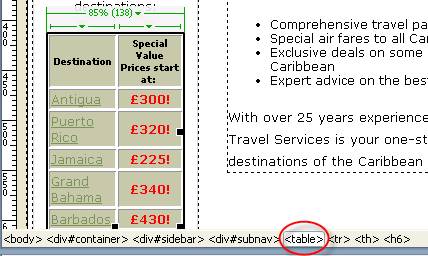
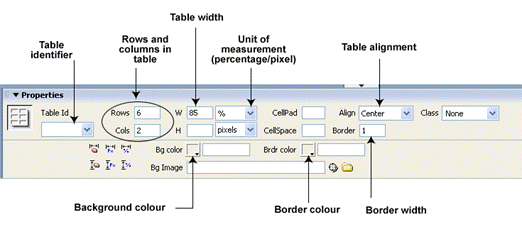
Figure 3-13: The functional areas of the Properties inspector for tables.
How many rows are in the table? 6
How many columns are in the table? 2
What is the width of the table? 85
What unit of measure is used for the width? Percentage
What is the alignment set for the table? Centre
Are any background properties set for the table? No
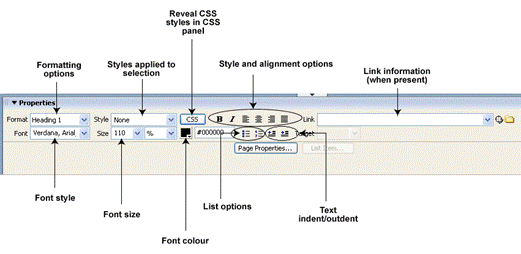
What format is set for the text? Heading1
What font type is set? Verdana, Arial
What value is displayed in the font colour field?
What happens when the Centre Align button is clicked? Align title in the middle.
What format is set for the text? Paragraph
What font type is set? Verdana, Arial
What value is displayed in the font colour field?
What information is found in the Link field? none
|
Politica de confidentialitate | Termeni si conditii de utilizare |

Vizualizari: 1910
Importanta: ![]()
Termeni si conditii de utilizare | Contact
© SCRIGROUP 2025 . All rights reserved