Contents
1.
About AnyDATA.NET USB MODEM.. 4
1.1 Product Description and Feature. 4
1.2 Technical Specification. 5
2. Getting Started. 6
2.1 USB Modem.. 7
2.2 Components. 8
2.3 LED indicator 8
3. Program Installation. 9
3.1 Introduction. 9
3.2 Minimum System Requirement 9
3.2.1 PC Hardware. 9
3.2.2 Operating System.. 9
3.3
USB Driver Installation and Uninstall (Windows XP/2000) 10
3.3.1 USB Driver Installation
(Automatic) 10
3.3.2 USB Driver Installation
(Manual) 13
3.3.3 USB Driver Uninstall 19
3.4
USB Driver Installation and Uninstall (Windows Vista) 21
3.4.1 USB Driver Installation
(Automatic) 21
3.4.2 USB Driver Installation
(Manual) 24
3.4.3 USB Driver Uninstall 31
3.5
Installing Easy Wireless Net Software. 33
4. Using Easy Wireless Net Program.. 38
4.1 Running the program.. 38
4.2 Exiting the program.. 39
4.3 Screen Display of Easy Wireless Net 40
4.3.1 Executed Screen. 40
4.3.2 Description of each icon. 41
4.3.3 Setting Environment 42
4.4 Connecting to the Internet 44
4.5 Disconnecting to the Internet 45
4.6 DRC information View.. 45
5. Troubleshooting. 46
1. About AnyDATA.NET USB MODEM
1.1 Product Description and Feature
In todayts fast-moving economy, the need to
remain connected is essential. The world most compact AnyDATA EVDO USB modem,
ADU-300H,
offers the appropriate solution to home and mobile connectivity using antenna
diversity that enables better connectivity and data speed in poor signal
environment and internal antenna technology. It provides extensive and reliable
wireless data communication at speed up to 2.4Mbps downlink and 153kbps uplink,
The AnyDATA EVDO USB modem connects to USB port and application software
effortlessly integrates into a Windows based PC as well as notebook computer.
- EVDO technology based on Qualcomm MSM6500 chipset
- Support CDMA EVDO
- High speed wireless data up to 2.4Mbps
downlink and 153kpbs uplink
- Internal antenna supporting diversity
- 4 multi-color LEDs
- Support USB 2.0 interface with PC
- Battery
included. 320mAh
1.2 Technical Specification
|
Technical Standard
|
- CDMA EVDO
- TCP/IP and PPP
|
|
RF Technology
|
- Antenna Diversity
- Internal Antenna
|
|
Electrical
|
- Sensitivity: Lower than –104dBm
- Transmit Power: 320mW(25dBm) max.
- 4 Multi-color LED indicators
|
|
Input Power
|
- External Power : DC 4,5V to 5V
- Battery:
4.2V Li-Ion, 320mAh
|
|
Interface
|
- Mini-B type USB
- DC Power Jack
- External Antenna
Port
|
|
Current Consumption
|
- Traffic Mode: 800mA max. at 5V
- Idle Mode: 110mA
- Sleep Mode: 9mA
|
|
Antenna
|
- Two WIFA antenna
|
|
Data Speed
|
- Download: 2.4Mbps max.
- Upload: 153kbps
|
|
System Requirement
|
- Windows 2000/XP/Vista
- USB Port
- Above 64MB RAM
|
|
Frequency
|
-Rx:461.310MHz~465.73MHz
-Tx:451.310MHz~455.73MHz
|
|
Size
|
42 X 88 X 15mm
with case
|
|
Weight
|
About 48g
|
|
Software Spec
|
- CDMA2000 High rate packet data air
interface
- IS-707-A
- IS-837, IS-856, IS-866, IS-890-
|
|
Environmental
|
- Operating Temperature: -20C ~ 50C
|
2. Getting Started
In order to use AnyDATA.NET USB MODEM
following must be satisfied:
1. Easy Wireless Net Software and AnyDATA.NET
USB MODEM Driver has been installed
on the computer.
2. Must have a proper user name and password
from the local CDMA operator.
3. AnyDATA.NET USB MODEM must have been
certified from the operator.
2.1 USB Modem
2.2 Components


5V DC Power Adaptor
Standard USB Cable
2.3 LED
indicator
POWER
|
Mode
|
Descriptions
|
|
BLUE
|
Battery power is used
|
|
BLUE BLINK
|
Low battery warning
|
|
RED
|
External DC power is used and fully charged
|
|
VIOLET
|
External DC power is used and under charging
|
|
OFF
|
Power off
|
IDLE
|
Mode
|
Descriptions
|
|
BLUE
|
Working in EVDO network
|
|
BLUE BLINK
|
Searching EVDO network
|
|
OFF
|
Service is not available
|
BUSY
|
Mode
|
Descriptions
|
|
BLUE
|
- EVDO : Data throughput exceed to 1,200Kbps
|
|
CYAN
|
- EVDO : Data throughput between 600Kbps to
1,200Kbps
|
|
GREEN
|
- EVDO : Data throughput under 600Kbps
|
|
GREEN BLINK
|
- EVDO : Outgoing call initiated but still attempt
|
|
OFF
|
- EVDO : Not in connected state
|
3. Program Installation
3.1 Introduction
This section describes step-by-step method to
install AnyDATA.NET USB MODEM and Easy Wireless Net Software.
<Note> Must install the software
before connecting AnyDATA.NET USB MODEM to PC/Notebook.
3.2 Minimum System Requirement
3.2.1 PC Hardware
Recommend to use PC/Notebook at speed of 300
MHz or higher.
Minimum 233 MHz speed required, * Intel
Pentium/Celeron products,
AMD K6/Athlon/Duron products or compatible
processors
Recommend to use 128MB RAM or higher
Minimum 64MB of memory must be used,
but in this case the performance will be
degraded and certain features will be limited.
At least 100 MB of free hard disk space is
required.
Motherboard or PCI card that supports USB.
Video adaptor with Super VGA (800 x 600) or
higher resolution and Monitor
CD-ROM or DVD Optical Drive
Keyboard and Mouse
3.2.2 Operating System
Windows XP Home or Professional (with Service
Pack 2 )
Windows 2000 (with Service Pack 4 for optimal
performances)
Windows
Vista
< Recommended parameters >
Windows Update : Keep your computer up to
date
3.3 USB Driver Installation and
Uninstall
(Windows XP/2000)
3.3.1 USB Driver Installation (Automatic)
1. The installation of the USB Wireless Modem Connect should run
automatically upon selecting this
option on the menu
of the Installation CD. Click tInstall Modem Drivert on the menu.
2.
The computer needs to restart after the driver installation completed.
To restart the computer later,
select tI want to manually reboot latert.
3.
Connect the modem and PCts USB port, and
check if the driver is installed properly in
tDevice Managert. See the followings to
the location of tDevice Managert
[Start
s Control Panel s System s Hardware Tab s Devise Manager]
As
shown in below with red boxed that shows tAnyDATA CDMA USB Modemt and
tAnyDATA
CDMA USB Serial Devicet, the driver has been successfully installed.
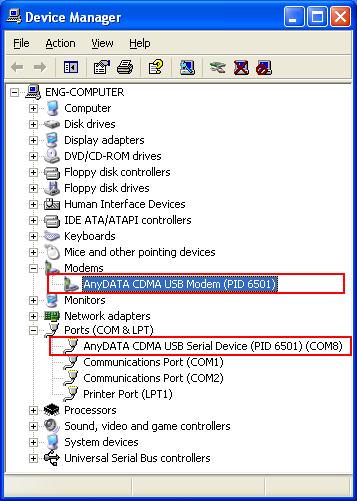
3.3.2 USB Driver
Installation
(Manual)
1. Connect the modem and PCts USB port with
supplied USB cable.
t The manual driver
installation shall be required twice.
2. Installing tAnyDATA USB Modem Drivert
window will appear.
Select
tInstall from a list or specific location (Advanced )t.
3. Press  button to proceed.
button to proceed.
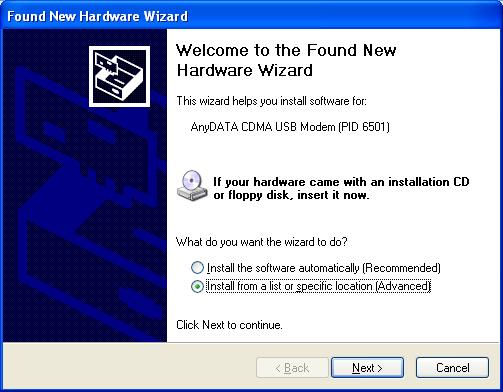
4. A window that displays a proper path of
Driver will appear.
5. Select from the CDts path tCD Rom Driver: Drivert folder
for appropriate OS.
6. Press  button to proceed.
button to proceed.
7. A window that searches tAnyDATA CDMA USB
Modemt will
appear.
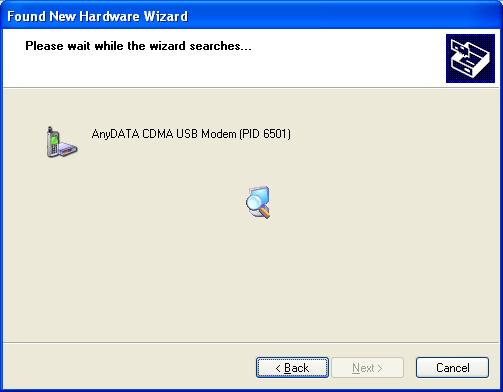
8.
Process of installing tAnyDATA CDMA USB Modemt.
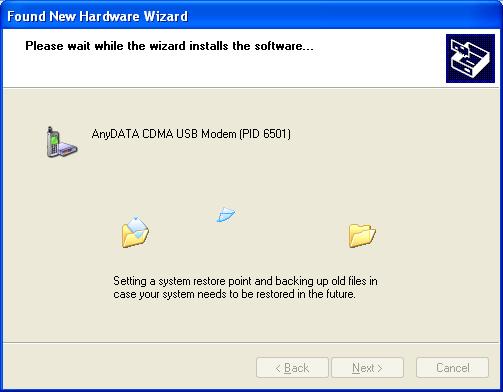
9.
If the installation of tAnyDATA CDMA USB Modemt has been completed,
following window will appear.
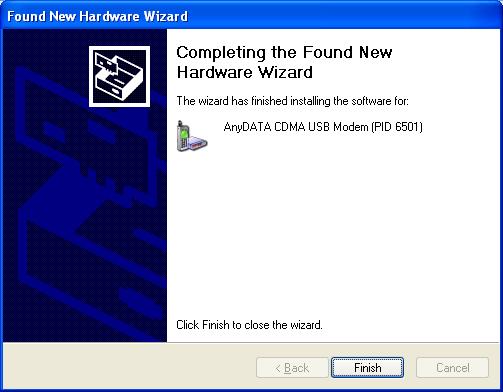
10. Next, it will
install tAnyDATA CDMA USB Serial Devicet.
11.
Select tInstall from a list or specific location (Advanced)t.
12. Press  button to proceed.
button to proceed.
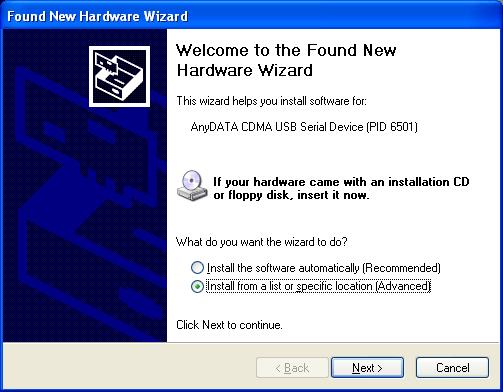
13.
Select the proper path from the CD window will appear.
14. Select from the CDts path tCD Rom Driver: Drivert folder
for appropriate OS.
15. Press  button to move to next step.
button to move to next step.
16. Window that searches tAnyDATA
CDMA USB Serial Devicet will appear.
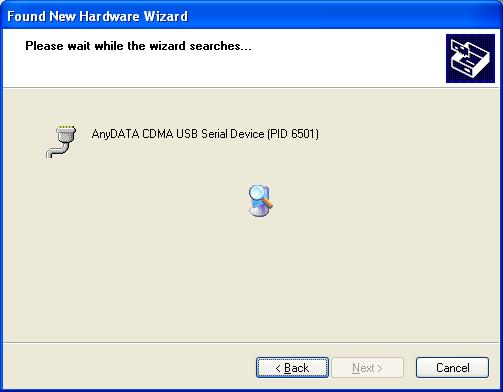
17.
If the installation has done properly, this window will appear.
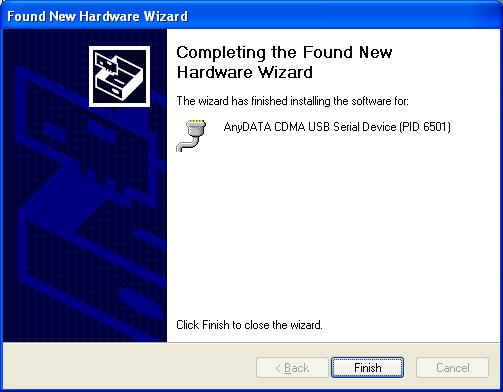
This will complete the driver
installation.
22.
Connect the modem and PCts USB port, and
check if the driver is installed properly in
tDevice Managert. See the followings to
the location of tDevice Managert
[Start
s Control Panel s System s Hardware Tab s Devise Manager]
As
shown in below with red boxed that shows tAnyDATA CDMA USB Modemt and
tAnyDATA
CDMA USB Serial Devicet, the driver has been successfully installed.
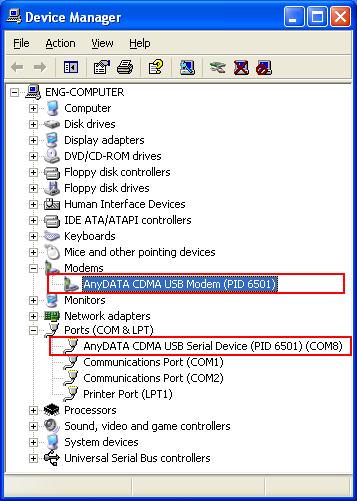
3.3.3
USB Driver Uninstall
1.
Disconnect the modem from USB port before uninstalling the driver.
2. By clicking
on 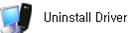 under
the driver folder in CD, this will start as shown below.
under
the driver folder in CD, this will start as shown below.
3. Select tInstallt
to uninstall the driver.
To stop
removing the driver, select tCancelt.
4. As shown
below, click tFinisht then the driver will be uninstalled.
5. The computer must restart after the driver is
uninstalled.
3.4
USB Driver Installation and Uninstall (Windows
Vista)
t
The same will apply to
Windows Vista 64bit.
3.4.1 USB Driver
Installation (Automatic)
1. The installation of the USB Wireless Modem Connect should run
automatically upon selecting this
option on the menu
of the Installation CD. Click tInstall Modem Drivert on the menu.
2.
The computer needs to restart after the driver installation completed.
To restart the computer later, select tI
want to manually reboot latert.
3.
Connect the modem and PCts USB port, and
check if the driver is installed properly in
tDevice Managert. See the followings to
the location of tDevice Managert
[Start
s Control Panel s System and Maintenance s Devise Manager]
As
shown in below with red boxed that shows tAnyDATA CDMA USB Modemt and
tAnyDATA
CDMA USB Serial Devicet, the driver has been successfully installed.
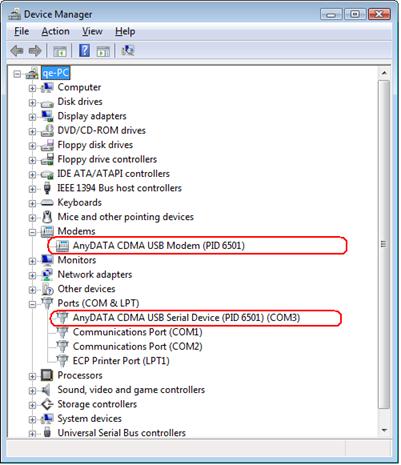
3.4.2 USB Driver
Installation (Manual)
1. Connect the USB Modem to the computer.
t The manual driver
installation shall be required twice.
2. Click tLocate and install driver software
(recommended)t when shown in below.
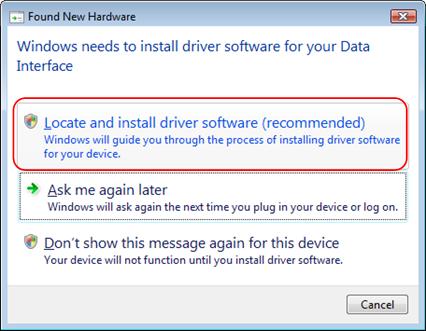 a
a
3. Click tContinuet when tUser Account Controlt is
shown.
4. Click tI dontt have the disc. Show me other
options.t as shown below.

5 Click tBrower my computer for driver software
(advanced)t.
6. Click tBrowset and click tNextt as shown below.
7. tInstalling driver softwaret will be shown as
below.
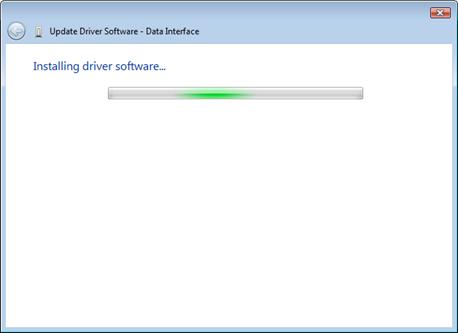
8. Click tcloset if driver
will be installed successfully as shown below.
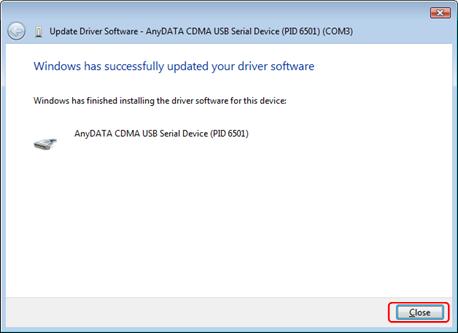
t After the Windows shown above, the driver installation is
required one more time.
9. Click
tLocate and install driver software (recommended)t when shown below.
10. Click tContinuet when tUser Account Controlt is
shown.
11. Click tI dontt have the disc. Show me other
options.t

 12
Click tBrower my computer for driver software (advanced)t.
12
Click tBrower my computer for driver software (advanced)t.
13. Click tBrowset and click tNextt as shown
below.
14. tInstalling driver softwaret will be shown as below.
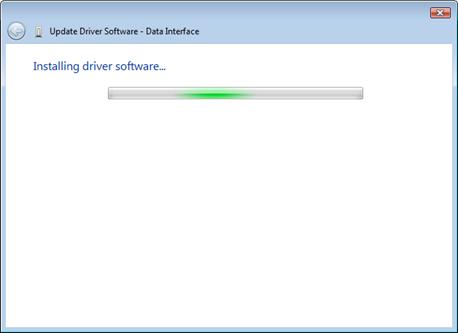
15. Click tcloset when the driver will be
installed successfully as shown below.
16. Connect
the modem and PCts USB port, and check if the driver is installed properly in
tDevice Managert. See the followings to
the location of tDevice Managert
[Start
s Control Panel s System and Maintenance s Devise Manager]
As
shown in below with red boxed that shows tAnyDATA CDMA USB Modemt and
tAnyDATA
CDMA USB Serial Devicet, the driver has been successfully installed.
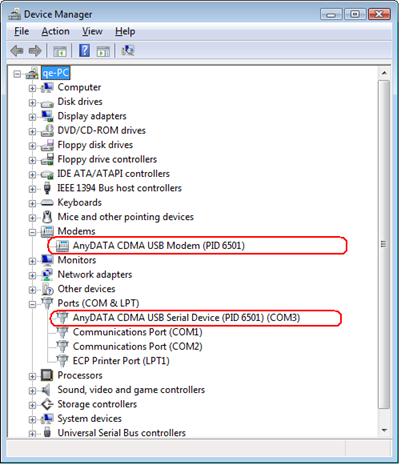
3.4.3 USB Driver
Uninstall
1.
Disconnect the modem from USB port before uninstalling the driver.
2. By
clicking on 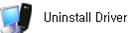 under
the driver folder in CD, this will start as shown below.
under
the driver folder in CD, this will start as shown below.
3. Select tInstallt
to uninstall the driver.
To stop
removing the driver, select tCancelt.
4. As shown
below, click tFinisht then the driver will be uninstalled.
5. The computer must restart after the driver is
uninstalled.
3.5 Installing Easy Wireless Net
Software
1. The installation of the USB Wireless Modem Connect should run
automatically upon selecting this
option on the menu
of the Installation CD. Click tInstall Easy Wireless Nett on the menu.
t
For Windows Vista operating system, the tUser
Account Controlt windows will be displayed
when you click on
Install Easy Wireless Net shown above. Click tContinuet to move next step.
2. Select the desire language as shown below.
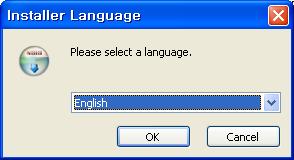
3. Press  button to proceed. By pressing
button to proceed. By pressing  button,
button,
the installation of Easy Wireless Net Program will stop.
4. Welcoming message for using Easy Wireless
Net Program window will appear.
5. Press  button to proceed.
button to proceed.
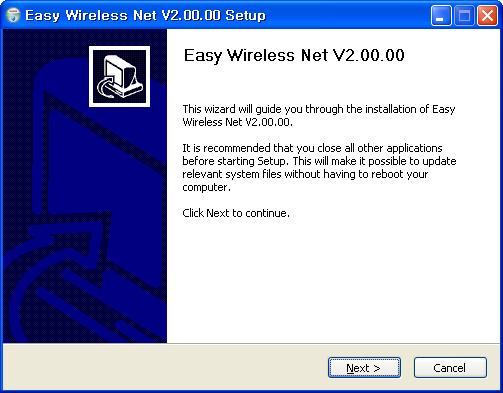
6. Next window is related to License
Agreement. Please read carefully.
7. Press tI Agreet button to advance to the
next step.
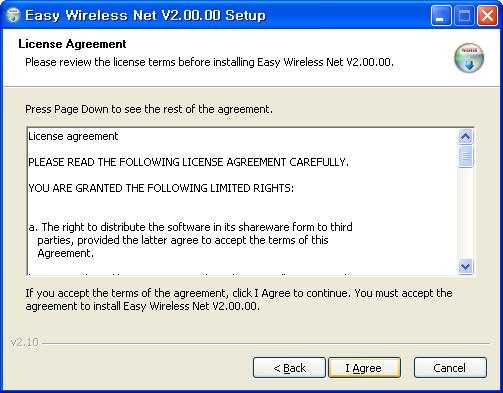
8. Next window displays asking proper path
for installing the program.
Default path is tC:Program FilesAnyDATAEasy Wireless Nett.
t For Windows Vista
64bit, the default path is
tC:Program Files (x86)AnyDATAEasy Wireless Nett.
9. Press  button to install the
program.
button to install the
program.
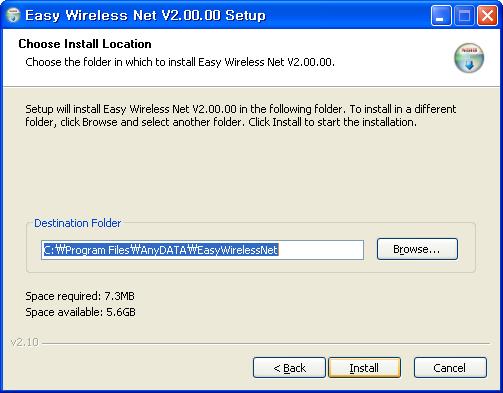
10. When program has been successfully
installed, following window will display.
11. Press  button for ending the
program installation.
button for ending the
program installation.
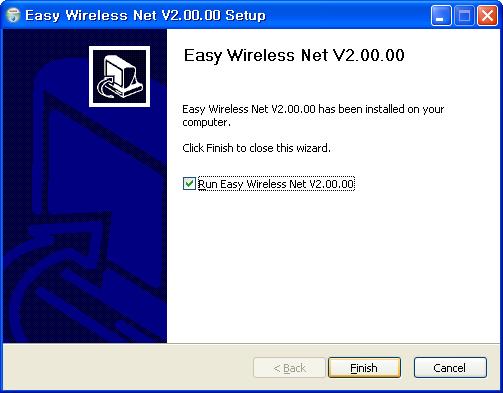
This is installed the Easy Wireless Net Program.
<Remark>
If modem is not connected to PC/Notebook and device driver is not installed,
then the program will
not launch even after completion of installation program.
4. Using
Easy Wireless Net Program
4.1 Running the program
There are 2 (two) ways to run the installed
Easy Wireless Net program.
1) Double-click shortcut
icon  on the desktop.
on the desktop.
2) Navigate and run Easy
Wireless Net program by clicking, start, program and Easy Wireless Net.
[Start s All Program s Easy Wireless Net s  ]
]
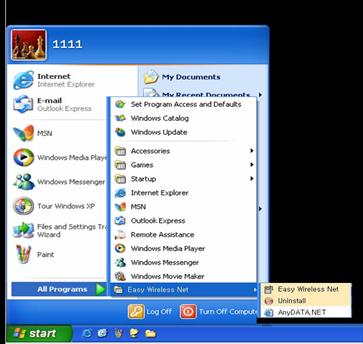
4.2 Exiting the program
From the Easy Wireless Net program, by
pressing  button will quit the program.
button will quit the program.
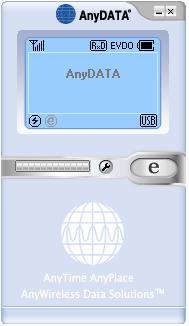
<Note> If DUN is running, the
program will end after the completion of these commands.
4.3 Screen Display of Easy Wireless Net
4.3.1 Executed Screen
4.3.2 Description of each icon
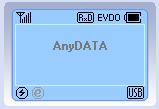
|
Display
|
Function
|
|

|
RSSI Signal Strength
Indicator
|
|

|
No signal
|
|

|
Rx Diversity available.
|
|

|
EVDO mode available
|
|

|
Battery Indicator
|
|

|
Battery Fully charged
|
|

|
Low Battery or Battery nil
|
|

|
USB connected
|
|

|
Charging USB
|
|

|
External Power
|
|

|
Connected to the Modem
|
|

|
Either the cable is
disconnected to the modem
or improper port
connection.
|
|

|
Internet connected
|
|

|
Internet disconnected
|
|

|
connected to the Internet button.
|
|

|
Disconnecting to the Internet
|
4.3.3 Setting
Environment
There are two sections for setting
environment. One is data from operator for connecting to the Internet, and
another is to set the proper port for modem information
communications.
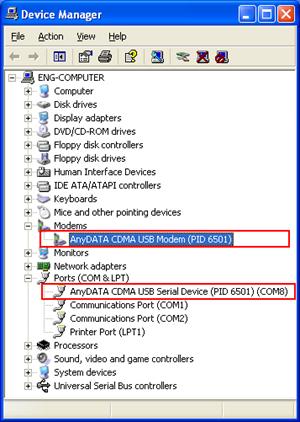
[Basic] Tab
The basic configuration for connect to the network using EV-DO modem.
All values are set automatically, however if wants to change the value
then check appropriate  box/boxes
in the left and press
box/boxes
in the left and press  button to take effect.
button to take effect.
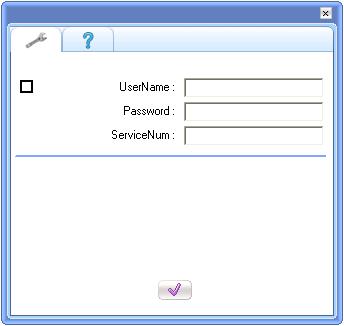
[ About ] Tab
Display
the software version for Easy Wireless Net program.
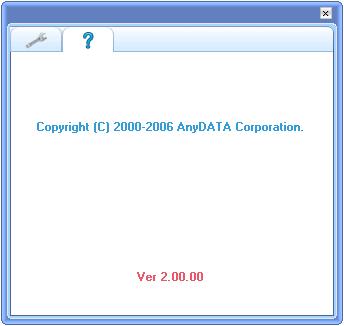
4.4 Connecting to the Internet
Must set proper UserName, Password and
ServiceNum in the above settings.
Then press  button, it will automatically connected
to the Internet.
button, it will automatically connected
to the Internet.
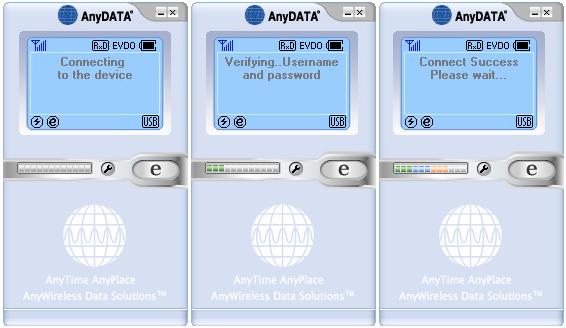
If the modem is trying to connect or
connected to the Internet, this  icon will appear as shown above. If it
cannot connect to the Internet, then
icon will appear as shown above. If it
cannot connect to the Internet, then  icon will appear.
icon will appear.
4.5 Disconnecting to the Internet
When user is ready to disconnect from the
Internet, press  button to end the connection.
button to end the connection.
Please check the following if abrupt
disconnection of modem occurred:
1)
Did I intentionally
disconnect USB modem?
2)
Are cables properly
connected?
3)
Did I intentionally
change Port number in environment settings?
4)
Did I quit/exit the
program?
4.6 DRC information View
Data Rate Control Information bar indicator.
|
0 kbit <
|

|
< 300 kbit
|
|
300 kbit <
|

|
< 900 kbit
|
|
900 kbit <
|

|
< 1.8 Mbit
|
|
1.8 Mbit <
|

|
< 2.4 Mbit
|
5. Troubleshooting
Q: I cannot connect to the
Internet?
A: Please check tenvironment settingt of
program for correct ID, password and Service number. For proper ID, password
and Service number, please contact service provider for more information.
Q: The
Internet connection is poor and frequently it gets disconnected.
A: The CDMA frequency is at unstable state.
Try to move to a different place then use it again. Also, if you touch or block
the USB modem with hand/body contact, the modem connection speed degrades.
Please be careful not to touch the modem with your hand or any part of the body.
Q: Can
I leave the external power adopter in the electric socket even after the
battery is fully charged?
A: Yes, it is recommended to use the external power
adaptor even if the battery is fully charged..
Q: No matter how long I pressed
the power button, the power does not get turned off.
A: Please check whether the external power is
connected or not. If external power adopter is connected then the power will
not be tuned off.
Q: All
of the display on the programts screen shows as prohibited icons.
A: Please check whether the port is properly
set for communicating between computer and the modem in the tenvironment
settingt category.
Q:
After the installation of the program, the program does not run and displays
following message.
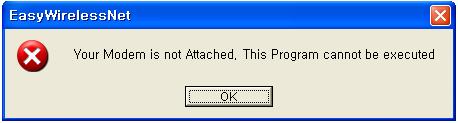
A: This means that USB
modem and the compute are not connected properly. Please double check whether
USB modem is connected properly to the computer.
Q: During the running of the program, following
message appears and the program halts.

A: The actual connection of USB modem and
computer has been disconnected. Please check whether the cable is dismounted,
cable is disconnected or USB modem power has been turned off. Then try to
reconnect the modem.
Q: The program has ended but
the USB modem power is turned off.
A: The power of USB modem is not controlled
by the program. The point USB modem turns on automatically is when USB cable is
connected to the PC/Notebook. In order to turn off the modem, press POWER key for at
least 5 seconds.
Q: The USB modem did not response any thing and I tried to turn-off the modem by pressing power
key but unsuccessful.
A: Please open then rear cover (RUIM compartment
cover) on the back of USB modem and press RESET key then the modem will be
reset.

