USB Flash Disk
User Manual
Version 1.1
Introduction
Thank you for purchasing the USB
Mass Storage Disk (UMSD). This guide explains how to use the UMSD and the
Application Software bundled with your device.
Please read the safe precautions carefully before you using
the UMSD and the application software (the product). Ensure that you use the
product correctly according to the procedures described in this guide.
The following safety precautions are intended to remind you
to operate the product safely and correctly. Please read and ensure that you
understand them before you proceed to the other sections of this guide.
 Warnings This mark indicated topics that
could lead serious injury of your body or damage of the product if ignored or
handled incorrectly.
Warnings This mark indicated topics that
could lead serious injury of your body or damage of the product if ignored or
handled incorrectly.
_____________________________________________________________________
 Warnings
Warnings
_____________________________________________________________________
l
Do not attempt to disassemble or alter any part
of the product that is not described in this guide.
l
Do not allow the product to come into contact
with water or other liquids. In the event that water or other liquids enter the
interior, immediately unplug the product from the computer. Continued use of
the product may result in fire or electrical shock. Please consult your product
distributor or the closest support center.
l
Do not handle the product to do the plug and
unplug operation if your hands are wet. Otherwise it will cause electrical
shock.
l
Do not place the product near a heat source or
expose them to direct flame or heat.
l
Never place the product in close to equipment
generating strong electromagnetic fields. Exposure to strong magnetic fields
may cause malfunctions or corrupt data.
The following system requirements must be met to install and
operate the UMSD and the application software.
l
Computer Model IBM
PC/AT Compatible, Power Macintosh, PowerBook, iMAC or iBook
l
OS Windows
98 Second Edition, Windows Millennium Edition (Windows ME), Windows 2000,
Windows XP, Linux 2.4 or higher, Mac OS 9.0 or higher
l
Interface USB
l
Free Hard Disk Space 3 MB and more
Windows 98 SE does not support default Mass
Storage Driver. You have to install the driver bundled with the product.
The product can use the default driver in most
of the OS. However, once you want to run the application software bundled with
the product. The Setup.exe program will install vendor driver automatically.
Then, the application software will work properly.
The application software only can run with
Microsoft Windows OS. The version for Macintosh is under development right now.
We will release it when available.
However, the UMSD basic function could be
supported in all OS listed above.


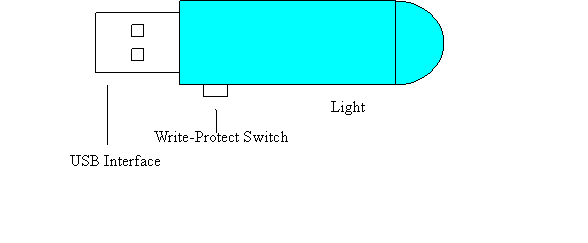
USB Interface: The
interface connects to the USB port of the computer.
Write-Protect Switch: If you put
the switch in ON position, the device will be in write protection mode. You
can not write in any data, you still can read the files or data in the device.
LED
Display: This LED Display
will show the status of the device. Once the device is in operation, the LED
will be flush quickly.
1. Plug and Play
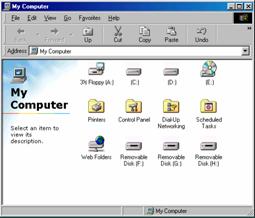
When you plug the device into the
USB port of your computer, you will see a Removable
Disk icon in the file manager window.
In Macintosh, once you plug the UMSD into the USB port. You can see
the disk icon in the Desktop.
In Linux OS, you can follow the following
instruction to mount the device,
.Execute cd
/etc/sysconfig/ ( cat /etc/sysconfig/hwconf | more )
.Check the device
information in hwconf,write
down the mount point.
.Make a directory in /mnt
(ex: mkdir /mnt/usbHD )
.Then, execute mount
/dev/sda1 /mnt/usbHD (if mount point was .dev/sda)
2. Read and Write
You can do the read, write, copy,
and delete operations with the files and data as the same way with the files
and data in the hard disk.
3. Write-Protect Switch
When you put the write-protect
switch to ON position, you can not write any file or data into the device.
You still can view and read the files and data in the device. You can switch
the Write-Protect switch even you did not disconnect the device. Due to Linux
OS limitation, the write protect switch will not work on-line.
4. Unplug
You can remove the device after
you finished the action with the device. However, in Windows ME and Windows
2000, please follow the safe removal procedure. You can find a safe removal
icon in your computers notification area.
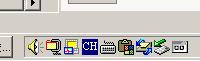
Double click the safe removal icon;
the Unplug or Eject Hardware window will be pop up. You can select the device
you want to remove. Then, click the Stop button. After that you can unplug
the device from the USB port of your computer.

Warning When you want to remove the UMSD, please make
sure the LED is not flush quickly. If the LED flush quickly, that means there
are some traffic on going between OS and UMSD. Dont remove the UMSD at this
time. Otherwise, it will cause some damages of the data or files even the UMSD.
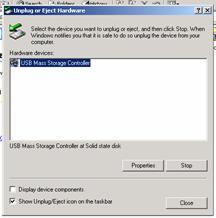

Warning If you do not follow the safe removal
procedure in Windows ME and Windows 2000 system, it may cause data lost due to
the write cache issue.
In Macintosh machine, you can drag the removable disk icon
and put into the trash. This action will perform the Eject function.
In Linux OS, please follow the umount command procedure to
un-mount the device.
iFormat Overview
iFormat.exe
is a utility create security/bootable USB flash disk. There is no OS
restriction on making bootable USB flash disk, i.e., user can create bootable
disk on MS Windows 98SE, MS Windows Me, MS Windows 2K, or MS Windows XP.
Figure 1.1 is a snapshot of this UMSD
iFormat
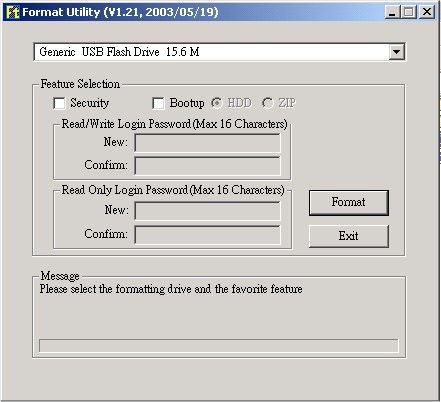
Figure 1.1 The snapshot of iFormat
|
A.
|
The
Format button
To begin format.
|
|
B.
|
Security
Checkbox
To format a device with security
functionality. it has multi-level security mechanism to meet your needs.
Please enter your password and confirm password for both fully-access
mode and read-only mode
|
|
C.
|
BootUp
Checkbox
To format a bootable device. BIOS of
motherboard must support USB-HDD or USB-ZIP boot.
|
|
D.
|
Type1/Type2
When BootUp is checked. User can select
between Type1 and Type2. Some motherboard BIOS require Type1 to enable
boot-up function, but the others require Type2. If you fail to boot up from
USB flash disk, please try another type.
|
2. Production step by step
1.
Please insert USB flash drive first, or you
cannot use this tool.
2.
Execute Format Tool iFormat.exe.
3.
Select one drive from the combo box list.
4.
Make sure that switch the Write-Protect
button to Un-Lock position, or any following action you make will be
rejected!
5.
If you want to format your flash drive to
another feature, please select one of the features listed in check buttons (Security,
and Bootup).
(1) Format as Security
feature:
(a)
Enter passwords first, or it will reject your
action.
(b)
Press Format button to proceed
formatting.
(c)
After formatting completely, a login application
login.exe that you will see first is in the root folder of the flash
drive.
(d)
Execute login.exe to enter your password
to login Read/Write or Read Only
status.
(2)
Format as Bootup features:
(a)
Press Format button immediately to
proceed formatting.
(b)
After formatting completely, you will see some
system files and utilities for boot up in the root folder of the flash drive.
[Note]:
(i)
Windows 2000 user is unable to create a bootable
USB flash disk.
(j)
If your execution environment is in Windows XP,
please make a floppy boot disk first by using the format utility in Windows XP.
After that, please insert this floppy boot disk in drive A:, and then you can
make a bootable USB flash drive by using the Format Tool.
(k)
As to Windows 98/ME, there is nothing to pay
attention to.
(3)
Format as Basic feature:
(Non-select any check button)
(a)
Press Format button immediately to
proceed formatting.
(b)
After formatting completely, you will see
nothing in the root folder of the flash drive.
You can select the type of the boot up method, USB ZIP or
USB HDD. The USB HDD is only for Windows 98.
After the selection, please click on the OK button. The
following warning message will be showed up. The data in the Public Area will
be lost. If it is OK, click on the OK button to continue the process.
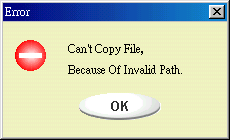
When this message shows up, the possible reason is your
Windows OS installation was not completed. (Please make sure the path
WINDOWSCOMMANDEBD in Windows 98, WINDOWSCOMMANDEBD
in Windows ME, or XP_Bootable in Windows XP is exists)
When this message shows up, please make sure the Write-Protect switch is in OFF
position.
Once your device was damaged, you can use this utility to
recover the device. It will make the device back to its initial status.
However, if there are some bad blocks in the flash memory, after you run this
utility with scan option, its size maybe less than its initial size.
 Warning The Recover Disk action will erase all the
data or files existing in UMSD. The action is not reversible. You have to
backup all the important files or data.
Warning The Recover Disk action will erase all the
data or files existing in UMSD. The action is not reversible. You have to
backup all the important files or data.
1).
You can check out the check box of Format
It will take a long time for scan each block. You can estimate the time will be
taken. It will take about 1 minutes for each 16 MB.
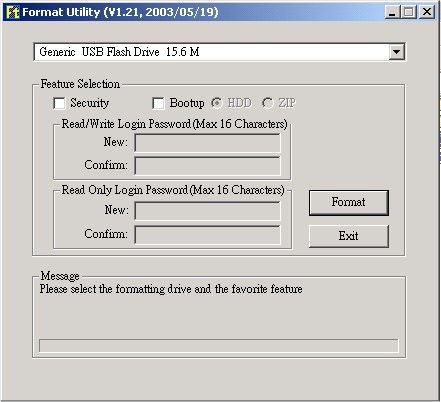
2).
After you click the [Format] button in the window, the format
process will be started.
Problem: The Write-Protect switch can not work on-line on
Macintosh computer with Mac OS 10.1.4.
 Warning If you switch the Write-Protect on-line
with Mac OS 10.1.4, it will cause the computer system hang when you do the read
or write operation.
Warning If you switch the Write-Protect on-line
with Mac OS 10.1.4, it will cause the computer system hang when you do the read
or write operation.
Workaround: Disconnect the device when you need to switch the Write-Protect
with Mac OS 10.1.4. We will solve the system hang problem in the near future.
However, due to the OS operation issue, we dont recommend you switch the Write-Protect
on-line.
We made every effort
to ensure that the information and procedure in this guide is accurate and
complete, no liability can be accepted for any errors or omissions. reserves the right to make any changes without further notice to any
products herein.
Trademark Acknowledgments
IBM is a registered trademark of international
Business Machines Corporation.
iBook and iMac are trademarks of Apple Computer,
Inc.
Macintosh, PowerBook, Power Macintosh are
trademarks of Apple Computer, Inc.
Microsoft, Windows, Windows 98, Windows ME,
Windows 2000, and Windows XP are either registered trademarks of Microsoft
Corporation in the United Stats and/or other countries.
Other names and products not mentioned above may
be registered trademarks of their respective companies.

