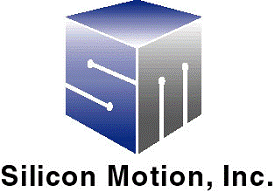
DYNA-SM320
USB2.0 flash
media controller
Security Application Software User
Manual
Step
1: Run Installer
Run USB MEMORY BAR.EXE
After Install you can find a
application on Desktop

Step 2: Partition Disk
Click memorybar.exe icon enter main program
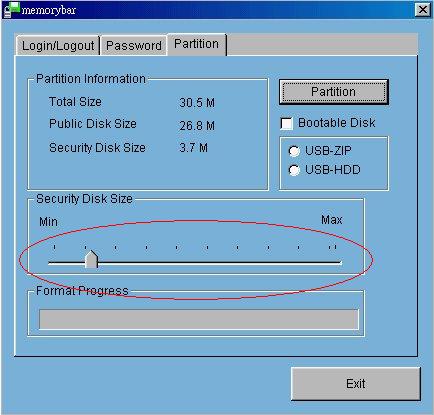
Adjust the Slider Control Bar to you wish security size
and public size
Push partition button then the tool will partition disk to 2
partition.
After partition default password is 0000
Warrning: Run Partition will erase all data on the disk
If you not need security zone , you can skip the step
Step 3: Change Password
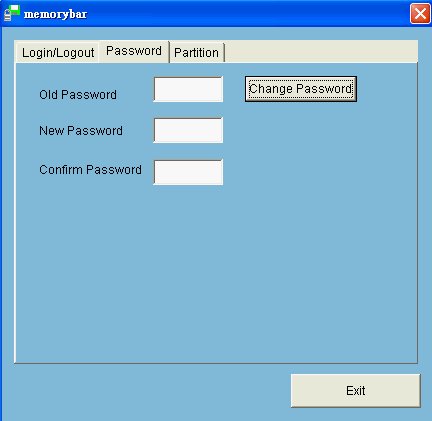
You can use the page for change
yourself password
Maximum password is 12 Character
Step 4 Login
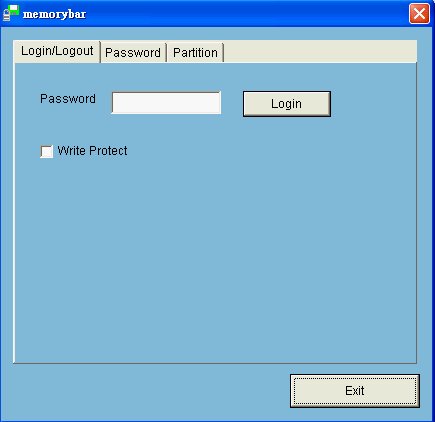
When you want to access Security disk , you need type password then login
Step 5: Logout
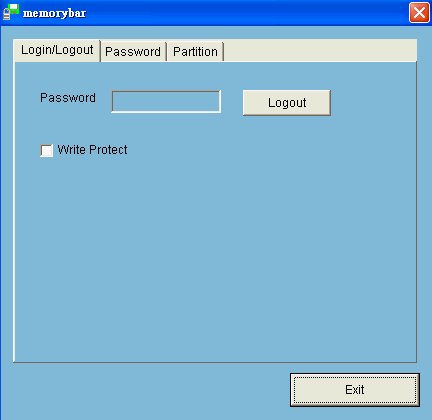
You can Run Logout for change to public disk , Or unplug the USB will auto change
To public
Bootable function
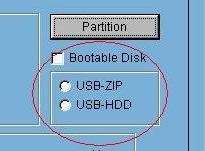
Note: only Win98 and WinME can
Create Bootable disk
If you select USB-ZIP , BIOS need set boot type to USB-ZIP,and when PC boot
will display A:>
If you select USB-HDD , BIOS need set boot type to USB-HDD,and when PC boot
will display C:>
Write Protect function
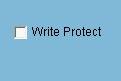
You can dynamic change Software write protect
by the check box
Icon prompt
When disk is in Public Zone , it will display Green Disk Icon
When disk is in Security Zone , it will display Red Disk Icon



