AMV Convert
Tool
1.Summarize
This
tool used for transforming the media files to the AMV file format which can be
played by MP3 Player of our company, the support converts of the video file
format has below several kinds:
1)
The AVI format file of the by extended name avi;
2)
The Windows Media format file of the by extended name asf, wmv;
3)
The MPEG1 format file of the by extended name mpg, mpeg;
4)
The Realplay format file of the by extended name rm;
5)
The Quicktime format file of the by extended name mov;
6)
The MPEG2 format file of the by extended name vob;
Usage
terrace: Windows98, Windows Me, Windows2000, Windows XP. The Windows Media
Player pleases upgrade 9.0 and above edition; The DirectX pleases use 9.0 and
above edition.
2.Install
software
The
AMV Convert Tool installs convenience, simple, fast, the concrete operation is
as follows:
1) Start the PC, after entering the
Windows system, put the installing CD of the tool into the CD-ROM , the system
circulates the installing program automatically, according to hint to click the
' next 'button, being to hint installing success click ' close
'button to complete the installing;
2) If the PC has never established the
auto circulates function, needing to install the program manually:
A: Double click the Setup.exe file in
the root directory of CD to start the guide of installing;
B: According to hint to click the
'next' button, being to hint installing success click
'close' button to
complete the installing;
After completing the install, born' MP3 Player Utilities 'program
group in 【start】【program】 menu, among
them the ' AMV Convert Tool' is the convert tool, and that ' AMV
Player' used for playing AMV file which be converted by the AMV Convert
Tool.
3.Circulate
software
1)
Brief introduction of button
Run
the software can pass to click the 【start】 button 【program】 menu, choosing the ' MP3 Player Utilities'
' AMV Convert Tool', canning immediately open the tool
interface, at below chart marked the name of the each button with purple font
clearly, such as chart:
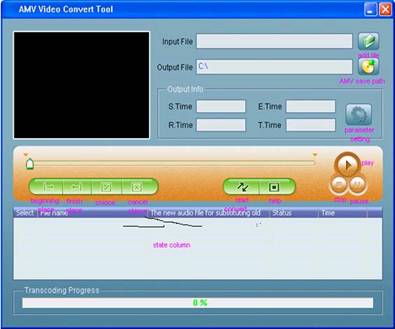
While using this tool, if the button
is valid, make the mouse to stagnate on the button, after 2 seconds display the
name on that button.
2)
Adding the media file
After running the software, can pass to click the  add file button to add the media file (namely
the file which wait for converting, in continuation if have no special
elucidation, the media file all points the file that need to be conversion), as
follows interface:
add file button to add the media file (namely
the file which wait for converting, in continuation if have no special
elucidation, the media file all points the file that need to be conversion), as
follows interface:
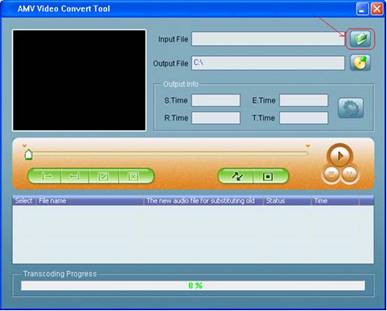
Click
the path of the media file that need to be conversion, in this interface clicks
the right small button of the ' file type' to select the fit file
type, after selecting one or more media file accurately, click the ' open
' button, the file path interface display as follow the chart: (the chose
file type in the below chart provides to consult only)
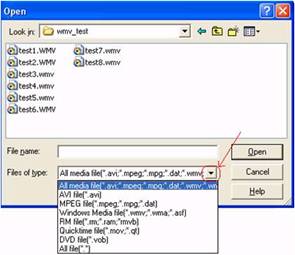
After
adding the file, display the path of the media file at convert the tool '
input file ' column, the state column displays interrelated
information of the added file, such as select box, file name and path,
state, file time length etc, as follows chart red label to show:
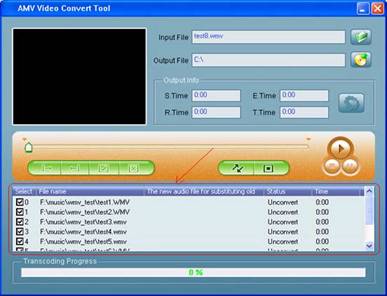
3.3 Play the media file
This convert tool
has function that play the media file, playing the file premise to have
installed the related decode, the detail in the 'announcements' of
the following text. In state column pitched on a single media file, the
starting play button is valid, click to play button at this time to start
playing the file, concrete operation as follows interface:
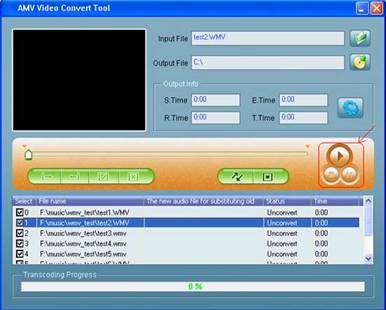
After the file starts playing, in rate
of progress column display rate of progress, but in the state column the state
of the file from' unsettle' change into 'success'; file
time from'0:00' change into file actual time length; Tool interface
of' stop ', ' pause' the button is valid at the same time,
clicking above two buttons can stop or the pause playing file, the interface
display as follow interface:
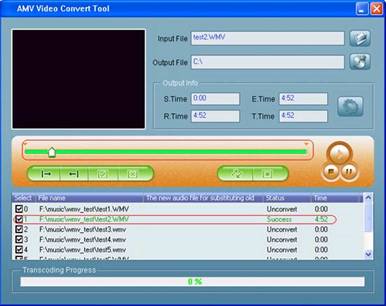
Elucidation: When media file
state from' unsettle' change into' success' indicate the PC
to have installed the decode of this file type, the tool can play the media
file, and can proceed to convert after stopping playing, certainly before not
playing the media file it can start converting directly also, but for
converting the media file success, we suggest that the user makes sure the file
can proceed the conversion after playing.
4.Convert
the file
4.1
Choose the file that needs to be conversion
In the state column, appellative left side of each media file has a
select box and a file number, when adding new file, default that options beats
the hook, namely the file is pitched on. The select box used for choice several
media files to convert continuously, if the select box did not beat the hook,
indicating to have canceled to pitch on, can't be converted in convert process.
4.1.1
Pitch on and cancel of the media file
4.1.1.1 Clicking select box can pitch on or cancel the
media file directly, as follows interface:
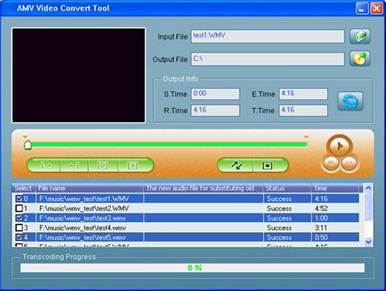
4.1.1.2
In addition to clicking the select box directly, can also pass to click '
choice' with' cancel' of file right key which will be cancel to
make sure the media file that need to be conversion, as follows chart:
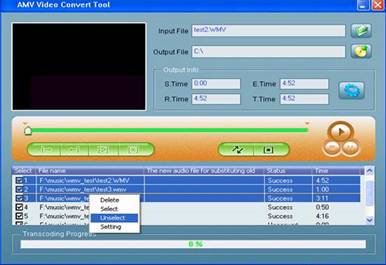
4.1.2
Deletion of the media file
In the media files
that already added, if want to delete some media files, can pass to click one
or more chose file's right key, choose 'delete', the file will be
deleted in the list.
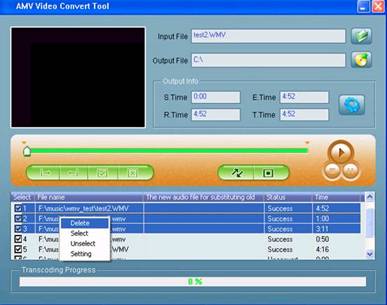
4.2 Specify the save path of the AMV
file
The default save
path for this tool is C:, before converting files, pass to click' output
file' column the right-hand  AMV save path button
to specify the save position of AMV file, as follows interface:
AMV save path button
to specify the save position of AMV file, as follows interface:
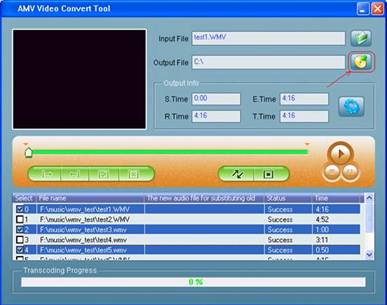
While flicking choose path dialog box,
after choosing wanted to save path, please click' ok' button, as
follows chart:
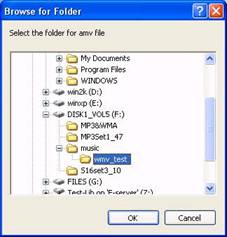
After completing the step that choice
save path, at the convert tool interface ' output file' column will
display the save path of the AMV file completely. As follows chart:
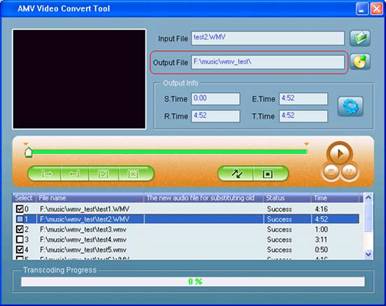
4.3 The parameter set
Convert
tool has the function to set AMV file parameter, such as set intercept the
video snippet, length and width of video, play frame etc. Entering the
attribute interface has below two method:
a.
Choose one or more media files, then click ' output information'
column  set button enters;
set button enters;
b.
Choose one or more media files, then click the right key of the file, choose
' set' enters; concrete set will elaborate on in the below text. The
below chart is that convert tool default parameters for AMV file, such as
chart:
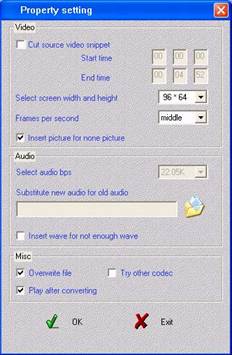
4.3.1 intercept the primary video
snippet
Intercepting the
video snippet to take out from the media file a fragment for needing proceed
the conversion, at this time should set the start position and the end position
of the video fragment. Intercepting the video fragment has two kinds of set
method; the concrete operation is as follows:
4.3.1.1 At the attribute interface
proceeds to set
First pitch on
' cut source video snippet ' left select box, enable video start time
point and end time point edit, input corresponding time, the interface is as
follows the chart:
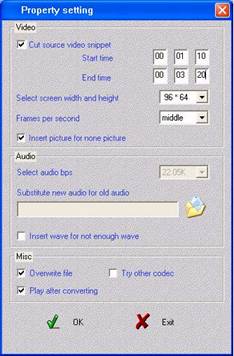
The above chart shows: Intercept the
current media file from 1 min 10 sec to 3 min 20 sec fragment.
Elucidation: If don't choose 'cut
source video snippet ' left select box, then the tool will transform the
whole media file.
4.3.1.2. At play the media file interface
proceeds to set
In
course of play the media file, display the related information of
AMV
file that will be converted in output information column of tool interface,
Such
as: Start time, end time, circulate time, total time, the ' start
position' and 'end position' two buttons of the this tool
interface is valid at the same time, as follows chart:
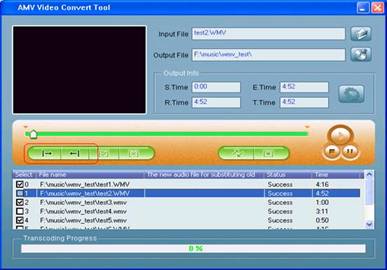
When click the 'start
position' button, at start time column will display start time point that
current choice, as follows interface:

Equally, click 'end position' button, at end time
column will display end time point that current choice, as follows chart:
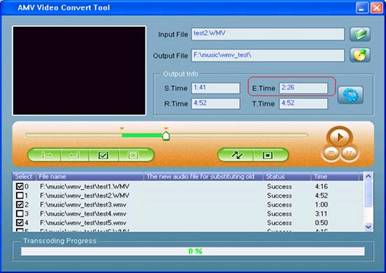
After two time points are
selected, click 'select' button in the tool interface, namely make
sure the intercepted file time length, and display at circulated time column,
when converting only to convert the intercepted snippet, as follows chart:
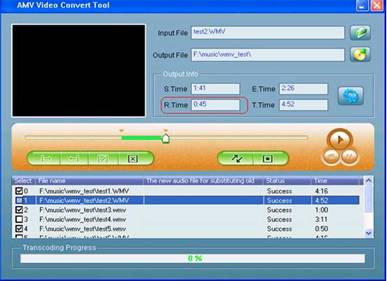
Is shown as chart above, intercept the
current media file from 1 min 41 sec to 2 min 26 sec fragment, total 45 sec
time.
If want to cancel the intercepted
fragment, can pass to click' cancel ' button to complete, at this
time circulate time column becomes the file total time again, comeback before
clicks 'select' button interface manifestation, while converting will
convert whole file.
Attention: 4.3.1.1.The method of
intercepting video fragment is fit for one or more media file together set;
4.3.1.2 .The method of intercepting video fragment can only to complete while
playing media file, and only valid for the playing file.( namely the single a
file intercept)
4.3.2 Choose video length and width of
AMV file
AMV files high & length are two
mode: 96*64、128*96 pixels. Please correct
choose the mode for cooperate your MP3 Player. As follows chart:
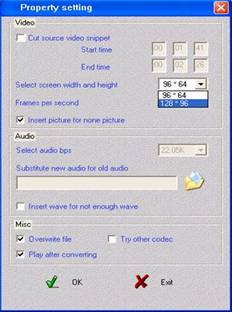
4.3.3 AMV file playing frame numbers
each second
The AMV file playing frame numbers
each second has high, middle, the low three kinds, the tool default is middle.
As follows list:
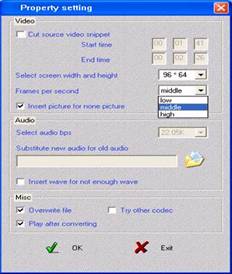
4.3.4 Insert picture for none picture
The options default is hook.
for more wonderful effect, please use the default settings.
4.3.5. Replaces the old audio file
with the new audio file
Replaces the old audio file with the
new audio file is refers chooses the new audio file (WAV type file) to replace
the current media files audio partial, the video partial still continued to
use the media file original video. You can click the 'Substitute new audio
for old audio' button to open a dialog box, as follows interface:

Like on the chart demonstrated that,
clicks on the icon to choose the new audio file path, after selects the correct
audio file, clicks 'OPEN' the button, as follows chart:
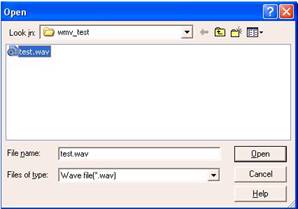
Correctly select the new audio file,
' Substitute new audio for old audio' dialog box will display the new
path , this time please click the 'OK' button, as follows chart:
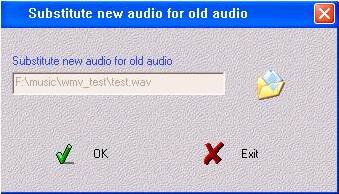
After increases the new audio file,
property setting surface demonstration is following chart:
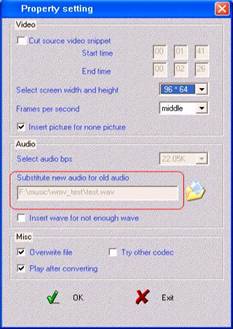
4.3.6
Insert wave for not enough wave
The options default is not hook, for get more wonderful
effect, please use the default settings.
4.3.7
miscellaneous setting:
4.3.7.1
the overwrite file is replacing the currently position already exists
file by new convert AMV file. This options default is hook. The tool maybe
abnormity if you not choice the item.
4.3.7.2
the play after converting means AMV Player begin playing AMV files automatically
when converting mission was over. This options default is hook
4.3.7.3
try other codec is tool can attempt to convert the file which no correct
codec supported
We
suggested that youd better to use the default settings.
4.4.
Convert file
4.4.1
convert
After completes the
system settings, please inspect one more time the file which will convert by
tool has hits the hook, clicks directly  button and tool will begin convert be selected
file, as follows chart:
button and tool will begin convert be selected
file, as follows chart:
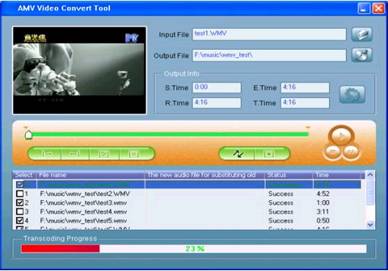
4.4.2 Play
After convert completes, the AMV Player will play
AMV file automatically. If the AMV file will played by AMV Player correctly,
thats means converting is success. As follows chart:
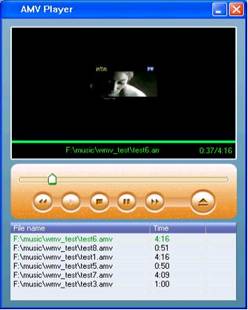
4.4.3 complete convert
5. Attention proceeding
If you want to convert the Realplay,
Quicktime, MPEG2 format files, please first install the corresponding decoder.
When you convert Realplay, Quicktime,
When MPEG2 (DVD) format files, if your Windows Media player cannot play this
file, then you need to install corresponding compatible decoder for Windows
Media player, until the Media Player will normally play this file, otherwise
the tool is unable to normal work
This operating manual arranges in
order the picture only to supply the reference
[END]

