| CATEGORII DOCUMENTE |
| Asp | Autocad | C | Dot net | Excel | Fox pro | Html | Java |
| Linux | Mathcad | Photoshop | Php | Sql | Visual studio | Windows | Xml |
DOCUMENTE SIMILARE |
||||
|
||||
Editing Expressions
![]()
Understanding the structure of expressions in Mathcad will help you edit them efficiently. Looking at the highlighted equation below, do the following with the mouse:
![]()
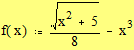
Click on the square root symbol. Notice that the square root and everything under it is selected in blue editing lines.
Click immediately to the right of the 5 under the radical, then start pressing [Spacebar]. Notice how more and more of the expression is selected in blue editing lines.
Click
immediately to the left of the 3 in
the exponent of ![]() , then start pressing [Spacebar]. Notice how more and more of the
expression is selected in blue editing lines.
, then start pressing [Spacebar]. Notice how more and more of the
expression is selected in blue editing lines.
The blue editing lines define a subexpression that will be operated on by the next operator or expression you type. If your editing lines are positioned to the left of an expression, the next operator or expression you type will appear to the left of the vertical line; if your editing lines are to the right of an expression, the next thing you type will appear to the right of the vertical line.
Now notice what happens when you use other mouse selection methods on parts of the highlighted equation below:
![]()
![]()
Double-click
on the x in the expression ![]() . Notice that double-clicking selects the
variable in reverse video.
. Notice that double-clicking selects the
variable in reverse video.
Click
to the left of the ![]() under the radical, then start dragging your
mouse to the right. Notice how more and more of the expression is selected in
reverse video.
under the radical, then start dragging your
mouse to the right. Notice how more and more of the expression is selected in
reverse video.
When you select a part of a math expression in reverse video, the next operator or expression you type will replace the selected expression. This is probably how you're already used to editing text on the screen in most word processors.
Try It Out!
![]()
If you want to replace the 5 with a 6 , double-click on the 5 so it appears in reverse video, then type
If
you want to replace the division with multiplication, click to the left of the ![]() in
the denominator, press the [Backspace] key, and type
in
the denominator, press the [Backspace] key, and type
If you want to take the square root of the entire right side of the equation, click to the left of the radical and press [Spacebar] until the entire right-hand side is selected in blue editing lines. Then type a backslash [ s
If
you want to subtract ![]() instead of
instead of ![]() on
the right-hand side, drag-select the
on
the right-hand side, drag-select the ![]() and
then type [Spacebar]*x
and
then type [Spacebar]*x
If you are editing an expression and make a mistake, just select Undo from the Edit menu to return to the original expression. Or, if you recently saved your worksheet, close it without saving changes and reopen it.
Here is another example you can try to get the hang of editing math in Mathcad. Enter the following lines in the MathCad editor
![]()
![]()
then edit the last expression so that it looks like
![]()
The variable x has been defined at the beginning so you can see the effects of your edits.
Here Are the Steps . . .
First,
change the ![]() to
to ![]() . Double-click on the first x in the expression and then type x-5
. Double-click on the first x in the expression and then type x-5
Now change the leading constant from 2 to -2. Click immediately to the left of the leading 2 so you see blue editing lines, and then type
Now
edit the fraction ![]() .
Double-click on the 3 in the fraction bar to select it and then type
.
Double-click on the 3 in the fraction bar to select it and then type
Finally, change the addition at the end to a subtraction. Click immediately to the left of the final equals sign in the expression so you see blue editing lines. Press [Backspace] to delete the plus sign. Now type
So, incorporating everything you've learned so far, try to reproduce
the following equations yourself:
![]()
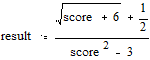
![]()
You should have typed
score:3[Enter]
result:score+6[Spacebar]+1/2[Spacebar]
[Spacebar]/score^2[Spacebar]-3[Enter]
result=[Enter]
If you had trouble with this, try practicing with some more examples until you feel comfortable editing Mathcad expressions.
![]()
|
Politica de confidentialitate | Termeni si conditii de utilizare |

Vizualizari: 1155
Importanta: ![]()
Termeni si conditii de utilizare | Contact
© SCRIGROUP 2025 . All rights reserved