|
|
|
STEPS :
|
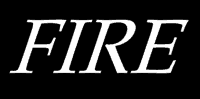
Fig
1
|
Create a new
image: 
RGB,
100% Black background,
400x400 pixels,
300 dpi
Select the Text tool 
and create the text 'FIRE' as an object,
Size = 32 points,
Colour = white,
in a fairly thick font. ( I used Book Antiqua )
Centre the text object 
Object > Arrange > Align and Distribute >
To Center of Document > OK
|
|

Fig
2
|
Create a mask from
the text Object 
Mask > Create from Object/s or CTRL+M
Switch to Paint on
Mask (POM) mode 
Mask > Paint on Mask or CTRL+K
|
|
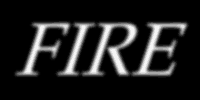
Fig
3
|
Apply a Gaussian
Blur: 
Effects > Blur > Gaussian
Radius = 3
|
|
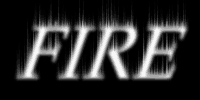
Fig
4
|
Apply a Wind Effect
using the following parameters: 
Effects > Distort > Wind
Strength = 90,
Opacity = 100,
Angle = 90.
|
|
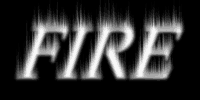
Fig
5
|
Repeat the Wind
Effect 
Changing Angle = 93.
|
|

Fig
6a
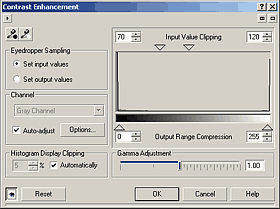 Fig
6b Fig
6b
|
Adjust the Levels
of the mask image 
by applying a Contrast Enhancement adjustment
Image > Adjust > Contrast Enhancement
Change the
lower Input Value Clipping marker = 70
and the
upper Input Value Clipping marker = 120
|
|
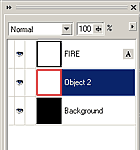
Fig
7
|
Return from POM
mode 
uncheck Mask > Paint on Mask, or use the CTRL+K
toggle
then save this mask as a channel called 'base'
Mask > Save > Save As Channel
Create a new object 
Object > Create > New Object, or
use the icon on the Object Docker
then drag the new object below the text
object in the Object Docker.
Make sure this new object is selected -
there should be a red box
around the thumbnail in the Object Docker.
Rename this object 'Real Fire' by
double-clicking
on its name in the Object Docker.
|
|

Fig
8
|
Feather the current
mask 
Mask > Shape > Feather
Width = 16,
Direction = Outside,
Edges = Linear.
Left-click on the Red colour swatch in the Palette
to change the fill colour to Red.
Click on the Fill Tool 
then click inside the mask to fill it with
Red.
|
|

Fig
9
|
Remove the
mask 
Mask > Remove, CTRL+SHIFT+R
then load the base mask again 
Mask > Load > base
Feather the mask: 
Width = 8,
Direction = Outside,
Edges = Linear.
Right-click the Yellow colour swatch to
change the fill colour to yellow
then select the Fill Tool and fill the
masked area with yellow.
|
|

Fig
10
|
Remove the mask and
load the base mask again.
Change the fill colour to white then fill this mask with white
(this time use Edit > Fill and make sure Current Fill is selected).
Remove the mask.
|
|

Fig
11
|
Select the text in
the Object Docker then double-click on the text tool to enter text edit
mode.
Drag to select all of the text then left-click on the 100% black colour
swatch to change the colour of the text to black.
Select the Object Picker tool 
to apply the change.
|
|

Fig
12a
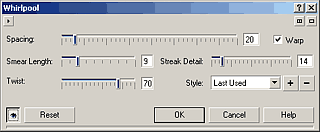
Fig 12b
|
Select the 'Real
Fire' object,
then apply a Whirlpool
Effect 
Effects > Distort > Whirlpool
In this dialogue, first:
click the Reset button,
choose the Default Style and
change Streak Detail = 14.
Now save the image as a CPT file so you
can retrieve it later for editing if
you like.
You can also Export it as a JPG or GIF.
You could also alter it further as
follows:
|
Red Hot Metal Text:
|
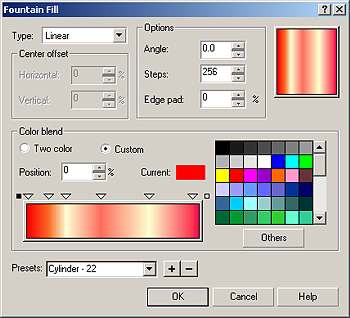
Fig
13

Fig 14
|
Select the text
object, and duplicate it (CTRL+D)
With the upper text object selected, Lock the object's Transparency (use
the button either on the Mask/Object Toolbar or on the Object Docker.
From The Edit menu choose Fill, then click the
Fountain Fill icon and then the Edit button in this dialogue to open the
Fountain Fill dialogue.
From the drop down list of presets, choose 'Cylinder - 22', then click OK
twice to fill the upper text object with this fill.
|
|
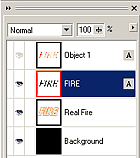
Fig
15
|
Unlock the Object Transparency 
(this icon is a toggle for this function so just press it again to turn it
off).
Select the lower text object then click the eye icon on the upper text
object to render the upper text object invisible, so you can see and work
with the lower text object.
Create a mask from the lower text object and then invert the mask .
 ,
, 
|
|
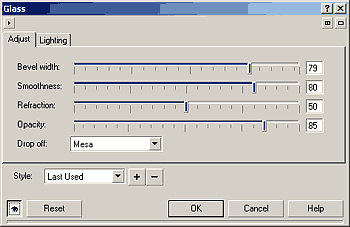
Fig
16a
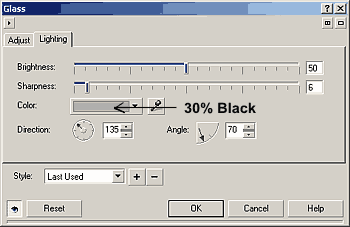
Fig 16b
|
Apply a Glass
Effect 
Effects > 3D Effects > Glass
using the settings shown here:
|
|

Fig
17
|
Remove the
mask 
to arrive at the image here:
|
|

Fig
18
|
Now select the
upper text object
and change its Merge Mode = Hard Light.
|
Other Neat Effects created by adjusting
Merge Modes
|

Fig
19
|
Red Hot Metal #2: Swap
the positions of the two text objects from Step 8 then change the merge
modes so that
the top (darker) object = Color Burn
the lower text object = Normal
|
|

Fig
20
|
Cooling Metal: Swap
the positions of the two text objects from Step 8, then change the merge
modes so that
the top (darker) object = Texturize
and the lower (red gradient) object = Color.
|
|

Fig 21
|
Blue Fire:
Create a new object and position it directly above the background then fill
it with white.
Change the merge mode of the Real Fire object (which is directly above the
new white object) to Invert.
The dark text object above this has a merge mode
of Normal
while the uppermost (orange gradient) text object has a merge mode of
Divide.
|
|

![]()