| CATEGORII DOCUMENTE |
| Asp | Autocad | C | Dot net | Excel | Fox pro | Html | Java |
| Linux | Mathcad | Photoshop | Php | Sql | Visual studio | Windows | Xml |
Installing MySQL :
After you've downloaded and saved the MySQL Setup into your harddrive, run it and choose Custom Installation and continue until this part and adjust it according to image below
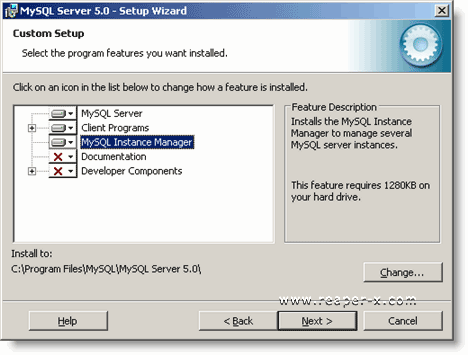
And choose to install it
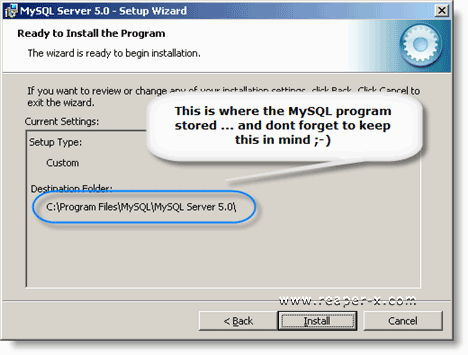
Feel free to register with mysql.com although it does not have anything to do with your mysql installation. I put this, because some people think they need to register with MySQL.com first in order to use mysql program on their computer
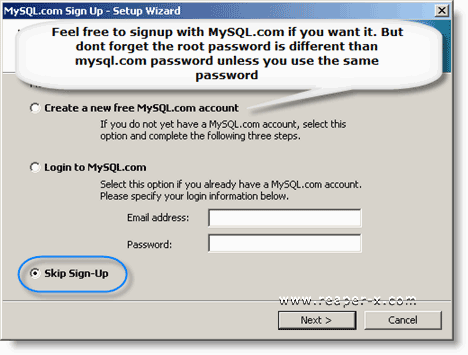
After finished with the previous step, choose to configure mysql now (it'll automaticaly run the mysql server instance config wizard)
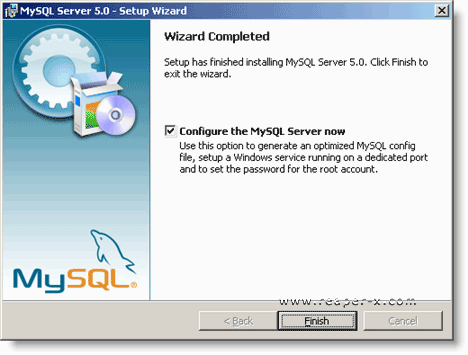
That's it for the installation process, now we need to configure it
Configuring MySQL :
If at the previous step you choose to configure it now, you'll get below screen . or if you did not choose to configure it now, you can run it using the mysql server instance config wizard shortcut from the start menu
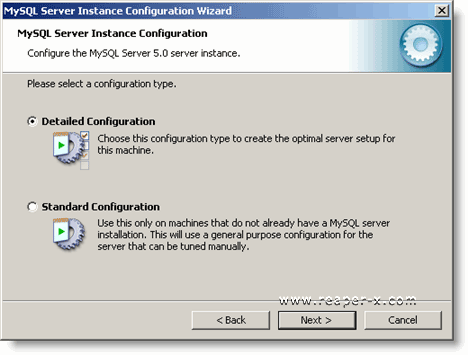
and then
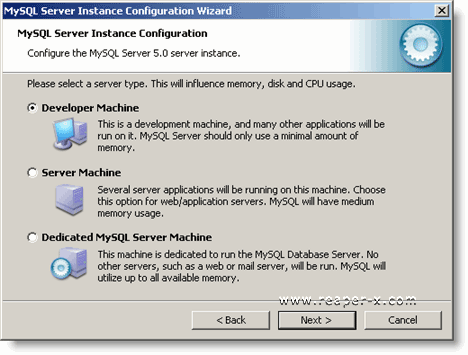
and then choose the Multifunctional Database
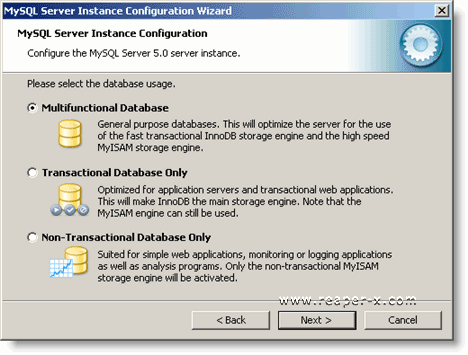
And now you need to set up a directory where the InnoDB data shgould be saved (it'll be created automatically if the directory does not exist so you do not have to worry about creating it first)
In this example the InnoDB directory located at C:Mysql InnoDB Datafiles
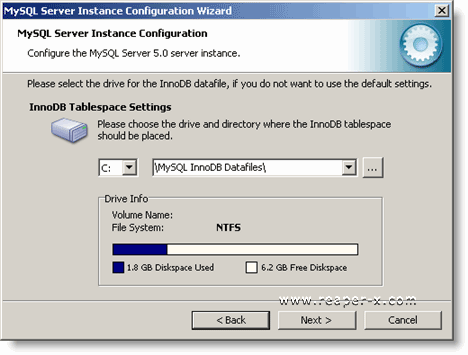
As for the next step, you can adjust maximum concurrent connection depend on your need but most of the time you do not need to set the value to high unless you're planning on creating public server and you have busy server (if you do this you already violated Mangos Terms of Use)
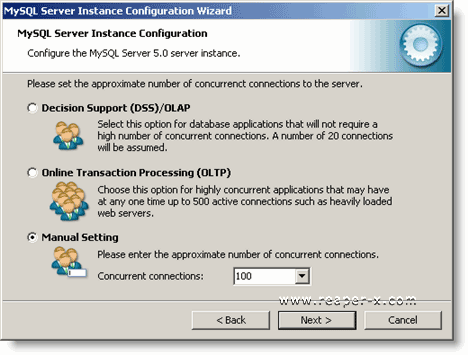
As for the next step you need to configure on what port should mysql listen to incoming connection (default is port 3306) and it'd be better if you do not change it (you do not need to worry about security because by default root account can only be accessed from local machine or in the other words from your own computer)
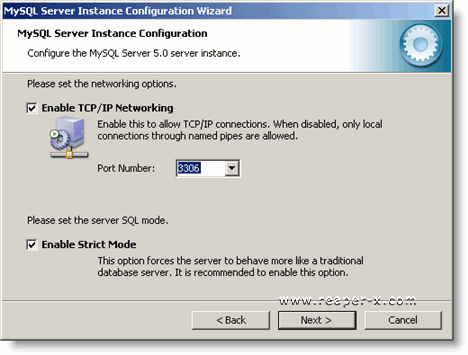
Now you need to configure the default charset mysql should use. In this example i'm using UTF8
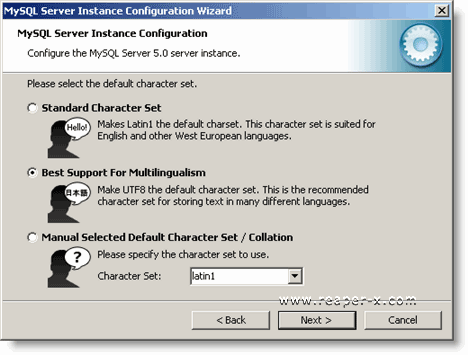
This is the most important steps because if you forget to check the Include BIN Directory in PATH you need to start all over the mysql configuration process again (or you can edit your windows environment variable manually)
Btw this is one of the many problems many people had before (to those who's allowed me to connect to their computer via remote assistance know this) . it is the Command Not found / Not Recognized error message from the command prompt ;)
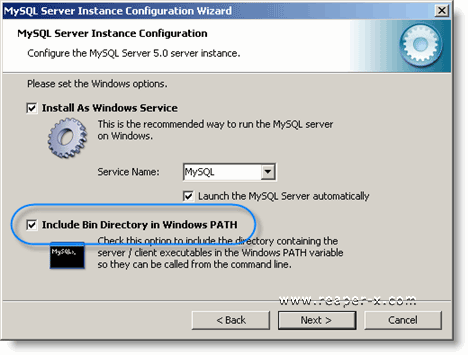
Now here goes another important part, the root password. And you need to remember it or else you will need to reset your mysql root password. Also keep the enable root access from remote machines unchecked as security purpose
Note : This is different that mysql.com account if you decided to register with them or already registered with them
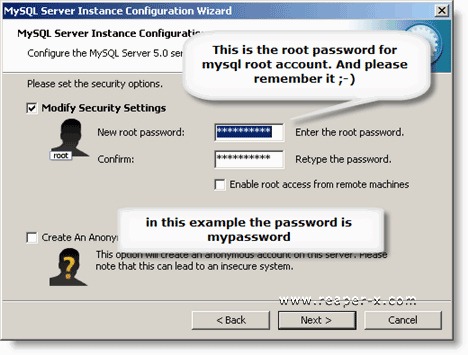
Now you just need to continue and let the instance config wizard do the rest for you and you've finished installing mysql on your computer :D
And now we need to make sure MySQL already running and can be accessed directly from the command prompt . so open the command prompt by typing CMD in the run command
or
and then type like below image (when prompted for password, type your root password)
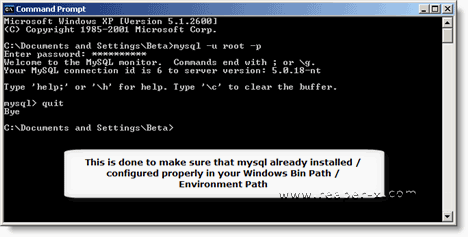
If you can type the above command without problem, this means you just configured mysql to work properly on your computer . congrats :D
as for the next part, i'm going to write about Configuring the Mangos itself . stay tune :)
Note : This is a quick and dirty installation, i didn't write about mysql query cache and any other optimization related configuration. So you'll need to play around with it by yourself :)
|
Politica de confidentialitate | Termeni si conditii de utilizare |

Vizualizari: 1721
Importanta: ![]()
Termeni si conditii de utilizare | Contact
© SCRIGROUP 2025 . All rights reserved