| CATEGORII DOCUMENTE |
| Asp | Autocad | C | Dot net | Excel | Fox pro | Html | Java |
| Linux | Mathcad | Photoshop | Php | Sql | Visual studio | Windows | Xml |
Microsoft Office 97
White Paper
|
New Office 97 is the most effective way to get organized, get connected, and get results. |
Currently, workgroup software is optimized to meet the organizations' needs for highly structured information flow. While these needs are certainly important, a great deal of the communication and collaboration that occurs within an organization takes place at a much more informal and ad hoc level. A comprehensive workgroup solution should support all levels of interaction, from simple communication and sharing of ideas to more structured business processes.
Microsoft Office 97 provides such a solution. This latest version of the Microsoft suite takes the same core strengths that Office brought to the desktop - integration, ease of use, and customization - and extends them to the collaborative environment. The result is a model of electronic collaboration that allows users to effectively work together in familiar and intuitive ways and at the same time supports the sophisticated business processes of the enterprise.
Highly structured information flow represents a relatively small percentage of the overall interaction among employees in organizations. Nonetheless, current workgroup solutions focus on this sort of activity, emphasizing customized applications and server-side controls. However, a comprehensive workgroup collaboration solution must support not only the structured high end, but also the more informal interaction that routinely takes place in an organization.
The diagram below illustrates this conception of workgroup collaboration. Each tier represents a distinct type of workgroup solution. Moving up from the base of the pyramid represents a shift from informal, ad hoc interaction to more structured processes. The tapering that occurs along this spectrum represents the smaller portion of total interaction that is highly structured compared to more ad hoc activities. This pyramid rests on the "information infrastructure" - or where information is stored and accessed. Examples include network file servers, the World Wide Web, and corporate Intranets.
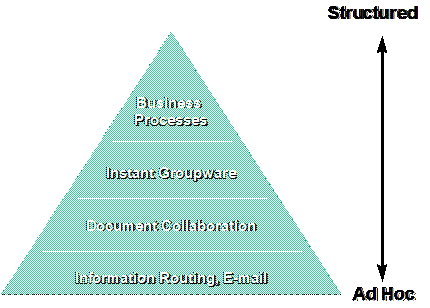
The workgroup solutions spectrum
Currently 70 million people use e-mail, making it the most popular workgroup activity and the most popular application on the Internet. In many organizations, email is becoming the primarily means of interoffice communication and information routing. Software for routing and basic communication must be flexible and reflect the informal way in which people work.
Microsoft user research shows that more than 60% of word processing and spreadsheet documents are shared with others, either during creation or to communicate final results. Sharing ranges from ad hoc discussion to more formal collaboration and review. However, Microsoft research indicates that more than 50% of document collaboration still takes place using hard copy print outs. Clearly many users still find traditional methods of document collaboration easier and more intuitive than workgroup software.
Moving up the spectrum, information sharing becomes more structured, yet ease of use is still a significant requirement. Instant Groupware is a brand new category that represents structured workgroup solutions that work right out of the box, without any programming knowledge required. There are three basic types of information that are commonly shared among a team: Calendars, contacts, and tasks. Instant Groupware means easily creating a team calendar, contact or task list among a group of people.
At the high end, workgroup software supports the highly structured information flow common to business processes such as document libraries, information tracking applications, discussion databases, workflow, and custom forms applications. At this level, central administration, security, and replication are required. These solutions typically require some programming knowledge.
Microsoft Office 97 brings a new approach to collaboration by making the suite an integral component of the workgroup solution. This is a logical approach given the suites' role as the primary tool for knowledge workers in most organizations. At the broad end of the spectrum, much of the material being discussed or shared is created using the productivity applications in the suite. Moving up the scale, organizations benefit by leveraging their investment in the suite as a development platform for custom applications. Rather than switching among several types of applications to create, communicate, and collaborate, users perform all tasks within a common, familiar environment.
The same strengths that Microsoft Office brings to the desktop - integration, ease of use, customization - are applied across the spectrum of workgroup activity. This makes working in a collaborative environment a natural extension of existing workstyles and habits, rather than requiring a completely new set of tools.
The Outlook desktop information manager is an innovative product that gives users access to their e-mail, calendar, contacts, tasks, documents and files in an easy to use, integrated environment. As an end-user tool, it provides a useful way to organize important information in one place. As an enterprise tool, Outlook provides an ideal way to enhance communications in an organization, helping users share information with others via e-mail, Microsoft Exchange public folders, electronic forms, workflow applications and Internet connectivity.
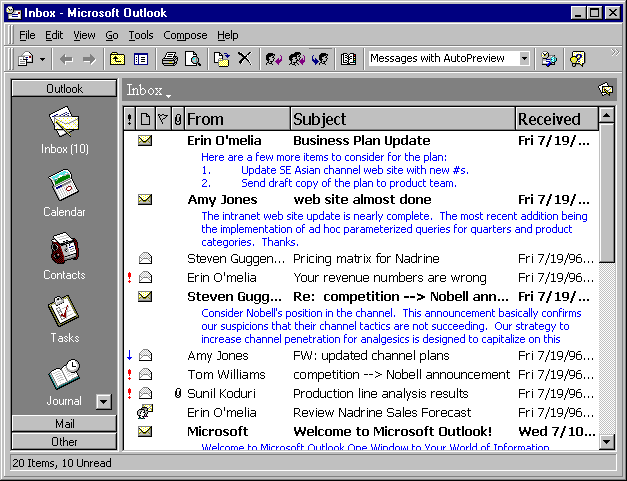
Microsoft Outlook with AutoPreview enables users to view the first three lines of text in unread messages.
The simplest workgroup activity is sending and receiving e-mail messages. The Microsoft Outlook email module is tightly integrated with the other Outlook components and with the rest of the Office suite. The common interface has the look and feel of other Office applications making it easy for users to learn and understand.
Microsoft Outlook uses IntelliSenseT technology to make communicating within workgroups and organizing messages easy and intuitive. AutoPreview, which shows the first three lines of each message, helps users keep their e-mail inboxes under control. The Message Flag feature lets users add reminders to individual e-mail items to make sure they remember to follow up. Rich-text editing, or the option of using Word as the e-mail editor, allows users to create messages with impact.
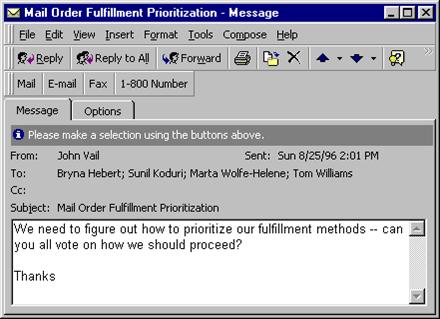
Sample voting message with voting options: mail, e-mail, fax, and 800 number
Microsoft Outlook works with a wide variety of back-end mail systems, including Microsoft Mail 3.2 and Microsoft Exchange Server, and provides support for Internet standards such as POP3 and SMTP.
Building on its Schedule+ heritage, Microsoft Outlook makes it even easier to schedule meetings among a group of people and resources such as conference rooms. The meeting planner helps the user pick required and optional attendees as well as a conference room or other resources such as audio/visual equipment. AutoPick picks the next available time automatically for all required attendees and resources.
Similar to scheduling a meeting with a co-worker, users can now send task requests to others in addition to managing their own personal tasks. After assigning the task to a co-worker, Outlook helps users track the progress of the task and also automatically informs the user via e-mail when the co-worker has completed the task.
On the File menus of Word, Microsoft Excel, the Microsoft PowerPoint presentation graphics program and Microsoft Access are commands for sending and routing files through e-mail. Routing enables the user to distribute a document to a group of people all at once or sequentially. For example, a user who has been writing a document for public consumption first needs the approval of his or her manager, then a copy-edit pass, and, finally, approval from the legal department. The user can add a routing slip that will ensure the document goes to the correct people in the correct order, and will notify the user when each person on the list has forwarded the document to the next person. After the last person on the list has received the message, the e-mail system returns it to the original author automatically.
Previous versions of Microsoft Word included features to help users collaborate on documents together. Microsoft Word 97 focuses on making these tools more discoverable and intuitive, allowing users to edit documents electronically in much the same way as they edit on paper.
When reviewing documents there are several tasks that users need to accomplish. Users need to be able to revise text, add comments, and decide whether to include changes offered by others. In addition, users need to be able to track and manage different versions of a document.
In Word 97, "in place" comments allow users to leave notes for colleagues or reviewers without altering the original text. Formerly called annotations, comments look similar to yellow sticky notes. When a user hovers the mouse over the highlight, the comment appears in the context of the text as a onscreen. Comments can also be printed. Word, Microsoft Excel and PowerPoint all include the comments feature.
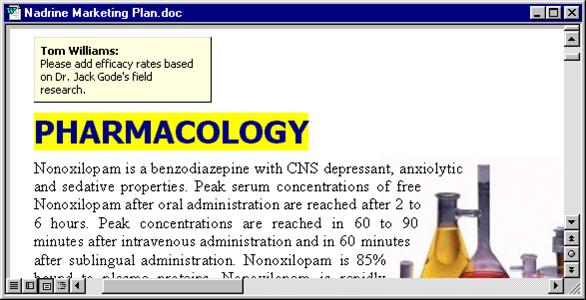
Hover the mouse cursor over the highlighted text to view comments.
In Word 97, Revision Marking has been renamed Track Changes and enhanced to provide users with a more visual representation of the changes made to their document. When Track Changes is turned on, each author's changes are marked in one of 17 unique colors. A screen tip appears above the edited text, which tells the user who made the change, when the change was made and what type of change was made. The new Reviewing toolbar consolidates all the workgroup functionality in Word 97 in one central location and allows users to easily step through each change and decide whether to accept or reject it. A new, simplified interface allows users to accept or reject changes from within the document using right mouse clicks without having to go into a separate dialog. If the document has been distributed through e-mail or other means, the owner can also use the Compare Documents feature to incorporate those changes into the original document.
Finally, Word also enables users to save multiple versions of the same document in a single file. This avoids the extra work and space required for tracking versions in separate files. A version is saved whenever a user chooses to do so, or the user can activate a setting that saves a new version automatically each time the user closes the file. Users can save identifying comments making it easy to locate versions and retrieve them in the future.
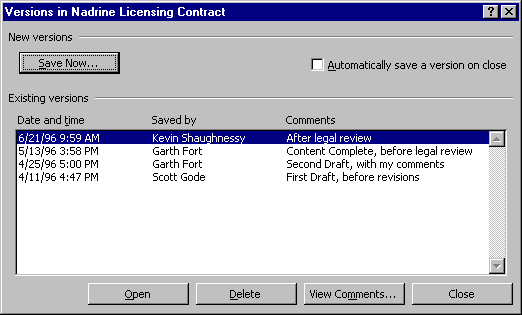
Storing multiple versions of the same document in a single file with comments
The Microsoft Excel team conducted extensive research to determine how spreadsheet users in particular want to collaborate on documents. The workgroup features in Microsoft Excel 97 are similar to those found in Word, allowing users to utilize their knowledge of one application when using another. However the model of collaboration is optimized for the type of scenarios win which users work together on spreadsheets.
While collaboration on a word processing document generally involves a serial process of drafting and revising toward a "final" version of a document, spreadsheets tend to be "living" documents that must support multiple users contributing information and updating data periodically over time.
Microsoft Excel 97 uses a model of Shared Workbooks, which make it possible for multiple people to access and edit the same file simultaneously. Microsoft implemented a limited version of this feature in Microsoft Excel 95. In Microsoft Excel 97, users have greater flexibility and robust tools for tracking changes made in a document.
Users simply check one dialog box in Microsoft Excel to enable other users to work on the same workbook at the same time. Then, users simply work as they always have - adding information and opening, saving and closing the file in the normal fashion. The new Track Changes tool in Microsoft Excel 97 keeps track of what information was changed, who made the changes, and when the changes were made automatically. As changes occur, color-coded borders appear with comments attached that display the most recent changes made to the cells. Microsoft Excel keeps a change history of every modification made to a cell, allowing users to review the history of the sheet at any time, or letting them return to a previous version. In addition, Microsoft Excel provides a conflict-resolution system, should more than one user change the same cell at the same time.
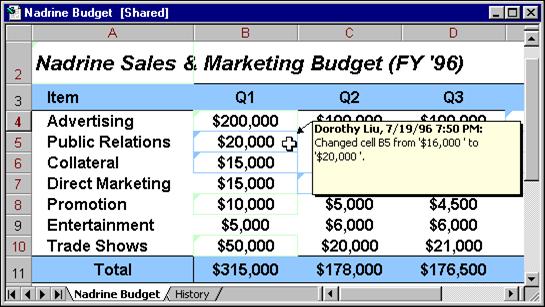
Shared workbook in Microsoft Excel 97 with revisions highlighted
While informal tracking of the history of a spreadsheet over time is the most common user need, customers also wanted the ability to formally accept and reject changes made to a Microsoft Excel workbook. Users can choose exactly which version of a given cell they want to display.
The most common sharing scenario with a presentation package is reusing slides from another person's existing presentation. The Slide Finder feature in PowerPoint 97 makes it easy for a user to browse a corporate network and preview and insert a set of slides without actually having to open the original presentation.
Microsoft PowerPoint 97 has another unique feature that makes it easy to communicate in a workgroup - Presentation Conferencing. It isn't always possible or desirable to have all members of the intended audience for a presentation in the same room together at the same time. For these instances, Presentation Conferencing can be used to present information to an audience connected via a network or the World Wide Web using TCP/IP. Presenters have many tools available to help them, such as a list of all of the slides with their titles that allow them to jump around the presentation easily, slide notes, a timer to keep the meeting on track, and the ability to take notes. The presentation is sent to the audience members' PCs, but the presenter advances the slides and controls the presentation. Audience members see the slides full-screen, as they would if they were viewing the presentation on projection equipment in a meeting room.
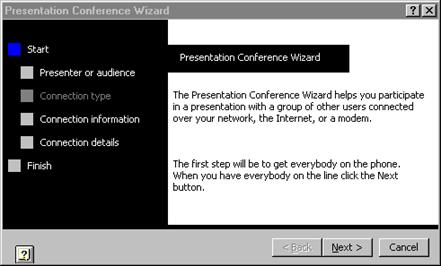
Configuring a remote presentation with the Presentation Conference Wizard
Multi-user databases for contact tracking, order-processing systems and inventory systems are some of the staples of workgroup computing. With Microsoft Access, it is easy to create these applications for a workgroup, whether the user takes advantage of the predefined databases that come with Microsoft Access or the user creates his or her own system using the development environment within Microsoft Access. In Microsoft Access 97, Microsoft has improved performance so that more users can work on the same database at the same time.
Finally, there are two tools that make it easy for anyone in a workgroup to use a Microsoft Access database. One tool is the Access run-time version. With the Access run-time version, a Microsoft Access application can be used without needing the full version of Microsoft Access. The second tool provides the ability to publish interactive Microsoft Access database solution on the World Wide Web site or an organization's Intranet.
The Office Binder is a feature introduced in Office for Windows 95 and enhanced in Office 97. It allows users to collect documents from different Office applications together in one file, while making available the tools needed to edit the different sections.
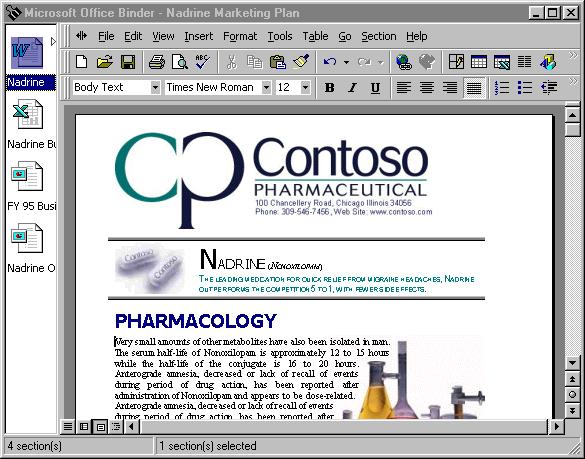
The Office 97 Binder
In a workgroup environment, the Binder is a great way to collect different pieces of a project being worked on by multiple users. The marketing department might be creating the PowerPoint presentation, but Finance may be creating the financial information in Microsoft Excel. By storing all sections of a project in one file, it's easier for everyone to find, print and distribute the entire project. To keep everyone up to date, the Office Binder supports replication by section, through the Briefcase feature in Windows 95 the Windows NT version 4.0 operating systems.
A common user request heard during Microsoft's design research for Outlook was to make it easier to build groupware solutions. Outlook delivers "Instant Groupware" applications by allowing users to share any Outlook module (i.e., Calendar, Journal, Tasks and Contacts) using Microsoft Exchange Server public folders. With Outlook, creating a groupware application is as easy as creating a new folder.
For example, if a user wanted to create an account list that could be viewed and edited by all team account managers, the user could simply create a new Outlook contacts folder and post it in a Microsoft Exchange Server public folder. An administrator can apply permissions to these folders allowing all users in an organization or just a specific group of users to access the contents of a given folder. In addition, all of the folders can take advantage of the local replication functionality provided by the Microsoft Exchange Server. For example, a user can replicate (or copy) a sales contact folder to his or her laptop computer, go on the road, making changes to the contact information. When the user returns to the office, he or she can replicate all the changes back to the main public folder for all co-workers to access.
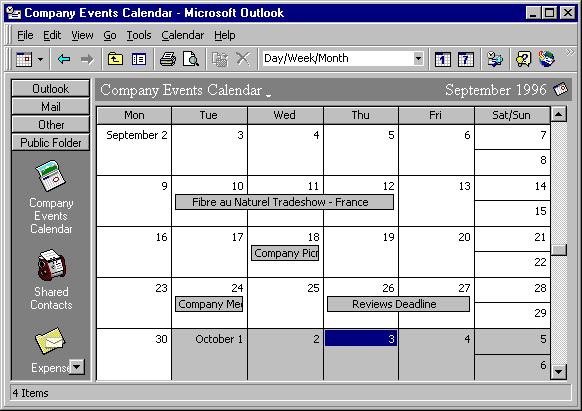
Company Calendar shared in a Microsoft Exchange Public Folder
With Microsoft Outlook, users can take advantage of all of the personal organization tools for their own e-mail, such as AutoPreview, with the information stored in a public folder. Users can apply custom views to these folders, making them more than just a repository for items. Just like private e-mail folders, Microsoft Outlook can track which messages or items in a folder have already been viewed and which are new.
Other examples of Instant Groupware using Microsoft Outlook and information stored in a public folder include the following:
Shared calendars. The marketing department calendar, company vacation calendar, or a specific department's travel schedule can be shared in a public folder to make it easy for all employees to access this information. Different views can be created to make the information time-oriented or topic-oriented.
Shared tasks. When group project lists are stored in a public folder, all members of a workgroup can monitor the status of particular tasks within the project.
Views. Users can create and apply various views to any folder, public or private. Microsoft Outlook makes it easy to apply one of the standard views, or users can create their own by simply dragging and dropping views to group the information in a way that is meaningful to them.
Microsoft Team Manager 97 is a new workgroup tool that is a member of the Office 97 extended family (like FrontPage , Publisher or Microsoft Project). The product helps keep everyone on the team in sync by coordinating, consolidating and tracking team activities. As a result of customer research and visits with corporate customers, Microsoft Team Manager was designed to meet the on-going planning needs of teams and provides the following workgroup benefits:
Easy sharing of information: Microsoft Team Manager provides individual team members with a vision of the overall team plan. Each member of the workgroup can access the consolidated team plan and common reports, and understand how their work fits within the overall team strategy.
Instant groupware: Microsoft Team Manager was designed to provide an out of the box workgroup solution for team activity management. It integrates with Outlook to extend the capabilities of the Outlook personal task list-individual team members can use Outlook to manage and track their tasks, and Team Manager can automatically consolidate the individual Outlook task information into a consolidated team file, which can be further analyzed, scheduled and reported on within Team Manager.
Better communication: Microsoft Team Manager helps the whole team stay in touch with current status through automated tracking and reporting features. Team Manager make it easy to update the team plan and reports through its integration with e-mail (Microsoft Exchange Server, MAPI or VIM compliant systems) and existing desktop software such as Microsoft Office and Microsoft Project.
While most people are aware that Microsoft Office is a powerful suite of desktop applications, Office is also a very powerful, cross-platform development environment for creating custom workgroup solutions. In fact, it is the second most popular development platform after Windows according to Dataquest. More than 1,000,000 developers are creating solutions based on Office using the following technologies:
Rich object models and ActiveX Controls (formerly called OLE Controls)
Visual Basic programming system, Applications Edition
ActiveX Automation (formerly called OLE Automation)
Visual Basic, Scripting Edition
Microsoft Forms
These technologies work together, allowing developers to create more powerful applications in less time, making Office an ideal solutions platform for workgroups.
At the core of building an Office solution (a custom application built using Office and Visual Basic for Applications) is the functionality provided by the features in each Microsoft Office application. This functionality is fully exposed to developers through a set of rich object models. In addition, Office 97 provides rich support for ActiveX Controls, which are pre-built software components that enable developers to add rich interactive capabilities to their applications.
Visual Basic for Applications is a shared development environment that enables programmers to create solutions with one or more Microsoft Office application. Visual Basic for Applications includes the Visual Basic for Applications language engine (compiler), a powerful editor (syntax checking, color-coded syntax), and debugging tools. Every Office 97 application supports Visual Basic for Applications except Microsoft Outlook, which supports VB Script.
ActiveX Automation enables developers to combine and reuse objects from off-the-shelf applications in their custom solutions. This process involves three things: a series of instructions created in Visual Basic for Applications, an application sending instructions (ActiveX Automation Controller), and an application that responds to those instructions (ActiveX Automation Server).
Office 97 has a shared forms development tool called Microsoft Forms. As in Microsoft Exchange, users can create electronic forms in all Office 97 applications, including Outlook. Forms creation can range from customizing the standard forms that come with Microsoft Outlook to creating electronic forms in Outlook from scratch. For example, a workgroup may use the Contact Manager to manage all vendor contacts and may need additional fields to track master purchase-order numbers and credit limits. A user can simply customize the Contact form and add two fields for purchase-order numbers and credit limits. A user may want to create a form from scratch that makes it easy for a customer service representative to forward a sales lead to the correct sales representative. This form would not only capture all the necessary information, but would also look up the sales representative by zip code and address and send the message to that person. Users of Microsoft Outlook can use forms in both Microsoft Exchange and Microsoft Outlook, while users of Microsoft Exchange client can only use Microsoft Exchange forms.
In addition, forms in Outlook can host Office 97 application templates. These templates can be as simple as a fax cover sheet or as complex as a Microsoft Excel workbook that calculates expense reports, categorizes each item to company standards, and then rolls all the expense reports for a given period into one report. These templates can be distributed from a Microsoft Exchange Server public folder or on a shared network server.
Intranets apply the simple but powerful navigation methods of the Internet to corporate LANs and help users share and analyze information seamlessly, collaborate more effectively, and find information easily.
With Office 97, Microsoft has incorporated Web functionality based on Internet standards into each application to enable end users to take full advantage of intranets. Microsoft has combined the best of the Web with the best desktop productivity tools in Office 97 to provide an easy way for users to go beyond simple viewing to create, edit and analyze information for effective communication.
Consider an example in which a company creates a budget in a shared Microsoft Excel workbook and stores it on an existing network server with the appropriate security already defined. There would be a hyperlink to this workbook on either the departmental or the finance home page to make it easy for any employee to find it. Only those with permissions for that server would be able to edit the workbook. As deadlines loom for the completion of the budget, the owner could send an e-mail message through Microsoft Outlook with a hyperlink to the home page or the budget workbook. The same navigation methods would work for the other scenarios Microsoft found through its research.
Because so many people use Microsoft Office every day, Microsoft endeavors to support the most common industry standards. With this support, users can take advantage of Microsoft Office as a universal client to many enterprise systems. Users can apply their knowledge of one application to another, developers can extend their understanding of developing with Microsoft Office, and organizations can take further advantage of the investments made in the Microsoft Office suite. The following is a list of some of the standards that Microsoft Office supports: ODBC, ODMA, MAPI, HTML, SGML, ActiveX, Notes /FX 1.1, VIM, SNA, NotesFlow, TAPI and AS400.
Microsoft Office 97 makes the productivity suite an integral part of the workgroup solution. The core strengths of integration, ease of use, and customization are applied to a broad spectrum of workgroup interaction, from everyday e-mail communication to document collaboration to custom business process applications. The combination of Microsoft Outlook and the rest of the Microsoft Office 97 applications with Microsoft Exchange makes for a powerful model of electronic collaboration that allows users to effectively work together in familiar ways and supports the sophisticated needs of the enterprise.
#########
The information contained in this document represents the current view of Microsoft Corp. on this issues discussed as of the date of publication. Because Microsoft must respond to changing market conditions, it should not be interpreted to be a commitment on the part of Microsoft, and Microsoft cannot guarantee the accuracy of any information presented after the date of publication.
This document is for informational purposes only. MICROSOFT MAKES NOT WARRANTIES, EXPRESS OR IMPLIED, IN THIS DOCUMENT.
Microsoft, Outlook, the Office Compatible logo, IntelliSense,
PowerPoint, Windows, Windows NT, FrontPage, ActiveX and Visual Basic are either
registered trademarks or trademarks of Microsoft Corp. in the
1996 Microsoft Corporation. All rights reserved.
Part no. 098-66046
|
Politica de confidentialitate | Termeni si conditii de utilizare |

Vizualizari: 1117
Importanta: ![]()
Termeni si conditii de utilizare | Contact
© SCRIGROUP 2025 . All rights reserved