| CATEGORII DOCUMENTE |
| Bulgara | Ceha slovaca | Croata | Engleza | Estona | Finlandeza | Franceza |
| Germana | Italiana | Letona | Lituaniana | Maghiara | Olandeza | Poloneza |
| Sarba | Slovena | Spaniola | Suedeza | Turca | Ucraineana |
|
Xmpeg Conversion Instructions |
DVD DIGEST |
|
|
|
Multipass Encoding - DivX 4.x/5.x and XviD
also offers 2-pass encoding. Basically, 2-pass will allow the chosen bitrate to
be followed more precisely, and used more appropriately given the content of
the movie. The 2 passes referred to here means that during the first encoding
pass, information about the movie to be encoded is recorded (in a LOG file),
and then this information is used in the second encoding pass to vary the
bitrate of the movie so that the quality/file size ratio is optimized.
The following sets of instructions are available - please choose one :
Xmpeg -
Rip the entire DVD to your hard-drive (I recommend DVD Decrypter)
download DVD rippers here
instructions here
Right click within the Video Stats box and select 'Run' -> 'Output Plugin Selection', and make sure 'AVI Plugin' is selected.
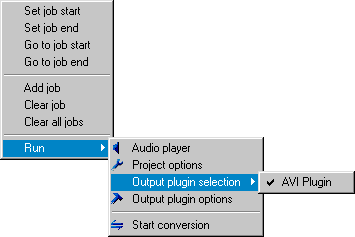
Right click within the Video Stats box and select 'Run' -> 'Output Plugin Options' - you should see a screen like the following :
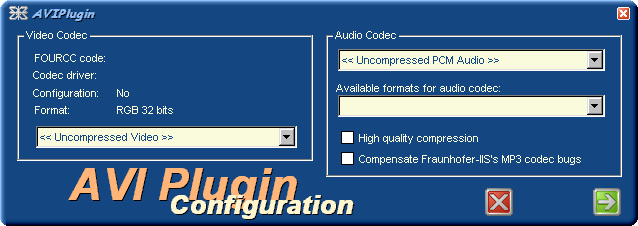
From the Video Codec drop down box, choose the video codec you want to use :
From the Audio Codec drop down box, choose the audio codec you want to use. If Xmpeg gives you an error when you try to encode, you may need to set audio to 'Uncompressed PCM Audio'.
You can now close down the 'AVI Plugin Configuration' panel to return to the main Xmpeg 'Video Player' interface.
Press the 'REC' button on the Xmpeg 'Video Player' to start conversion.
![]()
Wait eat something, go out or get some sleep
Your preliminary DivX/XviD/AVI file should now be ready. You may now want to skip to the post-processing section of this guide.
Xmpeg -
Rip the entire DVD to your hard-drive (I recommend DVD Decrypter)
download DVD rippers here
instructions here
Right click within the Video Stats box and select 'Run' -> 'Output Plugin Selection', and make sure 'AVI Plugin' is selected.
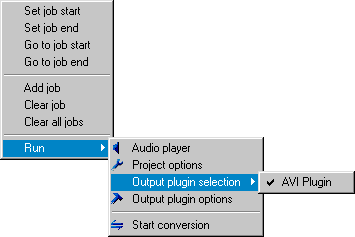
Right click within the Video Stats box and select 'Run' -> 'Output Plugin Options' - you should see a screen like the following :
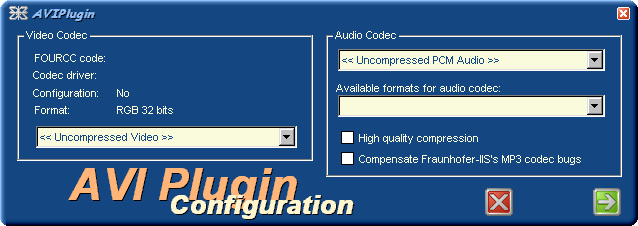
From the Video Codec drop down box, choose the video codec you want to use :
DivX 4.x - set 'Variable bitrate mode' to '2-pass, first pass'. Make sure you specify where to save the LOG file using the 'Two pass encoding parameters' section - preferably, this should be the same location as where you will save your AVI file.
DivX Pro 5.x - set 'Variable bitrate mode' to '2-pass, first pass'. Make sure you specify where to save the LOG and MV files using the 'Two pass encoding log files' sub-section under the 'DivX Codec' section - preferably, this should be the same location as where you will save your AVI file.
XviD - First Pass (click for full instructions)
|
|
|
From the Audio Codec drop down box, choose the audio codec you want to use. If Xmpeg gives you an error when you try to encode, you may need to set audio to 'Uncompressed PCM Audio'.
Right click within the Video Stats box and select 'Run' -> 'Project Options' and go to the 'General' section - you should see a screen like this :
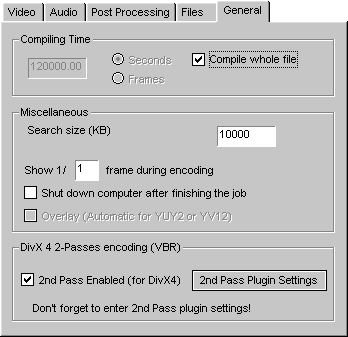
Check the '2nd Pass Enabled (for DivX4)' option and click on the '2nd Pass Plugin Settings' button.
From the Video Codec drop down box, choose the video codec you want to use :
DivX 4.x/5.x - set 'Variable bitrate mode' to '2-pass, second pass'. Make sure you load in the LOG file you saved during step 5.
XviD - Second Pass (click for full instructions)
|
|
|
Press 'OK' to close the Xmpeg Options panel.
Press the 'REC' button on the Xmpeg 'Video Player' control panel to start the conversion.
![]()
Wait eat something, go out or get some sleep
Your preliminary 2-pass DivX/XviD/AVI file should now be ready. You may now want to skip to the post-processing section of this guide.
|
|
|
|
Post Processing |
DVD DIGEST |
|
|
|
This section describes some of the option things you may like to do to your DivX/XviD/AVI file :
|
Politica de confidentialitate | Termeni si conditii de utilizare |

Vizualizari: 1500
Importanta: ![]()
Termeni si conditii de utilizare | Contact
© SCRIGROUP 2025 . All rights reserved