| CATEGORII DOCUMENTE |
| Bulgara | Ceha slovaca | Croata | Engleza | Estona | Finlandeza | Franceza |
| Germana | Italiana | Letona | Lituaniana | Maghiara | Olandeza | Poloneza |
| Sarba | Slovena | Spaniola | Suedeza | Turca | Ucraineana |
USB Driver Installation Instructions for Windows XP (For all Ross-Tech USB interfaces with VAG-COM Release 409.1 or newer)
Notes: These instructions are for Windows XP (which we highly recommend with our USB Interfaces). Installation under Windows 98/ME/2000 is similar, but not necessarily identical. If you are using Windows Vista, you should use the new Beta version of VAG-COM, which installs the drivers automatically.
Make sure you have already downloaded and installed VAG-COM
on your PC before following these instructions.
If you haven't yet downloaded VAG-COM, then click HERE
to open our download page in a new window.
Allow the software you just downloaded to install itself on
your PC.
If you choose to install it someplace other than the default location,
make a note of folder you're installing it to.
Plug your Ross-Tech USB Interface to your PC's USB port (It
is not necessary to connect the interface to a car yet). A message like
this should appear on your PC's Taskbar:
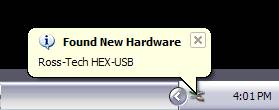
NOTE: If the new Hardware Found Wizard popup does not appear
when you plug in your interface, go into Device Manager and look for the
interface. In Windows XP, you can typically find the Device Manager by RIGHT-CLICKING
on My Computer then selecting Manage. Your Ross-Tech USB Interface should be
under Universal Serial Bus (USB) Controllers or under Other Devices.
If it's there, Right-Click it and then select Update Driver.
Then you can start at Step 4 in the instructions below.
The New Hardware Found Wizard should appear:
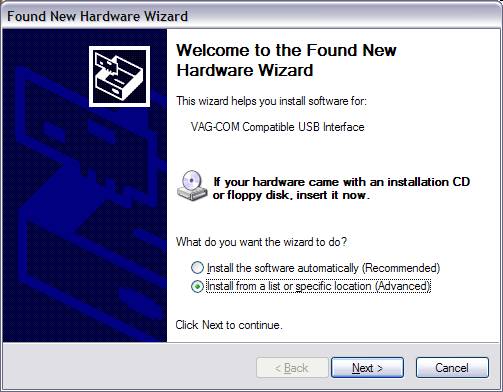
On the screen above, select 'Install from a list or
specific location (Advanced)'
then click the [Next >] button.
The following dialog should appear:
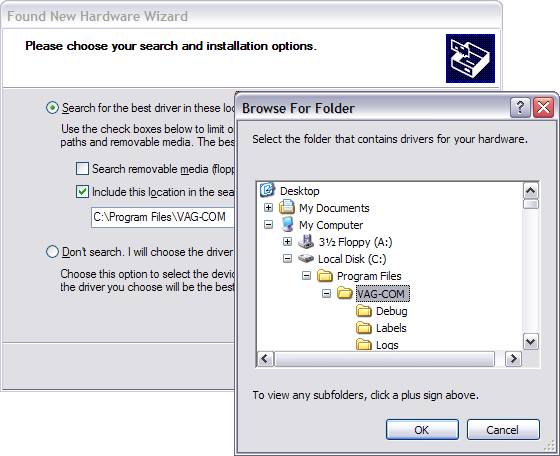
On the screen above:
Select 'Search for the best driver in these locations'
Check 'Include this location in the search:'
Use the [Browse] button to find the VAG-COM folder
(Usually C:Program FilesVag-Com
unless you chose a different folder when you installed the software)
Click [OK]
The following dialog should appear:
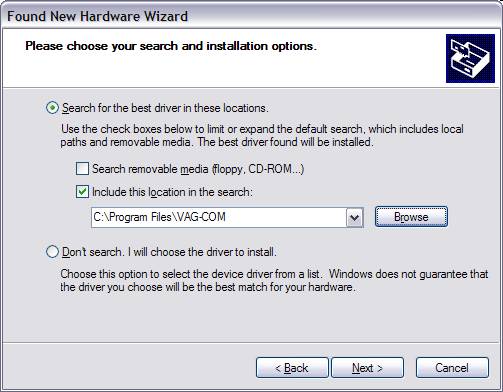
Click the [Next >] button.
The following dialog should appear:
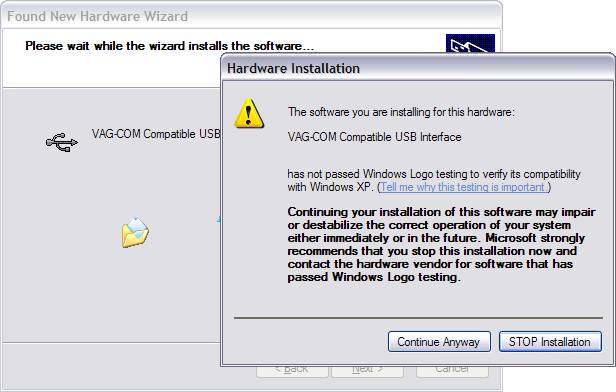
This dialog warns you that we haven't paid Microsoft a pound
of flesh to certify the driver.
You're going to have to click the [Continue Anyway] button..:-)
The following dialog should appear:
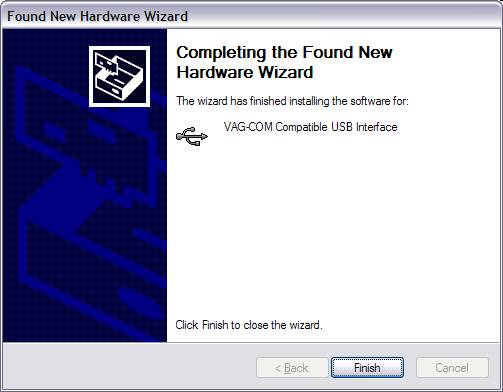
Click the [Finish] button to complete the installation.
Start VAG-COM.
Click the [Options] button.
In the '
Click the [Test] button.
The results should look like this (it may have
additional information in the Port Test dialog).
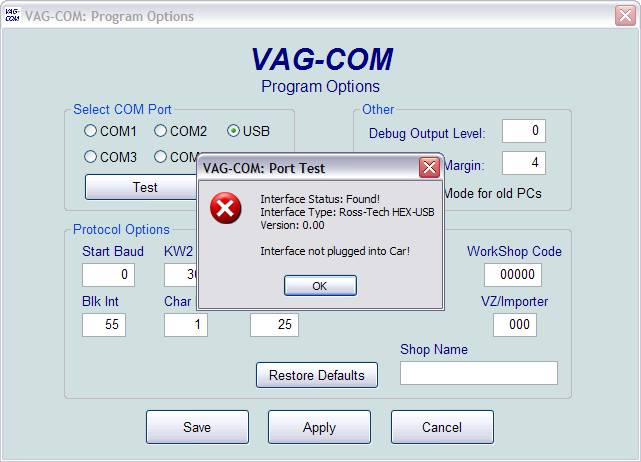
Click [OK] and click [Save]
Go test it on a car. :-)
Note: If you run into problems with this procedure (make sure to try the suggestions in step 3), feel free to Contact us while you are in front of your PC, connected to your vehicle.
|
Politica de confidentialitate | Termeni si conditii de utilizare |

Vizualizari: 1610
Importanta: ![]()
Termeni si conditii de utilizare | Contact
© SCRIGROUP 2025 . All rights reserved