| CATEGORII DOCUMENTE |
| Bulgara | Ceha slovaca | Croata | Engleza | Estona | Finlandeza | Franceza |
| Germana | Italiana | Letona | Lituaniana | Maghiara | Olandeza | Poloneza |
| Sarba | Slovena | Spaniola | Suedeza | Turca | Ucraineana |
Add permanent subtitles to S/VCD,DVD,AVI
with ffdshow/vobsub This is probably the easiest way
of adding permanent subtitles to VCD, SVCD, DVD or AVI/DivX/XviD. No
frameserving required.
Tools required:
Latest ffdshow
or latest vobsub.
TMPGenc
Preparation
First be sure that you have your subs in sub or srt format. You find a lot of subtitles
converters here if you have the subtitles in some other format or if
you want to make your own subtitles.
Rename the subtitle file to the same name as the video but with a .sub or .srt
extension(Be sure to turn of Hide extension for known files types in
Windows Explorer under Tools->Folder Options->View). Example:
video.avi
video.sub
Guide
First we must install a subtitle filter. You can use ffdshow or vobsub
subtitle filter.
Using vobsub filter
Install vobsub and you are done. To change subtitles settings run the vobsub
configure from the Start menu->vobsub.
or Using ffdshow filter
Install ffdshow and run the ffdshow Configuration from the Start
menu->ffdshow->Configuration.
1. Select Subtitles in the menu to the left
2. Enable the subtitles.
3. Hit Ok.
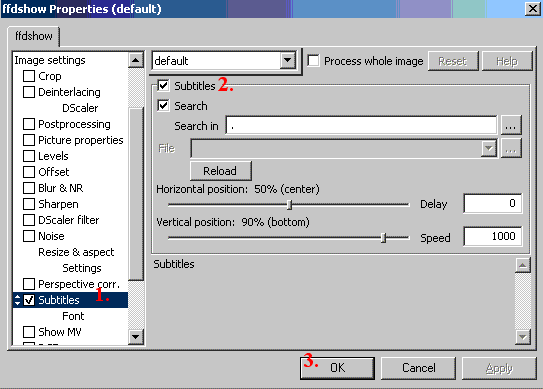
Now should the subtitles appear if you play the video with Media Player. If not then the subtitles may be in wrong format.

Converting to
VCD,SVCD,DVD or AVI
Convert with TMPGenc
Start TMPGEnc and close the Wizard. First change the Directshow priority in
TMPGEnc (the Directshow reader reads the subtitles the same way as Media
Player).
1. Select Option->Enviromentel Settings
2. Select VFAPI Plugin
3. Right click on the Directshow Multimedia File Reader and select Higher
Priority, repeat it until it is on the top of the list.
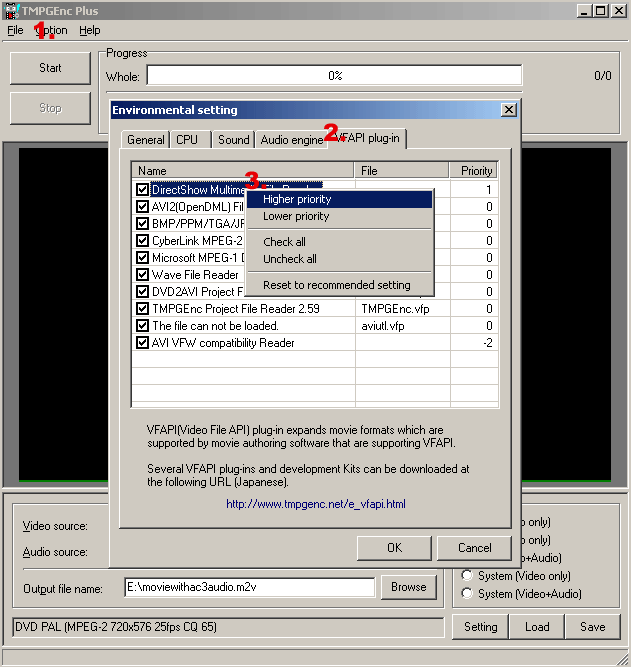
Open the video with wizard or manual. The subtitles should now appear. Use File->Preview in TMPGEnc to check that you can see the subtitles before encoding.
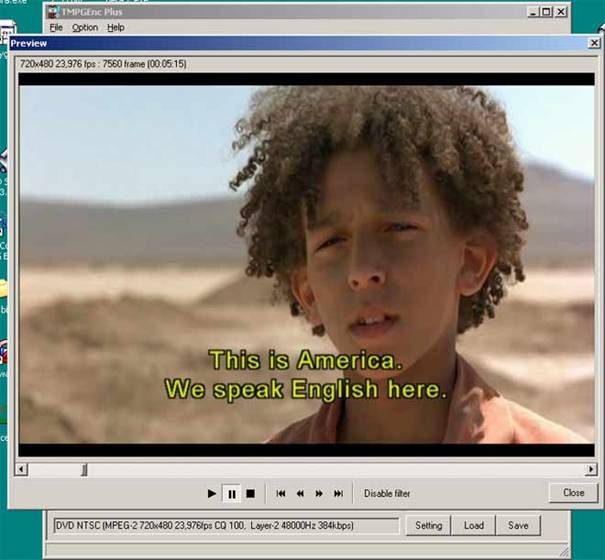
Last just convert to VCD or SVCD or DVD as
usual.
To convert to AVI,DivX or XviD with
permanent subtitles use TMPGEnc. In TMPGEnc first close the wizard, choose
file->new project, open the video, choose File->Output to file->AVI
File. Select a video compression like DivX or XviD and choose an audio
compression like MP3 and hit save.
Done.
Problems
The subs doesn't appear.
Try with both ffdshow and vobsub. Be sure that subs are in sub or srt format.
Be sure to change the directshow prirority in TMPgenc.
|
Politica de confidentialitate | Termeni si conditii de utilizare |

Vizualizari: 852
Importanta: ![]()
Termeni si conditii de utilizare | Contact
© SCRIGROUP 2024 . All rights reserved