| CATEGORII DOCUMENTE |
| Asp | Autocad | C | Dot net | Excel | Fox pro | Html | Java |
| Linux | Mathcad | Photoshop | Php | Sql | Visual studio | Windows | Xml |
Using the shape tools
You use the shape tools to draw lines rectangles rounded rectangles and ellipses in an image In Photoshop you can also draw polygons and create custom shape libraries to reuse and share custom shapes.
Setting shape tool options
Each shape tool provides specific options for example you can set options that allow you to draw a rectangle with fixed dimensions or a line with arrowheads.
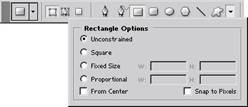
(Photoshop) Click the inverted arrow to display options for the selected shape.
To set tool-specific options:
Select the rectangle tool ![]() rounded rectangle tool
rounded rectangle tool ![]() ellipse tool
ellipse tool ![]() polygon tool
polygon tool ![]()
(Photoshop)
line tool ![]() , or
custom shape tool
, or
custom shape tool ![]() (Photoshop).
(Photoshop).
Set tool options in the options bar. The available
options vary by tool In Photoshop, click the inverted arrow next to
the shape buttons to view the options:
![]()
Arrowheads Start and End Renders a line with arrowheads Select Start End or both to specify on which end of the line arrows are rendered In ImageReady click Shape to define the shape of the arrowhead in Photoshop the shape options appear in the pop-up dialog box Enter values for Width and Length to specify the proportions of the arrowhead as a percentage of the line width (10% to 1000% for Width and 10% to 5000% for Length). Enter a value for the concavity of the arrowhead (from -50% to +50%). The concavity value defines the amount of curvature on the widest part of the arrowhead where the arrowhead meets the line.
Note: In Photoshop, you can also edit an arrowhead directly using the vector selection and drawing tools.
Circle (Photoshop) Constrains an ellipse to a circle.
Corner Radius (ImageReady) Specifies the corner radius for rendering a rounded rectangle.
Defined Proportions (Photoshop) Renders a custom shape based on the proportions with which it was created.
Defined Size (Photoshop) Renders a custom shape based on the size at which it was created.
Fixed Size Renders a rectangle rounded rectangle ellipse or custom shape as a fixed shape based on the values you enter in the Width and Height text boxes.
From Center (Photoshop) Renders a rectangle rounded rectangle ellipse or custom shape from the center.
Indent Sides By (Photoshop) Renders a polygon as a star Enter a percentage in the text box to specify the portion of the star s radius taken up by the points A 50% setting creates points that are half the total radius of the star a larger value creates sharper thinner points a smaller value creates fuller points.
Proportional (Photoshop) Renders a rectangle rounded rectangle or ellipse as a proportional shape based on the values you enter in the Width and Height text boxes. Radius (Photoshop) For rounded rectangles specifies the corner radius For polygons, specifies the distance from the center of a polygon to the outer points.
Sides (Photoshop) Specifies the number of sides in a polygon.
Smooth Corners or Smooth Indents (Photoshop) Renders a polygon with smooth corners or indents.
Snap to Pixels (Photoshop) Snaps edges of a rectangle or rounded rectangle to the pixel boundaries.
Square (Photoshop) Constrains a rectangle or rounded rectangle to a square. Unconstrained (Photoshop) Lets you set the width and height of a rectangle rounded rectangle ellipse or custom shape by dragging.
Weight Determines the width of a line in pixels.
Using preset shapes (Photoshop)
When you re using the custom shape tool you can choose from a variety of preset shapes. You can also save shapes that you create as preset shapes.
To select a preset shape:
Select the
custom shape tool ![]() .
.
2 Select a shape from the Shape pop-up palette (See "Using pop-up palettes on section 31
To save a shape or path as a custom shape:
In the Paths palette select a path-either a vector mask for a shape layer a work path, or a saved path.
2 Choose Edit > Define Custom Shape and enter a name for the new custom shape in the
Shape Name dialog box. The new shape appears in the Shape pop-up palette.
3 To save the new custom shape as part of a new library select Save Shapes from the pop-up palette menu.
You can also use the Preset Manager to manage libraries of custom shapes For more infor- mation see "Managing libraries with the Preset Manager (Photoshop) on section 54
Controlling a shape as you draw it
You can use the following modifier keys to manipulate a shape while dragging:
Hold down the spacebar to move the shape without changing its size or proportions.
. (ImageReady) Hold down Shift to constrain a rectangle or rounded rectangle to a square to constrain an ellipse to a circle or to constrain the line angle to a multiple of
|
Politica de confidentialitate | Termeni si conditii de utilizare |

Vizualizari: 1185
Importanta: ![]()
Termeni si conditii de utilizare | Contact
© SCRIGROUP 2025 . All rights reserved