| CATEGORII DOCUMENTE |
| Asp | Autocad | C | Dot net | Excel | Fox pro | Html | Java |
| Linux | Mathcad | Photoshop | Php | Sql | Visual studio | Windows | Xml |
Fresh Install:
Important Note : Fresh installation will overwrite your database
1. First you'll need to install MySQL
2. Extracting
Maps, DBC and VMaps from your World of Warcraft installation
Note: ad.exe included in this version will extract the dbc files and maps
files, and so all you have to do is just put the ad.exe into your wow
installation directory (for example, C:program filesWorld of Warcraft) and
run the ad.exe from there. But make sure to delete the maps and dbc directory
if exist before running the ad.exe
3. Run the reaper-x-mangos.bat inside the reaper-x-mangos folder, and you'll see something like below image for an example, and then you just need to write the full path to your mysql installation directory (where mysql.exe and mysqldump.exe can be found) ;)
MySQL Bin Image
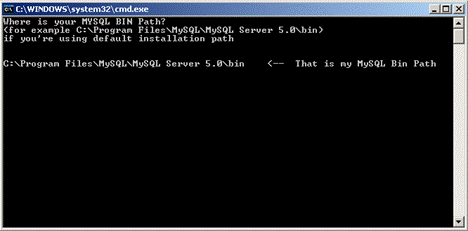
4. Selection Option 1 by pressing "1&Prime on the keyboard
and pressing enter.
Note: This will wipe out any previous versions of WoW you have in your
database.
MaNGOS Batch Menu Image
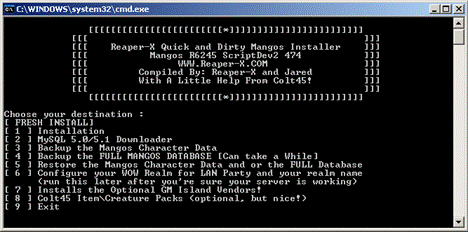
6. After finished with all of the above process, all you have to do now is just open the realmlist.wtf file in your World of Warcraft installation directory (the default location can be found at C:Program FilesWorld of Warcraft) using Notepad, Wordpad, or your favorite text editor and then .
Replace :
set realmlist us.logon.worldofwarcraft.com
set patchlist us.version.worldofwarcraft.com
With :
set realmlist 127.0.0.1
and then save it and close realmlist.wtf File.
7. Now you just need to run mangosd.exe and realmd.exe from your mangos directory and then the next step would be creating your own username with your desired password for your own WoW server account as shown on below image followed by typing setgm to give yourself a GM level account
Mangos.exe Image
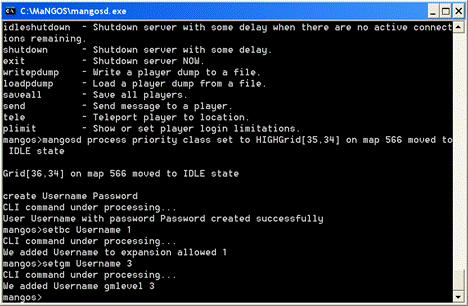
By the way, if you can't see what you should type inside the mangosd window from the above image, actually you just need to type :
create username password
to create the account
setgm username 1-3
to give yourself GM Access at certain level (3 is the highest level and should only be used on your account while normal player is 0)
8. Finally if you have Burning Crusade client installed and want to be able to create Burning Crusade specific character, all you have to do is just type :
setbc username 1
to enable burning crusade expansion for your account :)
Upgrading from 5953 Release:
1. This release still supports your 2.4.2 DBC's, Maps, and Vmaps, so if you want to re-extract you may but I dont think there is much need.
2. Go into your WoW Reaper Server Directory, and open reaper-eazy-mangos.
3. Open the Folder called "Upgrade" and run Reaper-X-Upgrade.bat.
4. Next type in the directory to the Bin Folder where your mysql.exe and mysqldump.exe files are located. (Default is C:Program FilesMySQLMySQL Server 5.0bin)
5. Then make sure that you are upgrading from the latest previous version or else you WILL corrupt your database and possibly lose your character data.
Update Batch Image
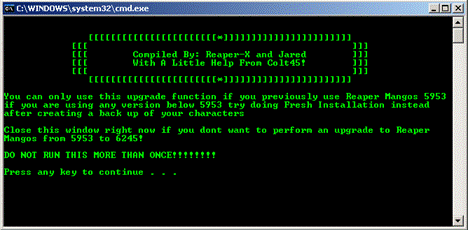
Guide on how to Edit Mangos.Conf
Thanks for the Mangosd.conf edit guide Jeremy!
First off make sure that you have your MySQL running before doing anything.
You need to go back into the reaper folder
(C:Reaper-X-Easy-MaNGOSreaper-eazy-mangos)
And run the batch file called reaper-x-mangos, there is an option there to
setup your LAN or IP for use, This new batch file does correctly setup your DB
to the IP you enter in this batch file. Once you've done that, if you haven't
gone back in to edit the config files in your reaper folder mentioned above,
you need to do that, there is a section in there with this.
# Data directory setting.
# Important: DataDir needs to be quoted, as it is a string which may
# contain space characters.
DataDir = "C:Reaper-Xdata"
In this release your DataDir is pre-set to C:Reaper_MaNGOS_6245_SD2_474Data which means that if you extract the folder directly to your C Drive then you will not need to configure your DataDir, but you will still need to set your ROOT and PASSWORDS as shown below!
This is an example of what it may look like. You need to change this to the path where you put your data folder with the maps, vmaps, and dbc's.
Second, .
# Database connection settings for the world server.
# Default: hostname;port;username;password;database
# .;somenumber;username;password;database - use named pipes at Windows
# Named pipes: mySQL required adding "enable-named-pipe" to [mysqld] section
my.ini
# .;/path/to/unix_socket;username;password;database - use Unix sockets at
Unix/Linux
# Unix sockets: experimental, not tested
LoginDatabaseInfo = "127.0.0.1;3306;ROOT;PASSWORD;realmd"
WorldDatabaseInfo = "127.0.0.1;3306;ROOT;PASSWORD;mangos"
CharacterDatabaseInfo = "127.0.0.1;3306;ROOT;PASSWORD;characters"
Above, you need to change the MANGOS;MANGOS to your root DB name, likey it's just root, and YOUR database (DB) password (you should know this)
YOU DO NOT CHANGE THE IP'S here or in the realmd file, ONLY THROUGH THAT BATCH FILE, i mentioned above. (that file does it for you)
Next open scriptdev2.conf and realmd.conf and edit the info for them to connect to your database as well.
|
Politica de confidentialitate | Termeni si conditii de utilizare |

Vizualizari: 1547
Importanta: ![]()
Termeni si conditii de utilizare | Contact
© SCRIGROUP 2025 . All rights reserved