| CATEGORII DOCUMENTE |
| Bulgara | Ceha slovaca | Croata | Engleza | Estona | Finlandeza | Franceza |
| Germana | Italiana | Letona | Lituaniana | Maghiara | Olandeza | Poloneza |
| Sarba | Slovena | Spaniola | Suedeza | Turca | Ucraineana |
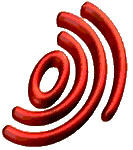
![]()
JKTools User Guide
Juke-box management for Windows 95
(a MIMOSA Tool)
CONTENTS
OVERVIEW
1.1. Objective of this document
1.2. Summary
2. QUICK review
3. INstallING JKTOOLs
4. How to use JKTools databases in MIMOSA
5. Starting JKTools
6. Main window
7. DefinING jukebox drives
8. CreatING sub-sets
9. DefinING the general configuration
10. Complete Database format
11. SPECIFIC DRIVER CONFIGURATION
11.1. Single drives and Jukeboxes (other than PIONEER jukeboxes)
11.2. PIONEER jukeboxes
12. Glossary
The objective of this document is to describe the different features of the JKTools software. This tool allows the MIMOSA software to manage jukeboxes.
The goal of JKTools is to create a database which contains all the CD-ROM references available in your different jukeboxes. The MIMOSA software will then use this database to provide the end-user with a list of the CD-ROMs available, and to load the selected CD-ROM from the correct jukebox.
The JKTools software only supports the following jukeboxes:
NSM 100
NSM Mercury 40
Kubik CDR240-M
Pioneer DRM600 series
Pioneer DRM1800 series
Pioneer DRM5000 series
Pioneer DRM1000 series
Please note that this software can only be used with WINDOWS 95. It does not work with NT. Furthermore, this software is only dedicated to local utilization of the Jukeboxes. This means that the Jukeboxes must be directly attached to the station.
For network utilization of Jukeboxes, you can use commercial solutions such as IXOS ( https://www.jukeman.de ). Using such a system with the MIMOSA software is described in the open database section of the MIMOSA user guide.
The main goal of the JKTools software is to define a database which contains all the CD-ROM references available in your jukeboxes. The MIMOSA software will then be able to provide its end-user with a list of CD-ROMs available in the change disk dialogue box for example. In this database, all the information necessary to allow MIMOSA to reach and load the CD-ROM will also be stored (i.e. : the kind of jukebox, its MSCDEX unit, the magazine, etc.) :
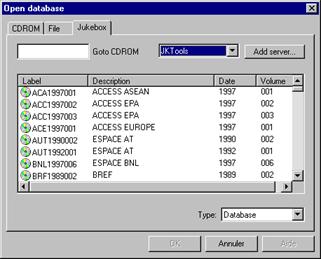
This database will be called the complete database. The first step in creating this database is defining which kind of jukebox is connected to the different MSCDEX units. The list of jukeboxes already defined is displayed in the list via the main window. This list can be modified via the Jukebox drive dialogue box.
The second step is defining and creating the sub-set databases. The sub-set concept is attached to the magazine of a jukebox. Most jukeboxes contain several magazines, which are removable. This means that it is possible to manage 3 or 4 magazines with a jukebox which can contain only 2 magazines, or to insert a magazine defined in one jukebox into another jukebox. This concept was already used in the MSDOS version of JKTools.
Once the sub-sets have been defined, the last operation consists in defining the general configuration. This means that you have to indicate to the software which sub-sets you are currently working with, and also their magazine and jukebox.
JKTools can be installed using the MIMOSA installation tool. To install the JKTools software, check the JKTools option in the components selection dialogue box. If this option is checked, a new JKTools icon will be added to the MIMOSA group. Please note that you must select a Stand alone installation to be able to install JKTools.
Option to check
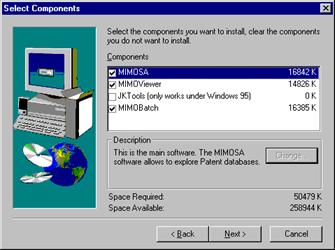
You should bear in mind that JKTools is 16-bit software, JKTools will be installed on your C:JKTools drive even if you chose to install MIMOSA under C:Program FilesEPOMIMOSA V4 Beta2. 16-bit software is not able to manage long path names.
In the following sections, all the steps to create a jukebox database will be explained. Once this database will be created, you will have to configure the MIMOSA software to be able to use this list.
First of all, set the jukebox options in the software preferences dialogue box ( Optionssoftware preferences menu ):
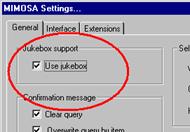
Once this has done, display the open database dialogue box ( FilesOpen database menu ). A Jukebox folder has been added. Activate this folder and press the Add server button to add a server. In this operation you will tell MIMOSA to take into account the jukebox database you created with JKTools. The MIMOSA software is able to manage several jukebox databases at the same time. For example, you could work simultaneously with a local Jukebox managed by JKTools and with network jukeboxes managed by commercial solutions.
The Add server will launch the following dialogue box. In the Server name edit box, simply give a logic name to the server you add:
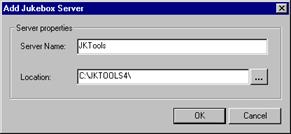
In the Location edit box, select the JKTools directory, which is C:JKTools. MIMOSA will then detect that you have added a server (or a jukebox database) created by JKTools.
Return to the jukeboxes folder and make sure that the JukeBox server is selected in the server combobox. Mimosa will then display all the CD-ROMs now contained in JKTools. Just select one CD-ROM, press the OK button, and MIMOSA will automatically load the CD-ROM on the jukebox and open the database.
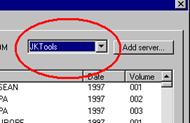
When you run JKTools for the first time, the following dialogue box will be displayed:
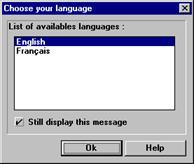
The list contains the language currently available. Select a language in the list and click on OK to run JKTools. If you do not want JKTools to display this dialogue box each time the software is launched, uncheck the still display this message option. You can always change the current language on the fly via an option available in the options menu. This option will also launch this dialogue box.
The main window list contains the list of jukeboxes already defined. To modify this list, which is the first step in creating the complete database, you have to launch the jukebox drives dialogue box.
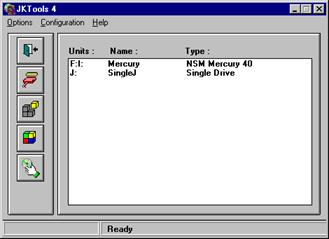
All the commands are accessible via the menu. The common commands are accessible both via the menu and the toolbar:
Run the help Exit JKTools Create sub-sets Create complete database Define jukebox drives
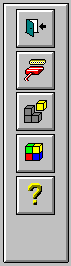
The first step in creating the complete database is to define jukebox drives. The list of existing drives is displayed in the list in the main window. JKTools does not automatically detect which CD-ROM drives belong to the Jukebox; you have to define the configuration manually. To modify this list select the jukebox drives option in the menu or click on the corresponding icon. The following dialogue box will be displayed:
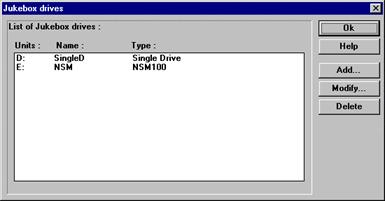
The list contains all the MSCDEX units detected. When the JKTools software detects an MSCDEX unit, it will first look in its INI file to check whether that unit is connected to a jukebox. If it is not, it will display it under the type Single drive . If the unit is connected to a jukebox, it will display its logic name (given by the end-user) and its type.
To define a jukebox drive, click on Add. The following dialogue box will appear:
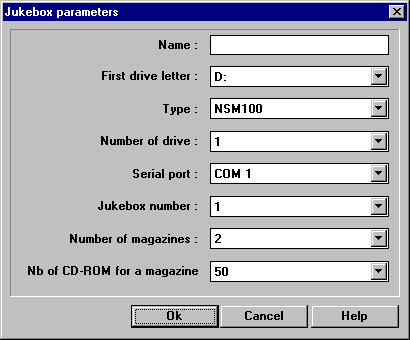
1: Enter the logic name of the jukebox you are defining in this field. The software will use this name each time you have to select a jukebox. The name cannot exceed 8 characters and cannot contain any spaces.
2: This combo box contains all the MSCDEX drives detected.
3: This combo box contains all the jukebox types supported by JKTools. Once you have selected a type in this combo box, the software will automatically select the default value in the following combo box.
4: Some jukeboxes, such as the Kubik jukebox, offer several MSCDEX units (4 for the kubik). This means that it is possible to load 4 CD-ROMs at the same time.
5: Serial port on which the jukebox is connected (not all Jukeboxes use a serial port)
6: Some jukeboxes (currently only the NSM) offer the option of connecting more than one jukebox on the serial port. The second jukebox is in fact connected to the serial input port of the first jukebox. This combo box allows you to define the position of the jukebox in this chain.
7: Number of magazines available in the jukebox.
8: Number of CD-ROMs that it is possible to store in one magazine.
The sub-sets concept is attached to the magazine. Only one sub-set database can be created for one magazine. However, it is possible to create four sub-sets if you have four magazines, even if your jukebox can contain only two magazines. If you create a sub-set in a jukebox, you can use the magazine attached to this sub-set in another jukebox. Simply define which sub-sets are currently being used when you define the general configuration. To define a sub-set, select the sub-sets option in the menu or press the corresponding icon. The following dialogue box will appear. The list of this dialogue box contains all the sub-sets already defined:
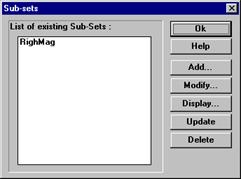
To define a new sub-set, click on Add. The following dialogue box will allow you to define the new sub-set :

1: Enter the logic name of the sub-set you are defining in this field. The software will use this name each time you have to select a sub-set. The name cannot exceed 8 characters and cannot contain any spaces.
2: Select the jukebox where this magazine is currently stored
3: Select the magazine where this magazine is currently stored
4: Select the position of the first CD-ROM to be analysed. If there is no CD-ROM in the first position of your magazine, do not begin the analysis from this position: loading a CD-ROM takes between 3 and 15 seconds (depending on the jukebox).
5: Select the position of the last CD-ROM.
Once you have defined the sub-set, JKTools will launch the analysis. You will be able to follow the operation with the following dialogue box:
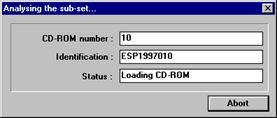
Once the analysis is complete, JKTools displays the contents of the sub-set. It will display all the CD-ROM references stored in the magazine and their position in this magazine. You can display the contents of any sub-set using the Display option in the Sub-sets dialogue box:
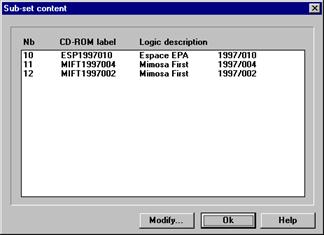
If you change only one or a number of CD-ROMs in a magazine, you do not need to redefine the entire sub-set. The Update option enables you to specify the range of CD-ROMs you want to reanalyse:

Once all the sub-sets have been defined, the last operation consists in indicating to the software which subsets are currently being used and where they are stored. In the right-hand list in the general configuration dialogue box, all the defined sub-sets are displayed:
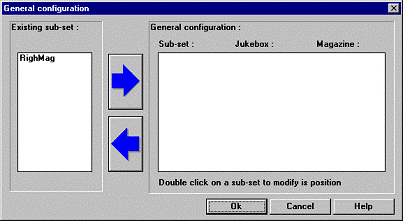
Select a sub-set that is currently being used, and press the upper arrow. A dialogue box will allow you to define the current position of these sub-sets. The default value set in the two combo-boxes are those already defined:
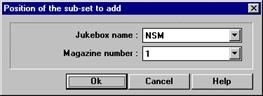
The selected sub-set will then appear in the general configuration list and will be deleted from the first list. Now repeat this operation with the rest of the sub-sets currently being used. You can remove a sub-set from the general configuration list at any time.
Once the configuration is complete, the software will create the complete database file when you exit the dialogue box. This file will be used with the MIMOSA software.
This database contains all the CD-ROM references stored in the magazines currently being used. For each CD-ROM, all the necessary information for finding and loading the CD-ROM is stored:
EPB1992047=01E0101010051
ESP1992063=01E0101010053
PRB1993001=01E0101010052
|
0 |
1 |
2 |
3 |
4 |
5 |
6 |
7 |
8 |
9 |
10 |
11 |
12 |
|
E |
|
Position on
serial port Serial port Position in
magazine Number of MSCED
unit MSCDEX unit Jukebox type
![]()
![]()
![]()
![]()
![]()
![]()
This chapter will show a sample configuration for installing the CD-ROM device driver, in particular for the PIONEER multichangers such as DRD604x, DRD1804x and DRD5004x.
The NSM and KUBIK (available under JKTOOLS) jukeboxes and single CD-ROM drives can be managed by the ASPICD.SYS CD-ROM device driver (from Adaptec). This driver should be sufficient to configure the system.
Note that it is essential to use the parameter /id= ? of this driver when also using PIONEER jukeboxes in order to exclude from ASPICD the drive used by these jukeboxes.
If this is not done, ASPICD will reserve by default for instance 6 letters for the DRD604x.
A sample configuration :
CONFIG.SYS file
device=c:adaptecaspicd.sys /D:ASPI1 /id=0:2+0:3+0:4+0:5+0:6+1:6
The example above causes the ASPICD driver to only appropriate the designated drives, which are :
- single drive located with SCSI id2 on SCSI adapter card number 0
- KUBIK drives located with SCSI id3,4,5,6 on SCSI adapter card number 0
- the NSM drive located with SCSI id6 on SCSI adapter card number 1
For the jukeboxes DRD604x, DRD1804x and DRD5004x from PIONEER, the use of PIONEER drivers is necessary for proper use under JKTOOLS and MIMOSA.
The same sample configuration as above associated with PIONEER jukeboxes :
CONFIG.SYS file
REM ----DRD604x -------- ----- ------ -----
device=c:pioneerdrd60asp.sys /D:PIO06 /S:3;1 /N:0
REM ----DRD1804x-------- ----- ------ -----
device=c:pioneerdrd50asp.sys /D:PIO18 /S:1;0 /N:1
REM ----DRD5004x- -------- ----- ------ ---
device=c:pioneerdrd50asp.sys /D:PIO50 /S:0;1,1;1,2;1,3;1,4;1 /N:4
device=c:adaptecaspicd.sys /D:ASPI1 /id=0:2+0:3+0:4+0:5+0:6+1:6
The example above indicates to the system :
- to use one letter for the DRD604x located with SCSI id3 on SCSI adapter card #1 (Note that /N:1 should be the valid parameter. We tested only whether /N :0 was working properly with the driver used).
- to use one letter for the DRD1804x located with SCSI id3 on SCSI adapter card #0
- to use four letters for the DRD5004x located with SCSI id0,1,2,3,4 on SCSI adapter card #1
The configuration for the sample above in the AUTOEXEC.BAT file:
AUTOEXEC.BAT file
C:WINDOWSCOMMANDMSCDEX.EXE /D:ASPI1 /D:PIO50 /D:PIO18 /D:PIO06 /V /L:E /M:20
In this sample configuration, the system will reserve MSCDEX unit letters as follow :
-E single drive
-F, G, H, I KUBIK drives
-J NSM drive
-K, L, M,
-O DRD1804x drive
-P DRD604x drive
MSCDEX (Microsoft CD-ROM Extension) is a driver that allows virtual CD-ROM drives to be mapped.
|
Politica de confidentialitate | Termeni si conditii de utilizare |

Vizualizari: 1719
Importanta: ![]()
Termeni si conditii de utilizare | Contact
© SCRIGROUP 2025 . All rights reserved