| CATEGORII DOCUMENTE |
| Bulgara | Ceha slovaca | Croata | Engleza | Estona | Finlandeza | Franceza |
| Germana | Italiana | Letona | Lituaniana | Maghiara | Olandeza | Poloneza |
| Sarba | Slovena | Spaniola | Suedeza | Turca | Ucraineana |
-------- ----- ------ -------- ----- ------ -------- ----- ------ -------- ----- ------ -------- ----- ------ -------- ----- ------ --
accelkey.doc Copyright 1999 ACCEL Technologies, Inc.
This document contains instructions on how to use ACCELKEY.EXE. The security device that comes with your ACCEL software requires an authorization code in order to activate the device to allow usage with additional secured products.
This document is formatted so that it is suitable for both viewing on your screen and printing hardcopies. To print this document, choose the File Print command while the document is loaded in Microsoft Word or WordPad.
-------- ----- ------ -------- ----- ------ -------- ----- ------ -------- ----- ------ -------- ----- ------ -------- ----- ------ -------------
Step 1: Attach the security device to the computers parallel port.
(NOTE: ACCELKEY will only read the 1st security device attached)
Step 2: Run the Windows program ACCELKEY.EXE. This can be found on the installation CD or in the location where the ACCEL products are installed.
Step 3: Under the Security menu, select Request Product Authorization.
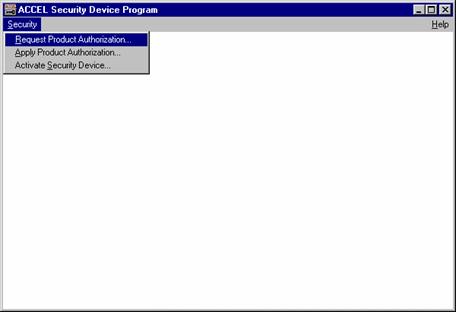
Step 4: The ACCEL Security Authorization Request dialog that appears varies depending on the products which you are securing.
If you are securing ACCEL EDA products, the dialog appears as follows:
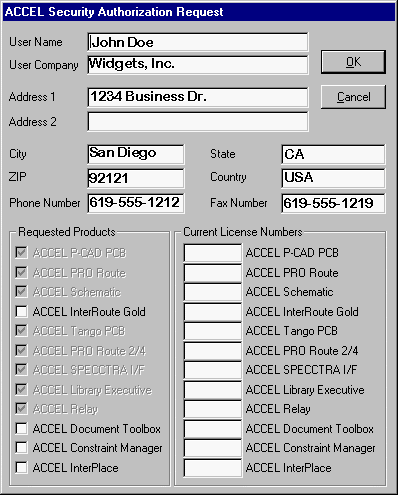
If you are securing ACCEL PDM products, the dialog appears as follows:
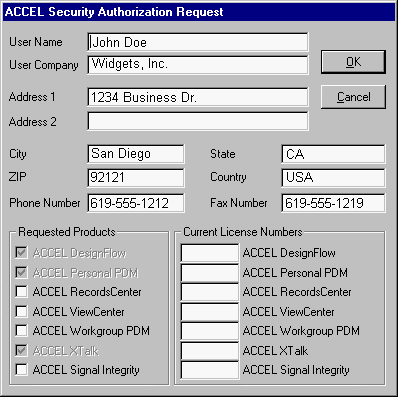
Fill out the ACCEL Security Authorization Request dialog. Make sure to select all appropriate Requested Products check boxes and fill in any license numbers for currently owned products.
Step 5: Select the OK button to produce the ACCELKEY.FAX for your request.
Step 6 After verifying that the information in the FAX is correct, send it to ACCEL. See the sample for ACCEL EDA below:
To: ACCEL Technologies, Inc. Fax Number:(858) 350-3000
Phone: (858) 350-3000
From: John Doe
Widgets, Inc.
Phone: (619) 555-1212
Fax: (619) 555-1219
Date: Tuesday, July 15, 1997
ATTN: ACCEL Customer Service
Please forward authorization strings for the following ACCEL products:
Requested Products Current License #s Authorization String
[ ] ACCEL P-CAD PCB [ ] ____________________
[
]
[ ] ACCEL Schematic [ ] ____________________
[X] ACCEL InterRoute Gold [ ] ____________________
[ ] ACCEL Tango PCB [ ] ____________________
[
]
[ ] ACCEL SPECCTRA I/F [ ] ____________________
[ ] ACCEL Library Executive [ ] ____________________
[ ] ACCEL Relay [ ] ____________________
[ ] ACCEL Document Toolbox [ ] ____________________
[ ] ACCEL Constraint Manager [ ] ____________________
[ ] ACCEL InterPlace [ ] ____________________
ACCEL security device serial number is: 36F8-31C7
ACCEL security device validation code is: 33C5-6281-97D1-A3D6-F
Step 7: The information on the ACCELKEY.FAX will be verified. Authorization strings will be filled in by ACCEL for the requested products. An activation code will be filled in by ACCEL for stock keys and for keys that have expired. The ACCELKEY.FAX will be sent back to you with the appropriate information filled in.
Step 8: For each of the products requested, select the Apply Product Authorization command and enter the authorization string into the dialog below. Once a product is authorized, you do not need to do it again.
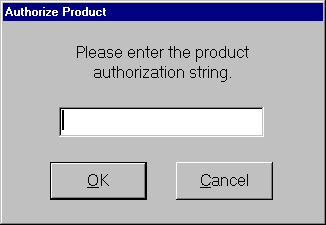
Step 9: Only perform this step if the security device has never been activated (a stock key) or the security device has expired. If the Activation Code was filled in on the ACCELKEY.FAX, then select the Activate Security Device command and enter the activation code into the dialog below.
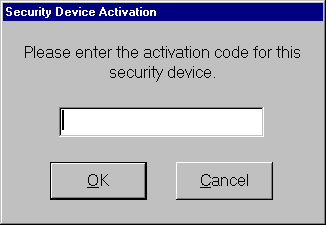
Step 10: To verify that the security device has been properly updated, select the About ACCEL key command from the Help menu. If there are any errors, a dialog will appear like the one below. Please write the error numbers down and report them to ACCEL.
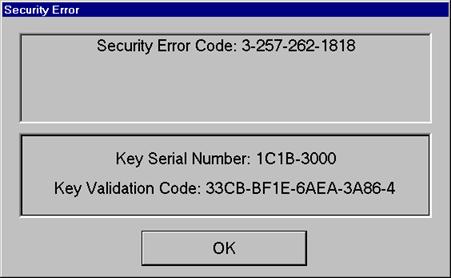
|
Politica de confidentialitate | Termeni si conditii de utilizare |

Vizualizari: 1214
Importanta: ![]()
Termeni si conditii de utilizare | Contact
© SCRIGROUP 2026 . All rights reserved