| CATEGORII DOCUMENTE |
| Bulgara | Ceha slovaca | Croata | Engleza | Estona | Finlandeza | Franceza |
| Germana | Italiana | Letona | Lituaniana | Maghiara | Olandeza | Poloneza |
| Sarba | Slovena | Spaniola | Suedeza | Turca | Ucraineana |
DIALux silent installation
Authorise:
|
Name |
Dept. |
Date |
Sign |
|
W. Moolenaar |
Philips TASS | ||
|
J. Koster |
LiDAC-SW |
Version control
|
Version |
Author |
Date |
Short description of changes |
|
E. Stapel |
Initial version. |
||
|
WM |
Added a chapter on registry keys (chapter 3) and some explanatory text on administration rights in chapter 4. References to the texture files are removed (section 3.3.3) New example for the
ini-file (more supported languages) (section 3.4.1) The default path for the DLL, database and M3D-directory has been changed to C:Program Files <Product>Luminaires |
This document describes in detail the alterations to the original DIALux Setup program. It is intended for software developers who are involved in maintaining and/or extending the functionality of the setup program.
The following references are used throughout this document. Each document refers to the most recent accepted version.
|
Reference |
Description |
The DIALux setup is created with InstallShield: a specialised tool for creating professional setup applications.
The original DIALux plug-in setup only had one mode for installing the plug-in. Two additional modes were added.
The additional modes are:
Silent mode means no user interaction is needed in the whole installation process.
Each setup applications needs to install the following main components and files:
Fixed DIALux plug-in files that are always needed and available e.g. DLLs etc.
Variable DIALux plug-in files that are not always available or where the number of files can change from country to country e.g. language files, 3D model files, etc.
DAO for accessing luminaire databases.
In order to refer to specific directories on a personal computer the following definitions will be used throughout this document:
<WINDOWS> The directory where Windows is installed. In most cases this would be C:WINDOWS
<SYSTEM> The directory where the Windows system files like DLLs are installed. In most cases <WINDOWS>SYSTEM
<PROGRAM> The user-selected directory to store the application. Defaults to C:Program Files <Product> Luminaires<program name>
InstallShield projects consist of a set of setup types that install a predefined set of components, which in their turn consists of one or more file groups.
A filegroup is defined to group related files together. The files in a filegroup cannot be installed separately. They are always installed together in the same location.
A Component consists of a set of filegroups. These components are presented to the user during a normal installation so that the user can select which components to install. By marking a component critical it will always be installed and is therefor not visible to the user.
A setup type is a way in which the user can install a product. The DIALux plug-in has three different setup types:
Typical Installs all the files for a standard installation.
Silent (ini file) Installs the DIALux plug-in without any interruption from dialogues.
Silent (Command line) Installs the DIALux plug-in without any interruption from dialogues through the Command line.
The filegroups that are defined in the DIALux plug-in Setup project are:
|
Filegroup name |
Description |
|
Database |
This group consists of one file mainly the access database file. |
|
Modelm3d |
This filegroup contains all the 3d models. |
|
MultLang |
This filegroup consist of all the included language packs. |
|
Help |
This file group will contain the help files. |
|
DIALux plug-in |
Contains the main application files. |
|
Other selfreg |
This filegroup contains all the other self registering files that are needed for the application. This group contains the OLE automation DLLs, the MFC DLL. |
When the installation program is started, the installation path of the plug-in is determined.
The following procedure is used:
HKEY_LOCAL_MACHINE
SOFTWARE
Microsoft
Windows
CurrentVersion
App Paths
DIALux.exe
It must be noted that this key is added upon installation and removed upon uninstall of the DIALux application. It can therefore be concluded that DIALux is not installed when this key is not present in the registry. If this key is not present the user will be informed that DIALux is possibly not installed and the installation is aborted.
(Default)
Path
The last one contains the path to the installed DIALux application directory. By adding PlugIns together with Philips, Mazda or Idman the installation path presented to the user onscreen can be constructed. The user is always able to select another path if needed.
The ActiveX component (Philips.dll, Mazda.dll or Idman.dll) must be registered in order for the DIALux application to use it. This is achieved by setting the ActiveX component as self-registering DLL. This automatically results in the registration of the component by the install application.
Together with the plug-in a MS-Access database is installed; this is the Philips product database version 3.0. The database file is left out of the setup files (meaning the cabinet files. This provides a way to change / update the database without the necessity to generate a new installation.
The connection to the database is achieved
using
In order for the plug-in to locate the Philips product database, the path to the database is stored at the following location:
HKEY_LOCAL_MACHINE
SOFTWARE
<Manufacturer>
DIALux
stringvalue subkey name = DatabasePath type = REG_SZ
The value set will contain the absolute path including the filename with extension.
Example:
HKEY_LOCAL_MACHINE
SOFTWARE
Philips
DIALux
DatabasePath = <installation-controlled>
The value of the database path depends on the setup type (section 3.4):
o
Typical:
the user chooses the target directory for the database, at installation time.
o Silent:
When the database path is given in either the command line or the ini-file (when both are given, the command line overrules the ini-file), this path will be the target directory for the database.
The default database path is
the InstallDir-value.
HKEY_LOCAL_MACHINE
SOFTWARE
<Manufacturer>
DIALux
stringvalue subkey name = Installdir
Since version 2.2 of the Product Selector for DIALux, m3d files (*.m3d) are supported. The installation program copies the m3d files to the target machine. The database and the m3d files are left from the setup files (meaning the cabinet files); this provides a way to change / update the m3d without the necessity to generate a new installation.
With the new installer version, it is possible to update the database with user-rights. It is also possible that a new version uninstalls the old one. Therefore, three keys are stored in the register:
Installdir: is used to copy the database when the setup is used for an update.
GUID: is used to uninstall the old version.
Version: is used to check the version that has been installed.
DefaultMarketGroup: the market group to start with, when the plug-in begins.
These settings are stored in the registry at the following keys:
HKEY_LOCAL_MACHINE
SOFTWARE
<Manufacturer>
DIALux
stringvalue subkey name = Installdir type = REG_SZ
stringvalue subkey name = GUID type = REG_SZ
stringvalue subkey name = Version type = REG_SZ
stringvalue subkey name = DefaultMarketGroup type = REG_SZ
During the installation the language for the plug-in is chosen to present its dialogue strings in. This setting is stored in the registry at the following key:
HKEY_LOCAL_MACHINE
SOFTWARE
<Manufacturer>
DIALux
stringvalue subkey name = LanguageCode type = REG_SZ
The value of the language code depends on the setup type (section 3.4):
o
Typical installation:
the user chooses the language, at installation time.
o
Silent installation:
When the language code is given in either the command line or the ini-file
(when both are given, the command line overrules the ini-file), this code will
be used.
This section will describe how to use the different kinds of setup types. As described previously in this document there are three kinds of setup types.
The typical setup will ask the user a few questions through different kinds of dialogues. These dialogues are further explained in chapter 5.
Users that are not restricted in their access rights usually execute this mode. An alternative is that the rights are temporarily granted or the installation is executed by the system manager.
Installation rights |
|
|
Administrator: |
Installation of the DIALux plug-in (and database). |
|
Limited user: |
If only the database is to be replaced. This is detected by the set-up by means of version comparison. |
This kind of installation once started will not require any user interaction. This type of installation is usually required when installing the DIALux plug-in offsite. This type of silent mode reads the critical values from the designated
ini-file. Some parameters need to be set before the installation goes into silent mode.
The system manager typically executes this mode. It enables him to install the plug-in off-site on several machines.
Installation rights |
|
|
Administrator: |
Installation of the DIALux plug-in (and database). |
A standard DIALux plug-in ini file would look like as described below.
/ ** ** * Ini File ** ** **********/
[DIALux]
APP_DIR=
APP_ICON=Philips PlugIn 2.4
APP_NAME=Philips PlugIn 2.4
APP_VERSION=2.4
HELP_ICON=Philips PlugIn 2.4 Help
LANGUAGE=uk
README_ICON=Philips PlugIn 2.4 Readme
README=readme.doc
DATABASE=philips.mdb
DEF_INSTALLDIR=
DEFAULT_LANGUAGE=
[Languages]
UK=English
CZ=Czech
DE=Deutsch
DK=Dansk
ES=Espaol
FI=Suomi
FR=Francais
HU=Magyar
PL=Polish
NL=Nederlands
/ ** ** * Ini File ** ** **********/
Two parameters need to be added for the silent mode installation, these are:
The Default installation directory is the directory where the plug-in will be installed
The Default language will set the plug-in to the selected language; this should be one of the languages from list headed by [Languages] (the two-character abbreviation).
For example:
DEF_INSTALLDIR= C:Program FilesPhilipsLuminaires
DEFAULT_LANGUAGE=
When running the setup.exe file the installation will run in silent mode showing no dialogues. It will be installing the DIALux plug-in to C:Program FilesPhilipsLuminaires with the default language set to English.
The DIALux plug-in can also be started from the command line. This option has been created to accommodate the administrator with an option start and forget. This means running a silent mode installation will not require further interaction on the designated machine.
The system manager typically executes this mode. It enables him to install the plug-in off-site on several machines. The command line adds the possibility to smoothly override some attributes.
Installation rights |
|
|
Administrator: |
Installation of the DIALux plug-in (and database). |
How does a silent install using the command line work?
Its done by starting the setup.exe from command line and adding a few extra parameters,
For example:
setup.exe
/Z'INSTALLDIR='C:Program FilesPhilipsLuminaires' Language='
The parameters INSTALLDIR and Language are variables.
Note: when altering the INSTALLDIR / Language parameters please check the single quote ( and double quotes(
The diagram below shows the flows within the setup application:
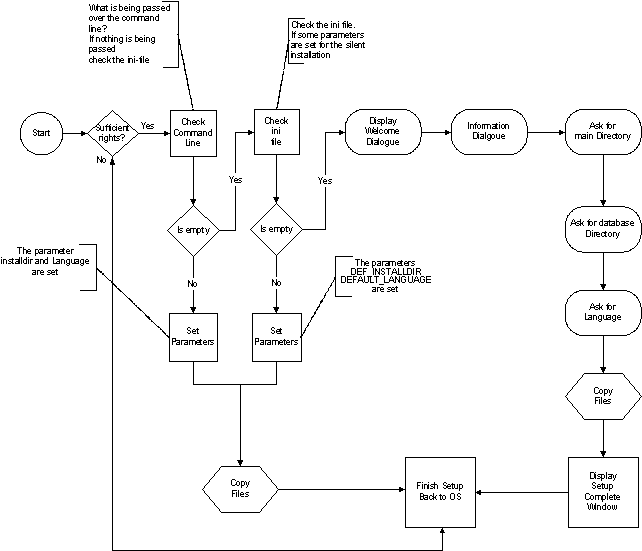
On start-up of the DIALux plug-in setup the following checks are performed:
Several small checks to determine the setup environment like the screen resolution, the Windows version etc.
A Windows NT permission check to make sure the user has enough privileges to install the application.
A check to see what type of installation is selected; silent or standard installation
If all checks were successful and the installation isnt in silent mode then the following welcome screen dialog is displayed. If the installation is in silent mode then the installation will run in the background.
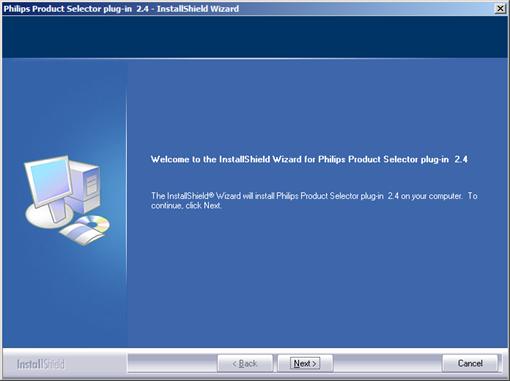
By pressing the Next button the user continues the installation procedure. Pressing Cancel will exit the setup.
The second step of the installation procedure is a dialogue showing some global information on the DIALux plug-in:
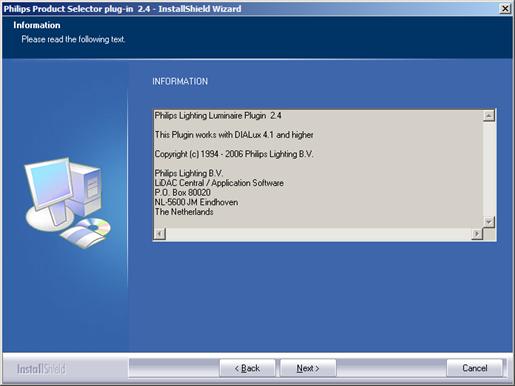
By pressing the Next button the user can choose the main directory where the program has to be installed in.
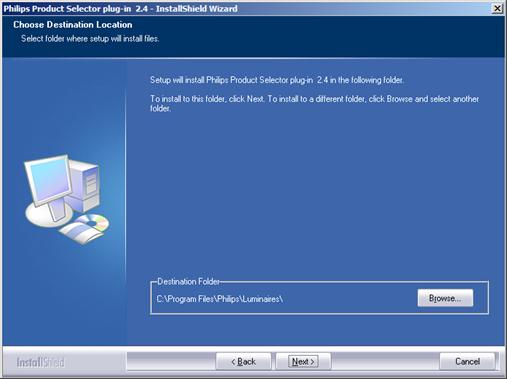
After the user has selected what to install the setup program will continue, and starts searching all the local hard disks for a previous version of DIALux plug-in. If an older version is found the older version will be deinstalled and the new version will be installed.
The next dialogue will ask the user the path of the database.
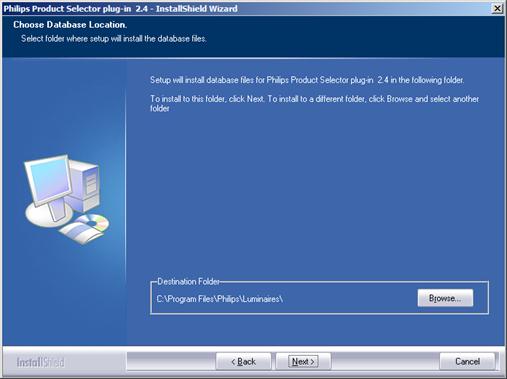
A default path is already supplied.
When more than one language is supported the language dialog is displayed. If one language is supported then the final dialog is displayed:
The user can choose the program language:
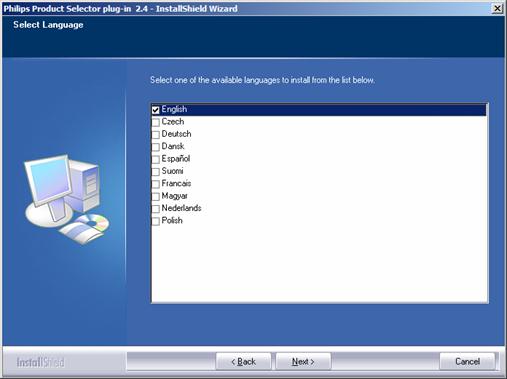
By pressing the Next button the user starts the actual installation process:
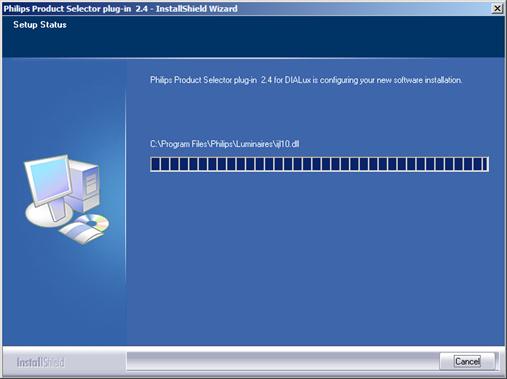
The installation program will copy all the selected files to the specified directories. Before the first file is copied to the hard disk the installation program will first delete any already existing language files in the destination directory. This to prevent the user from using old language files with a newer version of the DIALux plug-in.
When all the files are copied the following dialog is show:
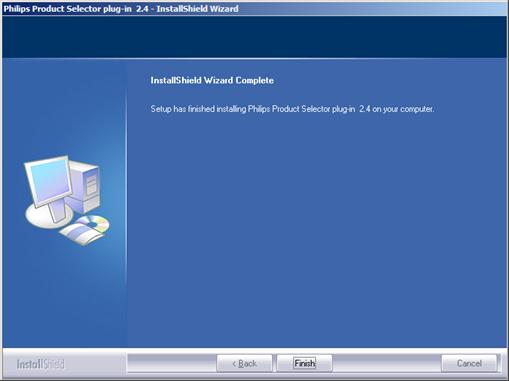
By pressing the Finish button the user can quit the setup application.
|
Politica de confidentialitate | Termeni si conditii de utilizare |

Vizualizari: 3074
Importanta: ![]()
Termeni si conditii de utilizare | Contact
© SCRIGROUP 2025 . All rights reserved