| CATEGORII DOCUMENTE |
| Bulgara | Ceha slovaca | Croata | Engleza | Estona | Finlandeza | Franceza |
| Germana | Italiana | Letona | Lituaniana | Maghiara | Olandeza | Poloneza |
| Sarba | Slovena | Spaniola | Suedeza | Turca | Ucraineana |
How to make a SIMPLE stomp sequence - Tutorial (a
quick & dirty one)
Version 0.2
!HEALTH
WARNING!
This document contains strange words and obscure sentence constructions! Use it
at your own risk! :-)
I will give my best that you can understand what i want from you. My english is only that, what i've learned some years ago. :-(
'Im kompletten Stzen bitte! Und ohne
Krcken!'
Ok, please use THIS
FILE as a basic level. It's just a simple level, but enough to teach some
things.
Create a directory called BASIC under the drakan directory and unzip BASIC.ZIP
into the created directory.
And in THIS FILE you will have the completed tutorial level. You can use it from time to time to check some things out.
Load the BASIC level into the editor and you will see a house, some trees, camera, player and a sky box. Nice!
Now we will create some 'actors' for STOMPing. Go to your database window
and select the tab CLASSES and the level database TUTOR. Add a CHILD GROUP,
name it Actors.Under
this group add a new CLASS, name it Wartok and open properties for Wartok and set the model to NPCs->TROLL->TROLL
PLATE (h) and the type to
GROUND OBJECT->BUILDING. Now place the Wartok somewhere on the layer.
The wartok should carry a hammer,
this hammer will be the second actor. Under the Actors group add a new CLASS,
name it Hammer and open properties for Hammer and set the
model to
RESOURCES->NPC
WEAPONS->AXES->TROLLBATTLEHAMMER and the type to
GROUND OBJECT->BUILDING. Now place the Hammer somewhere on the layer.
>>>>You can give the Actors child
group any other name. Also the Wartok and Hammer can have any name you
>>>>want.
Go to the tab SEQUENCES in your database window. (the level database TUTOR should be selected)
Add a child group called Movie. Under this group add
a new SEQUENCE and name it Act1
Make a doubleclick on Act1 and the STOMP window
appears.
First we need a camera. Click on ![]() to add a new actor. Name the new actor to Camera. Now we must assign the right model to the actor. To do
this, click on the camera object in the topdown view, then
click on USE SELECTED button in the STOMP view. (picture)
to add a new actor. Name the new actor to Camera. Now we must assign the right model to the actor. To do
this, click on the camera object in the topdown view, then
click on USE SELECTED button in the STOMP view. (picture)
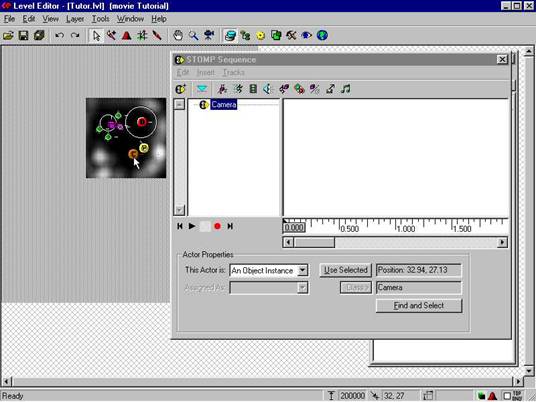
Now we add a keyframe track to the camera actor. Keyframes are points in a
movie where a action starts or ends. I hope
that i have this described right? Click on ![]() to add a keyframe track. A run/stop track must be
added or the camera will
to add a keyframe track. A run/stop track must be
added or the camera will
not work correctly. The run/stop track activates or deactivates a actor. (I think Click on ![]() to add a run/stop track.
to add a run/stop track.
Uhh, ehh, this part of the STOMP view is the time window. (I call it so)
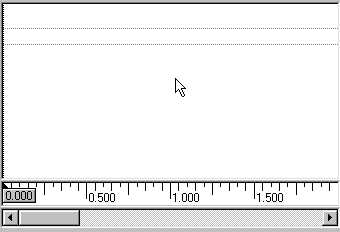
Here you can control the start or end of actions, set events at a specific
time and so on. 1.000 is 1 second.
With this ![]() slider you can move to a specific time, where you want add a sound, a keyframe,
etc
slider you can move to a specific time, where you want add a sound, a keyframe,
etc
Leave the slider now alone at 0.000. At this time the camera should start
working. Be sure you have selected the
run/stop track and click on ![]() .
This will add an event on the timeline. A small lightblue triangle appears and
in the
.
This will add an event on the timeline. A small lightblue triangle appears and
in the
lower region of the STOMP view you can see properties settings for the run/stop
event. It must be set to false.
If you can not see the properties or nothing is set, click on the small
triangle so that it have a black border. Now
you can edit the properties.
The camera must now be placed (keyframed) at a start point. Click on the
keyframe track and hit the ![]() button.
button.
In the appearing window click on RECORD and the Riot Engine View appears.
That's not the normal 3D view,
that's the view from the camera actor or any other actor
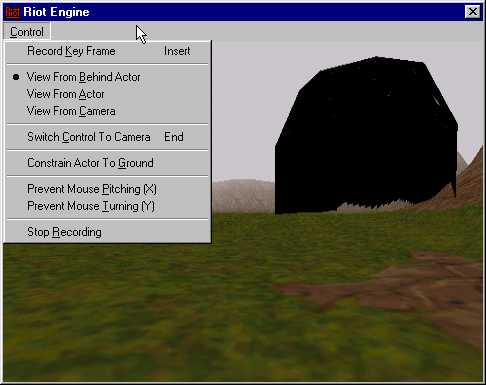
The control in this view is similar to the normal
camera movement. You can control it with the cursor keys and
with the numeric keypad. With 7 and 9 on the numeric keypad you can roll the
camera/actor. You can also
press space to control movement with the mouse.
The View from Behind Actor is useless for moving the camera, switch now
to View From Actor. And now
a little bug appears to me. I can't control the movement anymore. I must click
anywhere on the main editor window
and then i click back in the 3d view window. Now the control works again for
me. I don't know why this happens! This
happens every time i change something in Control.
OK! Move the camera a liitle over ground and let the camera look at the house.
Then press INSERT key on the
keyboard or click on Record Key Frame in the Control menu. Now let us moving the camera to the house in 4 seconds.
Move the ![]() to 4.000 or near it. Now move the camera near the house and Record
Key Frame. Now you can
to 4.000 or near it. Now move the camera near the house and Record
Key Frame. Now you can
Stop Recording.
You can rewind the sequence with ![]() and play it with
and play it with ![]() .
Go to the second keyframe event and set Relative To: The World
.
Go to the second keyframe event and set Relative To: The World
and Interpolation: Linear-Linear. Setting the Interpolation to
Linear-Linear prevents unwanted camera movement after the
second keyframe event later in the sequence. If you make longer sequences later
with more keyframes you must
experiment a little with the other interpolation modes to get cool results.
NOTE: For all non-camera actors you should always use linear-linear!
It's wartok time!
Add a new actor and name it wartok. Dont' forget to set the model to the actor!
Now add the following tracks to the wartok actor: keyframe,animations,sounds,attachments,run/stop
ai, show/hide (picture below)
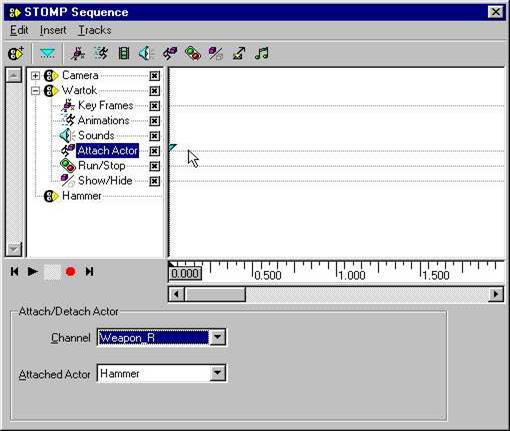
At this time you may also add the actor Hammer. No tracks are required yet.
When you have done this, go to actor Wartok, set time to 0.000, click on attach
actor and hit ![]() .
Set Channel to Weapon_R and Attached Actor to Hammer. (picture above)
.
Set Channel to Weapon_R and Attached Actor to Hammer. (picture above)
Placing the wartok
Go to Wartok and keyframe track. It's enough to place the wartok into start
position at time 4.000. So move the timeslider to 4.000 and click ![]() .
Now set Control to View Behind Actor and also
set Constrain Actor To Ground. This will stick the
.
Now set Control to View Behind Actor and also
set Constrain Actor To Ground. This will stick the
Wartok to the ground, so that it not flying around. Move the Wartok near the
tree (see picture 1) ,Record Key Frame then move the time slider to
7.000 and move the Wartok straight near the edge of the house (see other
picture 2) and Record Key Frame. Stop Recording
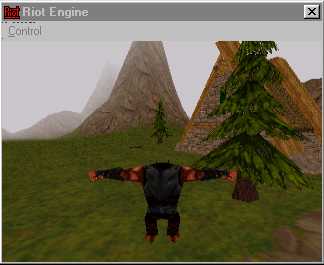 1
1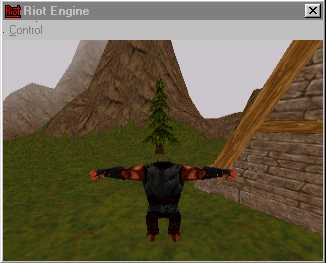 2
2
When you play the sequence you will see that the Wartok is moving to his
start position. Let's hide the Wartok until time
4.000 is reached. Go to Wartok and select show/hide track. Move the timeslider
to 0.000 and hit ![]() .
Properties
.
Properties
of this event mus be set to false. Now move the
timeslider to 4.000, hit![]() and set properties to true. Ok!
and set properties to true. Ok!
You will also see that the Wartok is flying to the house. Select the animations
track, move the timeslider to 4.000
and hit ![]() .
In the appearing window select TROLL and click OK. In the properties set
channel to Troll and Animation
.
In the appearing window select TROLL and click OK. In the properties set
channel to Troll and Animation
to Alphawalk. Now the Wartok will walk to his new loaction. The Wartok should
make a laugh an run out of the screen.
Select the animation track, then undertrack Troll.
Move the timeslider to 7.000 (last keyframe) and set an event (![]() ).
).
Set the Animation to LI_laugh.
The timeslider should be on 7.000, then record a keyframe (descibed earlier) at
this time, move the timeslider so, that it
matchs the end of the LI_laugh and record a second keyframe. Stop Recording.
So it must look:
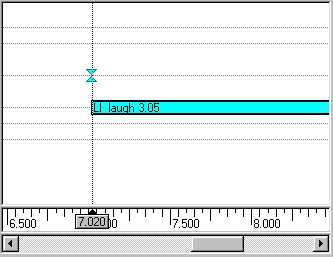
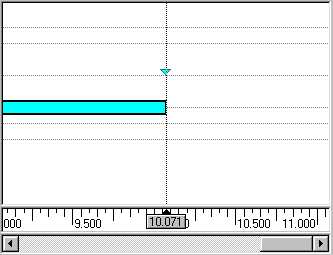
The Wartok laughs! But the sound is missing..
In your database windows select the tab SOUND and the NPCs database. Under
Wartoks select/mark WK_LLlaugwav.wav.
Now go back to actor Wartok, select sounds track, move timeslider to the beginn
of the LI_laugh animation and hit ![]() .
.
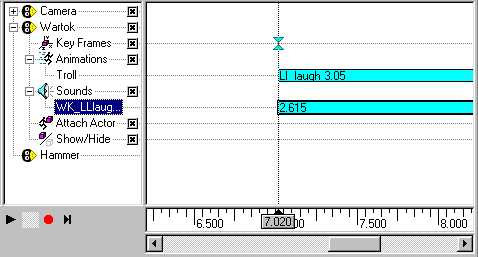 (the sound is added)
(the sound is added)
Let run the Wartok out of the screen. Move the timeslider to the end of the
LI_laugh anmation, add a animation event, set
Animation to alpharun.Then record a keyframe at the start of alpharun, move the
Wartok to the opposite tree and add the second keyframe.
Last steps! Add a show/hide event at the last Wartok keyframe, set it to
true. This will hide the Wartok.
And you must stop the camera, do this at the latest
keyframe (the Wartok keyframe). Add a run/stop event for the camera
and set it to false. That's all! .all in the STOMP view!
To tell Drakan that a STOMP must played we need a
Stomp Player
Go to the tab CLASS. Make sure the tutor database is selected! Make a new group
and name it Stomp
Add a new class in the Stomp group and name the class Stomp
Player
Here are the settings for the Stomp Player:
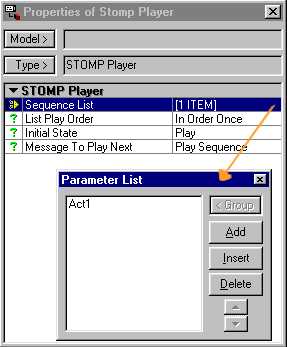
Place the Stomp Player somewhere in the level. With only a Stomp Player in
the level, the sequence will be play
automaticly on level start. There are other ways to play a sequence, but for
now it's enough.
OK! THAT IS REALLY ALL!
(c lOnDo
tonyk@debitel.net
|
Politica de confidentialitate | Termeni si conditii de utilizare |

Vizualizari: 1187
Importanta: ![]()
Termeni si conditii de utilizare | Contact
© SCRIGROUP 2026 . All rights reserved