| CATEGORII DOCUMENTE |
| Bulgara | Ceha slovaca | Croata | Engleza | Estona | Finlandeza | Franceza |
| Germana | Italiana | Letona | Lituaniana | Maghiara | Olandeza | Poloneza |
| Sarba | Slovena | Spaniola | Suedeza | Turca | Ucraineana |
Print and complete this lab.
In this lab, you will install additional RAM.
Log on to the computer as an administrator.
Click the Start button. Right-click My Computer, and then choose Properties.
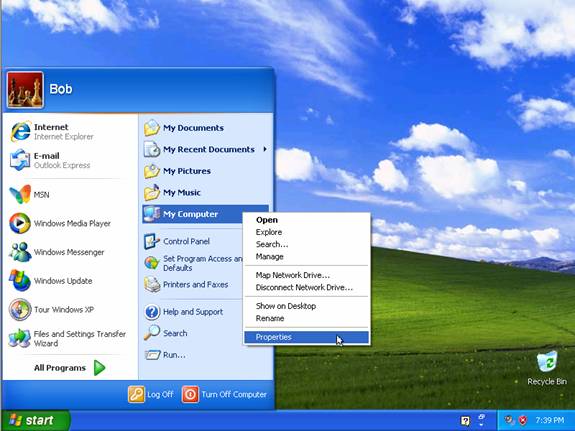
The System Properties window appears.
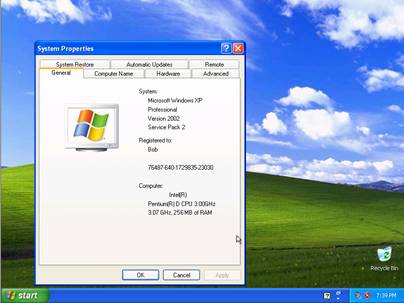
How much RAM is installed in your computer?
Close the System Properties window
Shut down your computer.
If a switch is present on the power supply, set the switch to 0 or off.
Unplug the computer from the AC outlet.
Remove the side panels from the case.
Put on the antistatic wrist strap, and then clip it to the case.
Press down on the retainer tabs at each end of a slot. The memory module will be lifted out of the memory slot. Remove the memory module.

What type of memory is the module that you removed?
What is the speed of the memory in MHz?
CAUTION: If, during re-installation of the RAM module, the module does not fit correctly or does not install easily, carefully remove the module and start the installation again.
Align the notch(es) at the bottom of the RAM module with the key(s) in the ram slot. Place the RAM module in the slot, and then push down firmly on the RAM module until the module is fully seated in the slot and the retainer tabs hold the module in place.
Press each retainer tab in toward the memory module to make sure that the RAM is held in place by the retainer tabs.
Install the RAM modules provided by your instructor.
Remove the antistatic wrist strap from the case and from your wrist, and then replace the case panels.
Plug the power cable into an AC outlet.
If a switch is present on the power supply, set the switch to 1 or on.
Boot your computer, and then log on as an administrator.
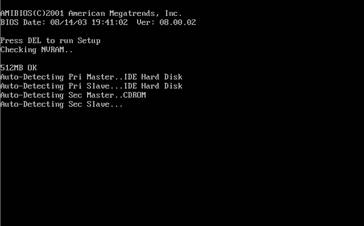
Open the System Properties window.
How much RAM is installed in your computer?
|
Politica de confidentialitate | Termeni si conditii de utilizare |

Vizualizari: 1237
Importanta: ![]()
Termeni si conditii de utilizare | Contact
© SCRIGROUP 2026 . All rights reserved