| CATEGORII DOCUMENTE |
| Bulgara | Ceha slovaca | Croata | Engleza | Estona | Finlandeza | Franceza |
| Germana | Italiana | Letona | Lituaniana | Maghiara | Olandeza | Poloneza |
| Sarba | Slovena | Spaniola | Suedeza | Turca | Ucraineana |
DOCUMENTE SIMILARE |
|
TERMENI importanti pentru acest document |
|
| : | |
TETRIS ADVENTURE LEVEL EDITOR TUTORIAL
In this short tutorial you'll learn all the necessery stuff you need to know for creating Tetris adventure (*.taf) files.
It is highly recommended that you go step-by-step trough this tutorial, before you start creating your own adventures.
I will be describing features as they appear, all the stuff that you shold click or type will be written in blueprint.
1. Start TALE.
2. Select File / New from the drop down menu, or click the ![]() New icon.
New icon.
3. Five tabs appears on the panel (Adventure / Level settings / Logical scheme / Elements / Letters), and the default Adventure tab is selected.
You will also notice
a CURRENT LEVEL combo box in the top right corner of the window ![]() . Here you
select which level you are currently editing (applies to all tabs except
Adventure). Be very careful with this option, because when you change value,
level information is saved and current level information is loaded into the
Level settings, Logichal scheme, Elements and Letters tab.
. Here you
select which level you are currently editing (applies to all tabs except
Adventure). Be very careful with this option, because when you change value,
level information is saved and current level information is loaded into the
Level settings, Logichal scheme, Elements and Letters tab.
3.1 ADVENTURE TAB : On this tab you can edit information regarding the whole adventure.
Adventure title : This field musn't be empty. Type MY FIRST ADVENTURE in the field.
Author : This field is optional. Type your name in the field if you would like to take credit for your work.
E-mail : This field is optional. Type your e-mail address in the field if you would like to be informed by the players about anything regarding your adventure.
Number of levels : Very important field, which musn't be empty. Enter a number between 1 and 100. Our adventure will have two levels so type 2 in the field. TALE won't let you edit levels beyond this number. You may change this number any time you want, without beeing affraid to loose any level information.
Copy level X to level Y : Very helpful tool for copying existing levels to an empty or also over an existiong level. You will use this feature later, after creating first level.
Reset high scores button : When you create a new adventure, high scores are already reseted. But you can press this button again if it'll make you feel better ;). Example of using this feature : You got an adventure file from a friend, and you would like to start playing it fresh. Open the file with TALE, press this button, save adventure, and start playing.
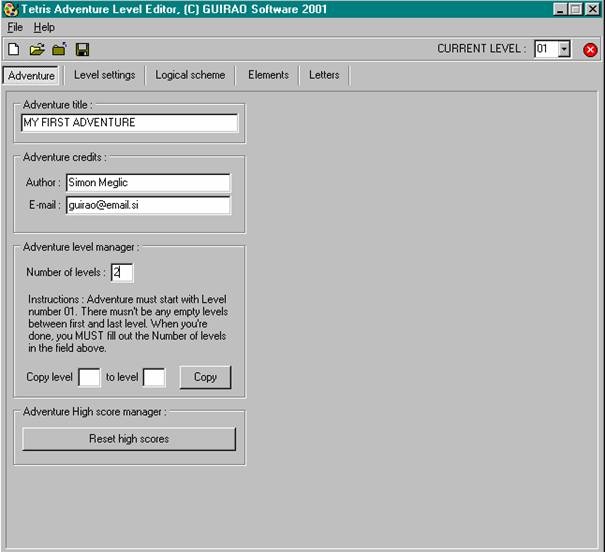
This is how Adventure tab looks like after you filled out all the necessery fields.
3.2 LEVEL SETTINGS TAB : On this tab you can edit information regarding only the current level.
Make sure
that your current level is 01, by checking the CURRENT LEVEL combo box ![]() in the top right corner of the window
in the top right corner of the window
Level title : This field musn't be empty. Type Level 1 in the field.
Level type : There are two options (normal or bonus). If you select Normal level, then your level objective becomes dropping an amount of lines (you would define amount of lines later). If you select Bonus level, then level objective becoms only points collection in a defined amount of time (you would define amount of time later). Your first level will be normal level and second will be bonus level. Select Normal level for level type
Specialitys : There are four options (None, Low, Medium and High). This radio button group defines speciality's appearance frequency. As you probably know there are four specialitys in Tetris Adventure : Wind, Fire, Earthquake and Lightning. None means no specialitys, Low means occasionally, Medium means twise more frequent as Low, and High means three times more frequent as Low. Because you want your first level to be very easy you choose None
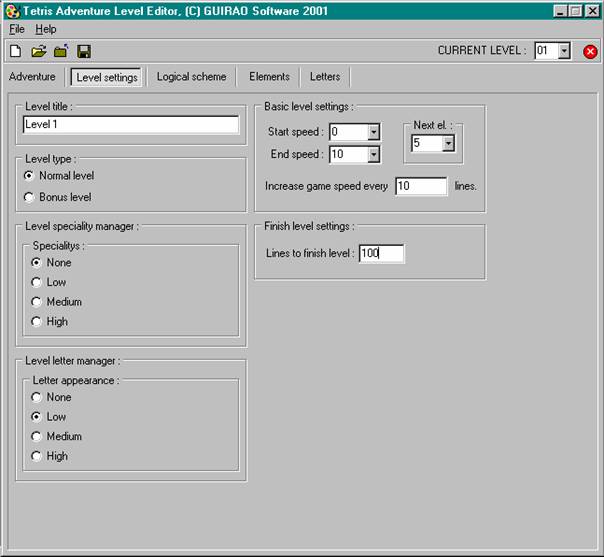
This is how Level settings tab looks like after you filled out all the necessery fields.
Level letters : There are four options (None, Low, Medium and High). This radio button group defines letter appearance frequency. Note : I call the blocks, which appear in the game, letters. None means no letters, Low means occasionally, Medium means twise more frequent as Low, and High means three times more frequent as Low. You choose Low
Start speed : Choose start speed for the current level. You choose 0
End speed : Choose end speed for the current level. You choose 10. Note: Start speed must be lower or equal to end speed.
Next. El. : This combo box defines how many next elements will be shown for the current level. You choose 5
Increase game speed every X lines : Define how many lines must be dropped to increment speed by one (but only to the previously defined end speed). Type 10 in the field. The field musn't be empty.
Lines to finish level : Note : This field becomes Time to finish level if you choose Level Type to be bonus level. Define how many lines must be dropped to finish current level. Type 100 in the field
This completes our Level settings tab. You may click the Logical scheme tab.
3.3 LOGICAL SCHEME TAB : On this tab you can draw logical scheme regarding only the current level. This is also the tab where all your creativity can take place. You can draw anything you want, but you must follow a few rules described below.
Available blocks
There are also a few tools for easier drawing and hanling of the grid. I know it's not Photoshop, but with a little effort the logical sceme is quickly drawn.
Draw button ![]() : Basic freehand drawing with the selected
block.
: Basic freehand drawing with the selected
block.
Paint button ![]() : Same as draw button only brush tip becomes
3x3 blocks. This tool is useful only with Solid, Breakable, Background and
Clear blocks.
: Same as draw button only brush tip becomes
3x3 blocks. This tool is useful only with Solid, Breakable, Background and
Clear blocks.
Clear grid button : Press this button if you want to clear the whole grid.
Copy grid from level X button : Use this option if you would like to copy only a logical scheme of another level to your current level. From which level you copy grid, you define in the edit field on the right side of the button (value between 1 and 100).
IMPORTANT : As I mentioned above, there must be some rules folowed when drawing logical scheme :
1. Although you can draw solid shapes as you want, there must be some sort of a closed shape drawn somewhere in the grid with the solid blocks, inside which you place the the green source block.
2. The inside of the shape must be drawn with background shape (silver), which defines the area where tetris elements will be able to move.
3. The source block (green) is infact only the left top handle of the large source block, which is infact 4x4 blocks. So you have to be careful where you place source block : There must be at least 4x4 blocks left and down drawn background. For better understanding of the source block look at the pictures below.
![]()
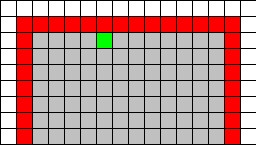
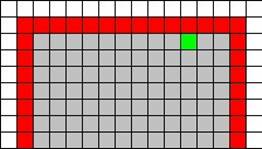
This source block is placed correctly. This source block is placed incorrectly.
See the invisible 4x4 square which See how the invisible 4x4 square
doesn't collide with any other blocks collides with the solid blocks on the
than background (below). right? This level won't work correctly.
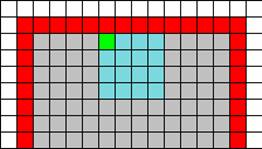

If you'll follow these 3 rules, there shold not be a problem, with a level not working.
Now you know enough to draw level logical scheme. Draw something like on the picture below.
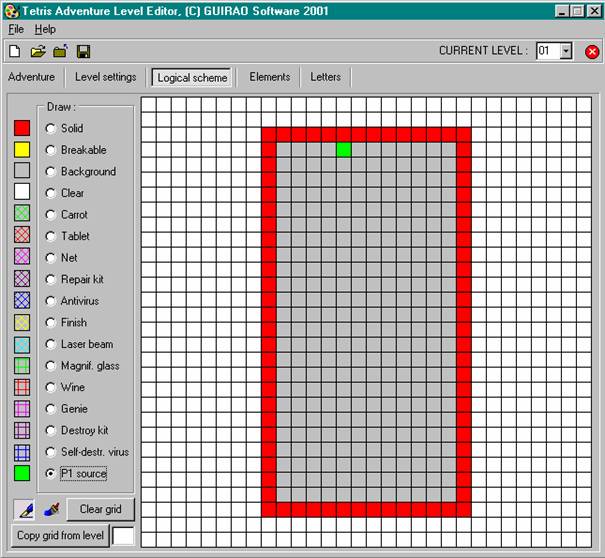
This is how Logical scheme tab looks like after you spilled your painting talent on the grid.
3.4 ELEMENTS TAB : On this tab you can define which elements will appear in the current level.
Simply click on the desired elements or click one of the buttons which provide some pre-defined element sets.
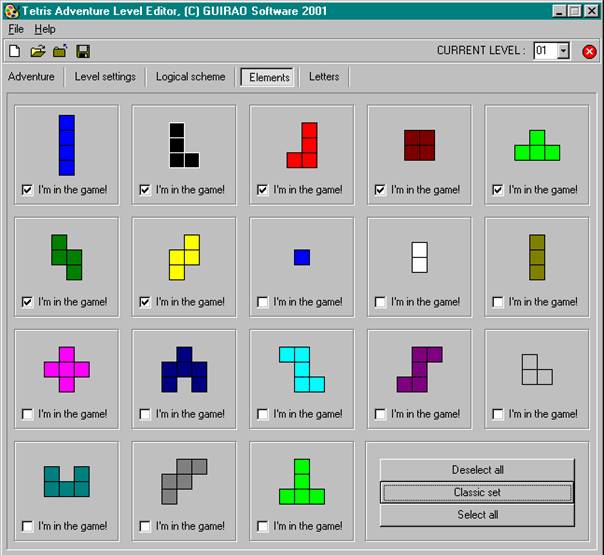
This is how Elements tab looks like after selecting the desired elements.
3.5 LETTERS TAB : On this tab you can define which letters will appear in the current level.
Simply click on the desired letters or click one of the buttons which provide some pre-defined element sets.
NOTE : Some letters are connected. Connections are between Carot and Magnifying glass, Tablet and Wine, Net and Genie, Repair Kit and Destroy Kit, Antivirus and Self-destructive virus. Finish and Laser Beam are standalone letters. Although some of the letters are connected, there is nothing wrong if you choose, for example, just Magnifying glass for the level.
NOTE : If you set the Letter appearance to None in the Level settings tab, then Letters tab has no effect.
Select Carrot, Magnifying glass, Tablet, Wine, Antivirus, Self-destructive virus and Finish letter on the Letters tab
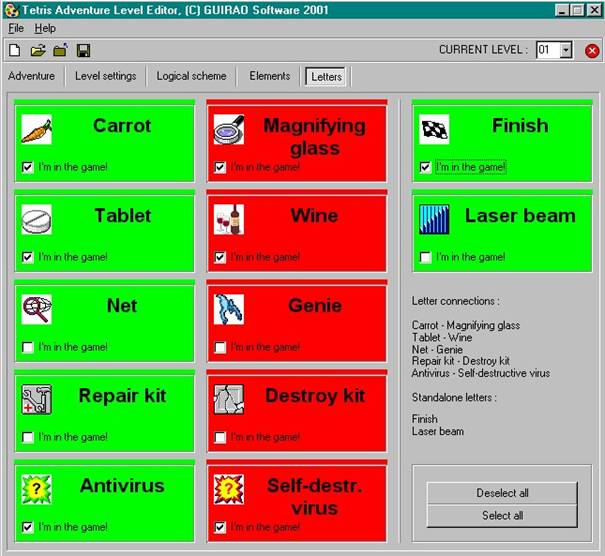
This is how Letters tab looks like after selecting the desired letters.
4. If
you correctly followed the instructions, your first level should be finished.
But we decided to make a two level adventure, so choose 02 from the CURRENT LEVEL combo box ![]() . Choosing
another level from the CURRENT LEVEL combo box automaticly loads all data of
the selected level on the Level settings, Logical scheme, Elements and Letters
tab. On the Level settings tab you'll notice that all fields are already
entered. These are just pre-defined values for easier level creation. Now you
could repeat all the procedure from the section 3.2, but our Level 2 won't be
very much different from Level 1 so you'll copy the complete Level 1 to Level 2
and just make some changes.
. Choosing
another level from the CURRENT LEVEL combo box automaticly loads all data of
the selected level on the Level settings, Logical scheme, Elements and Letters
tab. On the Level settings tab you'll notice that all fields are already
entered. These are just pre-defined values for easier level creation. Now you
could repeat all the procedure from the section 3.2, but our Level 2 won't be
very much different from Level 1 so you'll copy the complete Level 1 to Level 2
and just make some changes.
Click the Adventures tab. Enter values as shown on the picture below and press the Copy button.
![]()
Now your Level 1 and 2 are identical.
Setting Level 2 will be similar to Level 1 so I will go trough this a bit quicker.
Make sure that current level is 02 and then click Level settings tab.
Change Level title to Level 2.
Set Level type to bonus level.
Set Specialitys to Medium.
Set Letter appearance to Medium.
Type 250 in the seconds to finish level field.
Other settings look OK.
Click the Logical scheme tab. If you feel like drawing or editing the grid please don't hesitate to do so.
Click the Elements tab. Now click the select all button.
8. Finally go to the Letters tab and select some letters.
9. Your first adventure is set up! All you have to do now is save your work and PLAY!
Select
File / Save from the drop down menu or click the ![]() Save icon
Save icon
NOTE : You have to save your adventure to the Game/Adventures directory. Meaning, if you installed Tetris Adventure to C:Program FilesTetris Adventure, save your work to C:Program FilesTetris AdventureAdventures! If not, Tetris Adventure won't find your file!
10. Close TALE, start Tetris Adventure and your adventure should appear in the Load adventure menu.
If you'd like to share your adventure with other Tetris Adventurers, please zip your file(s) and send them to guirao@email.si (in subject write TAF). Your adventure(s) will soon be available for download at official Tetris Adventure home page (https://users.volja.net/realguirao).
|
Politica de confidentialitate | Termeni si conditii de utilizare |

Vizualizari: 2594
Importanta: ![]()
Termeni si conditii de utilizare | Contact
© SCRIGROUP 2025 . All rights reserved