| CATEGORII DOCUMENTE |
| Asp | Autocad | C | Dot net | Excel | Fox pro | Html | Java |
| Linux | Mathcad | Photoshop | Php | Sql | Visual studio | Windows | Xml |
Users can create a new project from inside Visual Studio 2005, or can create it by using the standalone Team Explorer. Providing a simple process, the user will be prompted to configure the following project areas:
Methodology
MSF for Agile Development or MSF for CMMI Process Improvement (standard in VSTS, other methodologies can be made available)
Project portal title and description
Friendly name and description of the Windows SharePoint Services portal the team will use
Source version control folder and branching information
New folder, branched folder, or no source control
VSTS will ship with two methodologies: MSF for Agile Development (MSF Agile) and MSF for CMMI Process Improvement. Depending on the type of project and the characteristics of the team, either methodology might make sense. Each has its own strengths and weaknesses. When creating a new team project, users be able to select one of these two methodologies. (See Figure 4-1.) If any other custom methodologies installed, they will also be available on the drop-down list here.
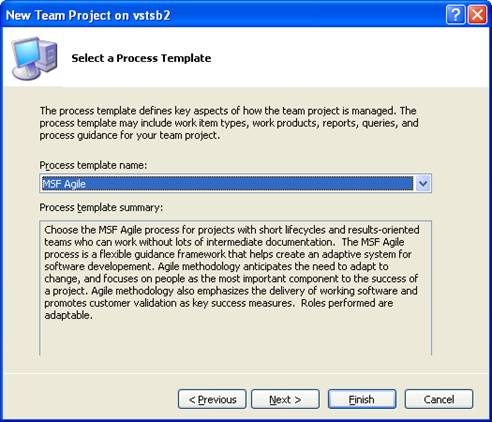
Figure 4-1
Selecting a new project's methodology
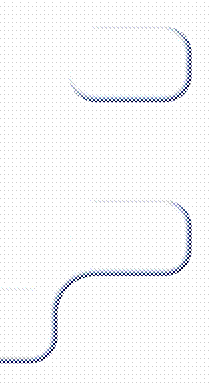 Visual
Studio 2005 Team System's extensibility allows it to be modified and extended
as the software development process evolves and improves over time. As the team
evolves an matures, its methodology needs might also
evolve and mature as well. VSTS is designed to
Visual
Studio 2005 Team System's extensibility allows it to be modified and extended
as the software development process evolves and improves over time. As the team
evolves an matures, its methodology needs might also
evolve and mature as well. VSTS is designed to
VSTS relies on Windows SharePoint Services (WSS) for disseminating information to the extended team. The extended team can include team members who are geographically dispersed, and team members who might not play a direct role in VSTS.
Users who are filmier with WSS know it has many collaborative advantages, including the following ones:
Tight integration with Office 2003
Document check-in, check-out, and version control
Configurable security settings
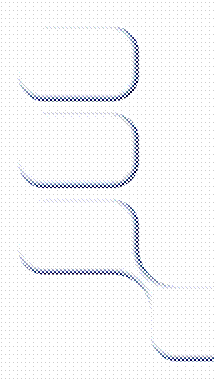 Customizable
web-part technology
Customizable
web-part technology
VSTS sets up the entire Project Portal site automatically via the setup wizard. After the wizard has run and the site is created, users might want to customize it for their team. As with any WSS site, it can be easily customized in many ways. New document libraries can be created from Visual Studio 2005 or Team Explorer, and documents can be uploaded and managed.
It's likely that all VSTS projects will want to take advantage of the Team Foundation Server source-control capability. This capability is enabled by default, but within the setup users can choose any of the following options (as shown in Figure 4-2):
Create an empty version control folder
Create a new version control branch
Do not create a version control folder at this time
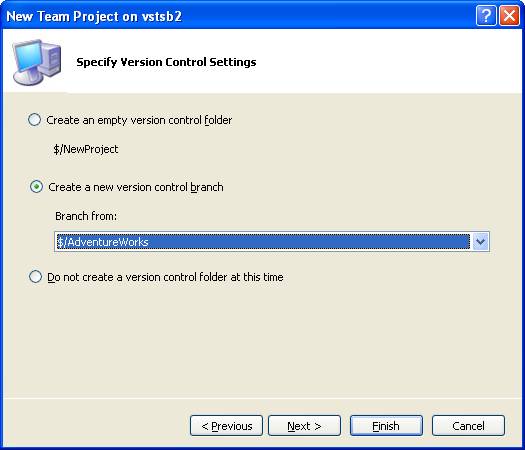
Figure 4-2
Branching an existing project
Selecting the source control option is the last step in creating a new project. The wizard will then begin creating the new project, which includes updating many database structures and copying many templates into the portal.
|
Politica de confidentialitate | Termeni si conditii de utilizare |

Vizualizari: 848
Importanta: ![]()
Termeni si conditii de utilizare | Contact
© SCRIGROUP 2025 . All rights reserved