| CATEGORII DOCUMENTE |
| Asp | Autocad | C | Dot net | Excel | Fox pro | Html | Java |
| Linux | Mathcad | Photoshop | Php | Sql | Visual studio | Windows | Xml |
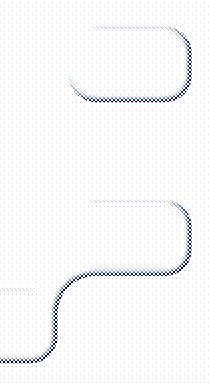 The tasks
a project manager performs includes defining scenarios, listing requirements,
and generating tasks for the other team members. Before a project manager can
start performing these tasks, they must set up the project
infrastructure by defining the project, selecting a methodology, determining
source control settings, and creating a team project portal to view any
reports.
The tasks
a project manager performs includes defining scenarios, listing requirements,
and generating tasks for the other team members. Before a project manager can
start performing these tasks, they must set up the project
infrastructure by defining the project, selecting a methodology, determining
source control settings, and creating a team project portal to view any
reports.
Project managers can create the project either from inside Visual Studio or by using the standalone Team Explorer interface. Once the project is created, additional settings, constraints, and work items can be managed from Microsoft Excel or Microsoft Project, providing four unique client applications to suit any user's preference.
For Visual Studio 2005 Team System users, Team Explorer will be the most popular of the management tools. Project managers can use Team Explorer to create new team projects, configure settings and security, create new work items and configure process templates (as shown in Figure 3-1)
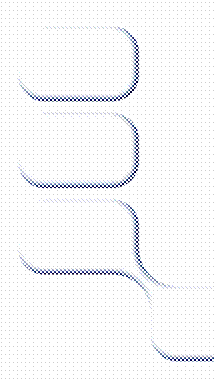
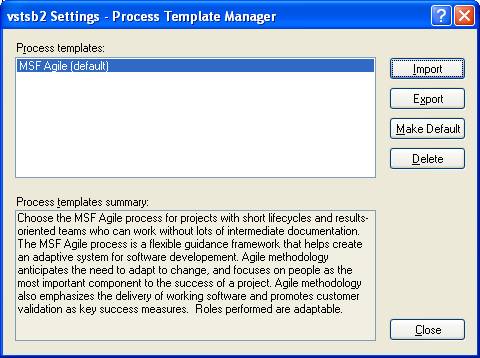
Figure 3-1
Managing methodology templates from Team Explorer
Some Team Explorer tasks performed, such as creating document libraries and uploading documents, are simply acting directly on the Microsoft Windows SharePoint Services (WSS) Project Portal site. Changes made in Team Explorer are visible from the portal, and vice versa. For example, if a document library is created called UML Diagrams from Team Explorer and then uploaded with some Microsoft Visio diagrams, these changes will be seen immediately from anyone visiting the Project Portal from a browser. If the browsing user creates an additional document library named Specifications and then uploads some Excel spreadsheets, those changes will be seen from within Team Explorer.
Team Foundation Server includes a Team Explorer client, which is a standalone application which does not require Visual Studio 2005. This explorer is similar in functionality to the one within Visual Studio, but it's lightweight and downloadable. It's intended for the "casual stakeholder"-the person on the team who has to check in documentation, manage images for a Web project, etc. It's also for anyone who doesn't want to use Visual Studio 2005 Team Explorer to create and manage projects.
Excel is a very popular project management tool. Many managers and team leads keep at least some of their schedule, tasks, requirements, milestones, or deliverables in an .XLS spreadsheet somewhere. For this reason, the Visual Studio team made it a priority to integrate Excel with VSTS. This integration is handled by a managed Excel add-in, which provides access to the Team Foundation Server via a Work Item toolbar and menu.
Another advantage to using Excel is it provides offline
Once connected to the Team Foundation server, project managers can create a new list of work items or query TFS for a list of existing work items that they might want to update. When creating a new list, they are presented with the entire list of properties (columns) that can be tracked for a work item. This comprehensive list is specific to the product's chosen methodology. Work items can also be related to other work items, artifacts, hyperlinks, and other attachments.
Once all items are published, the work items are visible to all other VSTS users who have the appropriate permissions.
Microsoft Project
The work item add-in also defines field mappings between
work item types and Microsoft Project. Unlike Microsoft Excel, Microsoft Project uses a
limited set of columns, including predefined columns such as Task Name, and
custom fields. When a user publishes or refreshes work item data from a Microsoft
Project file, a special field map is used to determine which
fields in the work item database match the columns in Microsoft Project. As the
field map is located in an XML file users can customize the mappings-for
example, to
|
Politica de confidentialitate | Termeni si conditii de utilizare |

Vizualizari: 997
Importanta: ![]()
Termeni si conditii de utilizare | Contact
© SCRIGROUP 2025 . All rights reserved