| CATEGORII DOCUMENTE |
| Bulgara | Ceha slovaca | Croata | Engleza | Estona | Finlandeza | Franceza |
| Germana | Italiana | Letona | Lituaniana | Maghiara | Olandeza | Poloneza |
| Sarba | Slovena | Spaniola | Suedeza | Turca | Ucraineana |
Serial/Ultra ATA RAID 0 or 1
Serial/Ultra ATA RAID 0+1
Serial/Ultra ATA JBOD
SiS964/SiS180 SATA w/ RAID
Userts Manual
Quick Userts Guide
Version 0.3
December 2003
© 2003 Silicon Integrated Systems Corp
SiS is a registered trademark of Silicon Integrated Systems Corp.
All brand or product names mentioned are trademarks or registered trademarks of their respective holders.
|
Revision |
History |
Date |
|
Initial release |
May t03 |
|
|
Fix some framets changes of BIOS Utility and RAID Utility. RAID 0+1 cantt support as a bootable disk and DOS working. For best performance, the sequence of RAID 0+1 is forced to set as Disk 1 -> Disk 2 -> Disk 3 -> Disk 4. |
October t03 |
|
|
Fix some framets changes of BIOS Utility. Add some capabilities in BIOS Utility. a. Broken Raid warning messages show. b. Rebuild Function for RAID 1. 3. Broken Raid warning messages show in RAID Utility. |
December t03 |
CONTENTS
Performance hints and recommend setting
For RAID 0+1 (Stripe-Mirror array)
Step 2. Installing Software Drivers
New Windows XP/2000 Installation
Existing Windows XP/2000/Me/98SE Installation
Confirming Windows XP/2000 Driver Installation
Confirming Windows Me/98SE Driver Installation
Step 3. BIOS Utility Operation
Creating a RAID 0 (Stripe) Array for Performance
Creating a RAID 1 (Mirror) Array
Creating a RAID 0+1 (Stripe-Mirror) Array
Starting to delete a RAID array
Step 4. SiS964/SiS180 RAID Utility
The SiS180 SATA controller is a hybrid solution that combines two independent SATA ports and one Ultra ATA port for support of up to two Serial ATA (Serial ATA RAID) and two Ultra ATA (Ultra ATA RAID) drives. However the South Bridge SiS964 SATA controller only support two Serial ATA on two independent ports. Specifications are as follows:
Serial ATA Interface
Serial ATA (SATA) is the latest generation of the ATA interface. SATA hard drives deliver blistering transfer speeds of up to 150MB/sec. Serial ATA uses long, thin cables, making it easier to connect your drive and improving the airflow inside your PC.
¨ Supports 150 MB/s transfers with CRC error checking
¨ Large LBA support for drives over 137 GB
¨ Data handling optimizations including tagged command queuing, elevator seek and packet chain command
Ultra ATA Interface
¨ Standard ATA/IDE interface
¨ Supports Ultra ATA/133, Ultra ATA/100, and Ultra ATA/66 drives
¨ Supports CRC error checking for Ultra ATA drives
¨ Separate timing control for two devices attached to one ATA channel
Serial/Ultra ATA RAID Interfaces
The Serial/Ultra ATA RAID is designed to provide a cost-effective, high performance RAID solution that adds performance and/or reliability to PC desktops and/or servers using Serial ATA/150, Ultra ATA/133, Ultra ATA/100, Ultra ATA/66 hard disks.
Serial/Ultra ATA
RAID function supports striping (RAID 0), mirroring (RAID 1), striping + mirroring
(RAID 0+1) and span (JBOD). Please
note that the function supports hard
disk drives only and the
With striping, identical drives can read and write data in parallel to increase performance. Mirroring increases read performance through load balancing and elevator sorting while creating a complete backup of your files. Span would increase the logic hard disk space.
Serial/Ultra ATA RAID striped arrays can double the sustained data transfer rate of Serial ATA/150 and Ultra ATA/133 drives. Serial/Ultra ATA RAID fully supports Serial ATA/150 and Ultra ATA/133 specification of up to 150MB/sec per drive, depending on individual drive specifications.
The technology also offers fault tolerant, data redundancy for entry-level network file servers or simply for desktop PC users wanting to continually protect valuable data on their PC. The Serial/Ultra ATA RAID offers RAID 1 mirroring (for two drives) to protect data. Should a drive that is part of a mirrored array fail, Serial/Ultra ATA RAID technology uses the mirrored drive (which contains identical data) to assume all data handling. When a new replacement drive is later installed, Serial/Ultra ATA RAID rebuilds data to the new drive from the mirrored drive to restore fault tolerance.
l The SiS180 controller support two Serial ATA (Serial ATA RAID) and two Ultra ATA (Ultra ATA RAID) drives. The South Bridge SiS964 SATA controller only support two Serial ATA (Serial ATA RAID) drivers.
l Support RAID function: RAID 0, RAID 1, JBOD and RAID 0+1. (RAID 0+1 function can be used by SiS180 controller with all hard drivers on it.)
l Support bootable disk except for RAID 0+1.
l Windows-based SiS RAID Utility software tool (only support Windows XP and 2000).
l BIOS RAID Setting Utility
l Microsoft Windows 98 Second Edition
l Microsoft Windows Me
l Microsoft Windows 2000 Professional and Server
l Microsoft Windows XP
Step 0. What is RAID
This section will give you an overview about the RAID system and introduce the basic background and glossary which you need to know before using tSiS RAID Controller Applicationt.
RAID: (Redundant Array of Independent Disk Drives) use jointly several hard drives to increase data transfer rates and data security. It depends on the number of drives present and RAID function you select to fulfill the security or performance purposes or both.
RAID 0: Also known as tStrippingt. All of the data are distributed evenly to all of the existing drives. You gain benefits on performance because the data transfer rate is multiplied by the number of drives. However, RAID 0 has high risks of data security. All of the stored data will be lost if even any one drive in the RAID set crashes.
RAID 1 Also known as tMirroringt. Two hard drives are required. The goal of RAID 0 is to ensure data security. Data is written to two or more drives synchronously. That is, 100% duplication of data from one drive to another.
RAID 0+1: Also known as tStripeMirrort. At least four hard drivers are required. RAID 0+1 is a combination of RAID 0 and RAID 1. Data is striped into two drives then mirrored. It provides high performance and high data protection. This is a costly solution as RAID 1 because the two mirrored drives represent an expensive insurance
JBOD: (Just a Bunch of Drives). Also known as tSpanningt. Two or more hard drives are required. Several hard disk types configured as a single hard disk. The hard drives are simply hooked up in series. This expands the capacity of your drive and results in a useable total capacity. However, JBOD will not increase any performance or data security.
For the best performance and reliability, please read the following suggestions.
In Serial ATA port, use Native Serial ATA drives. Parallel ATA to Serial ATA converter board is NOT suggested.
In Parallel ATA port, use ATA 66/100/133 hard drives
Use the same model hard drives.
If you have only two Serial ATA drives, the auto-configure function will assign each on a different channel as a master drive. Using only two Parallel ATA drives to create a RAID array is NOT suggested. It might decrease performance.
Always use 80-conductor cables.
We strongly recommend you should use tDMAt transfer mode.
The recommended block size is t64Kt when creating RAID 0 and RAID 0+1.
The best performance of RAID 0+1 is set the sequence as Disk 1 -> Disk 3 -> Disk 2 -> Disk 4. So the SiS RAID Utility and BIOS RAID Setting Utility will force to set the sequence as 1324.
The SiS180 controller supports up to two Serial ATA hard drives and two Parallel ATA hard drives. The South Bridge SiS964 SATA controller only supports two Serial ATA hard drivers.
l Any combination to 2, 3 or 4 Hard disks would combine to a stripe system.
l The South Bridge SiS964 SATA controller only supports combination 6 and the SiS180 controller supports all combinations.
|
HDD Population Rules for RAID 0 (Striping) |
||||||
|
Ultra ATA (Master) |
Ultra ATA (Slave) |
Serial ATA (Master 1) |
Serial ATA (Master 2) |
|||
|
V |
V |
X |
X |
|||
|
V |
X |
V |
X |
|||
|
V |
X |
X |
V |
|||
|
X |
V |
V |
X |
|||
|
X |
V |
X |
V |
|||
|
X |
X |
V |
V |
|||
|
V |
V |
V |
X |
|||
|
V |
V |
X |
V |
|||
|
V |
X |
V |
V |
|||
|
X |
V |
V |
V |
|||
|
V |
V |
V |
V |
|||
V = Selected; X = Unselected
NOTE: Storage Capacity: the number of hard drives times the capacity of the smallest drive in the disk array
Working Speed: the speed of the lowest drive in the disk array
l Any of 2 Hard disks would make a mirror system.
l The South Bridge SiS964 SATA controller only supports combination 6 and the SiS180 controller supports all combinations.
|
HDD Population Rules for RAID 1 (Mirroring) |
||||||
|
Ultra ATA (Master) |
Ultra ATA (Slave) |
Serial ATA (Master 1) |
Serial ATA (Master 2) |
|||
|
V |
V |
X |
X |
|||
|
V |
X |
V |
X |
|||
|
V |
X |
X |
V |
|||
|
X |
V |
V |
X |
|||
|
X |
V |
X |
V |
|||
|
X |
X |
V |
V |
|||
V = Selected; X = Unselected
NOTE: Storage Capacity: the capacity of the smallest drive in the disk array
Working Speed: the speed of the lowest drive in the disk array
l 4 Hard disks would set up a RAID 0 + 1
l Only the SiS180 controller can support this function.
|
HDD Population Rules for RAID 0+1 (Striping + Mirroring) |
||||||
|
Ultra ATA (Master) |
Ultra ATA (Slave) |
Serial ATA (Master 1) |
Serial ATA (Master 2) |
|||
|
V |
V |
V |
V |
|||
V = Selected; X = Unselected
NOTE: Storage Capacity: the capacity of the smallest drive in the disk array
Working Speed: the speed of the lowest drive in the disk array
l Any combination to 2, 3 or 4 Hard disks would combine to a JBOD system.
l The South Bridge SiS964 SATA controller only supports combination 6 and the SiS180 controller supports all combinations.
|
HDD Population Rules for JBOD (Spanning) |
||||||
|
Ultra ATA (Master) |
Ultra ATA (Slave) |
Serial ATA (Master 1) |
Serial ATA (Master 2) |
|||
|
V |
V |
X |
X |
|||
|
V |
X |
V |
X |
|||
|
V |
X |
X |
V |
|||
|
X |
V |
V |
X |
|||
|
X |
V |
X |
V |
|||
|
X |
X |
V |
V |
|||
|
V |
V |
V |
X |
|||
|
V |
V |
X |
V |
|||
|
V |
X |
V |
V |
|||
|
X |
V |
V |
V |
|||
|
V |
V |
V |
V |
|||
V = Selected; X = Unselected
NOTE: Storage Capacity: the number of hard drives times the capacity of the smallest drive in the disk array
Working Speed: the speed of the lowest drive in the disk array
l SiS RAID driver support Microsoft Windows XP/2000/Me/98SE
SiS180 controller support Serial ATA/Ultra ATA w/ RAID0, RAID1, RAID0+1 and JBOD by installing SiS RAID driver .
South Bridge SiS964 SATA controller support Serial ATA w/ RAID0, RAID 1 and JBOD by installing SiS RAID driver. For RAID function, SiS180 support RAID0, RAID1, RAID0+1 and JBOD and SIS 964 support RAID0, RAID1 and JBOD by software RAID driver only.
Support the function of installing Windows Operation System to RAID array except for RAID 0+1
For special occasions, users can refer to the following sections with details on the SiS964/SiS180 driver installation when used with various operating systems.
The following details that installation of the drivers while installing new Windows XP This method dontt be supported for new Windows Me/98SE installation.
Start the installation:
Boot from the CD-ROM. Press F6 when the message tPress F6 key if you need to install third party SCSI or RAID drivert appears.
When the Windows XP Setup window is generated, press S key to specify an Additional Device(s).
Insert the driver diskette into drive A: and press Enter.
Choose one of the following items:
tWinXP SiS Raid/IDE Controller t
tWin2000 SiS Raid/IDE Controllert
that appears on screen, and then press the Enter key.
Press Enter to continue with installation or if you need to specify any additional devices to be installed, do so at this time. Once all devices are specified, Press Enter to continue with installation.
From the Windows XP Setup screen, press the Enter key. Setup will now load all device files and then continue the Windows XP installation.
Please install the driver package again (ex. SiS RAID driver v1.02) while the operation system has been setup.
Remark:
If you would like to install windows to any RAID set, you should create RAID from BIOS RAID setting Utility or SiS964/SiS180 RAID Utility first and then follow the steps above.
Install the driver by execute SiS RAID driver setup utility
The drivers will be automatically installed.
From Windows XP , open the Control Panel from tMy Computert followed by the System icon.
Choose the tHardwaret tab, then click the tDevice Managert tab.
Click the t+t in front of tSCSI and RAID Controllerst hardware type. The driver t SiS 180 Raid Controller t should appear.
From Windows Me/98SE, open the Control Panel from tMy Computert followed by the System icon.
Choose the tDevice Managert tab.
Click the t+t in front of t IDE ATA/ATAPI Controllerst hardware type. The driver t SiS 180 IDE Dual Channel t and t SiS 180 IDE/RAID Controller t should appear.
Note:
For the best performance and reliability, please read tPerformance Hints and Recommend Settingt section in Step 0.
|
Silicon Integrated Systems Corp. RAID BIOS Setting Utility v0.XX (c) 2003-200 Silicon Integrated Systems Corp. All Rights Reserved. Press <Ctrl><S> to run BIOS Setting Utility Scan Devices. Please waittKtKtKtK Primary Master : XXXXXXXXXX XXXXXMB UDMA X Primary Slave : < Device Not Found > Secondary Master : < SATA Device Not Found > Secondary Slave : XXXXXXXXXX XXXXXMB UDMA X [ RAID Information ] |
Boot your system. If this is the first time you have booted with the SiS964 or SiS180 and the drives installed, the BIOS will display the following.
[ RAID Information ] includes some statements. See below :
a. No RAID Install !! à Not any completed RAID exists.
b. Raid 1 (Mirror) : [Disk X] [Disk X] à Have a RAID set.
c. Broken RAID detected. Do you want to enter Setup Menu (Y/N)? Y à You can select [Y] to enter setup menu to handle it. Or you can select [N] to ignore this message.
d. Found a new HD! Do you want to rebuild RAID 1? Y à Occurs when the controller has broken Raid 1 and single HDD existing simultaneously and the location of single HDD is just conformed itts rebuild conditions.
e. The Raid is wrong!! Do you want to fix it??(Y/N) à Occurs when the locations of two SATA HDD change owing to ATA HDD existing or not.
Press <Ctrl-S> keys to display the SiS964/SiS180 Utility Main Menu.
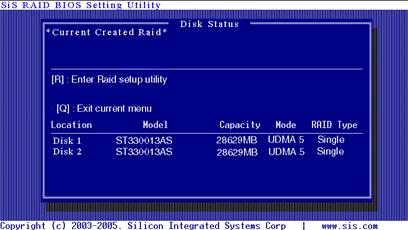
Press <R> to display the RAID setup menu below. This is the fastest and easiest method to create your first array. The [A] and [D] key will appear randomly in the different conditions.
[a]. No RAID existing but have available disks existing :
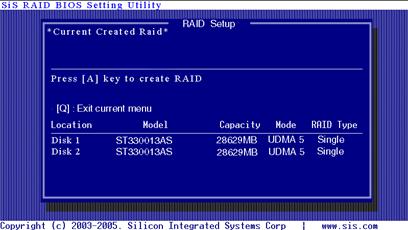
[b]. No available disk existing but have RAID existing:
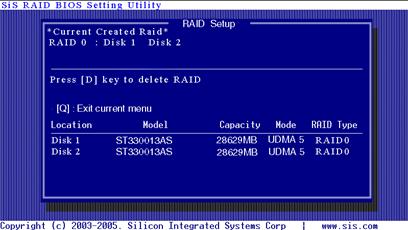
[c]. Available disks and RAID existing simultaneously:
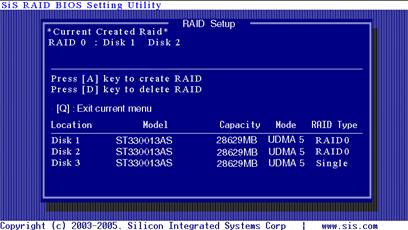
[d]. Available disk is not enough to create RAID:
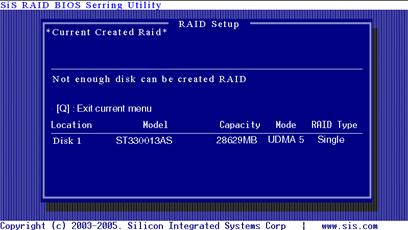
NOTE:
l SiS180 controller support RAID 0, RAID 1, JBOD and RAID 0+1.
l SiS964 SATA controller support RAID0, RAID 1 and JBOD.
l The selection of RAID 0+1 will appear when 4 single HDD existing.
NOTE:
SiS180 enables users to create striped arrays with 2, 3, or 4 drives.
SiS964 only supports 2 SATA drivers to create a stripe array.
To create an array for best performance, follow these steps:
Press <A> to start creating a RAID array.
Press <2> and <Enter> to select RAID 0.
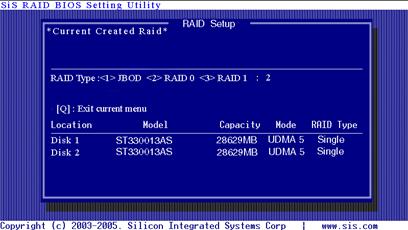
You will have two selections to create a RAID 0 array. The default value is <1>. If you select <1>Auto Create, you can create a RAID 0 array faster and easier. The Blocksize will be selected by its default value t64Kt. The result after auto creating will be shown on step 6. Besides, you also can select <2>Manual Create, see following steps.
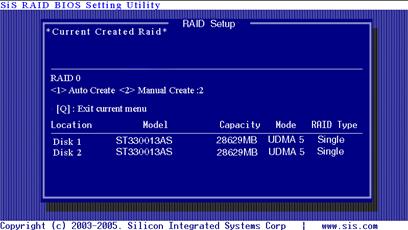
Press <1>w<5> keys and <Enter> to select Block Size. ( Default : 64K )
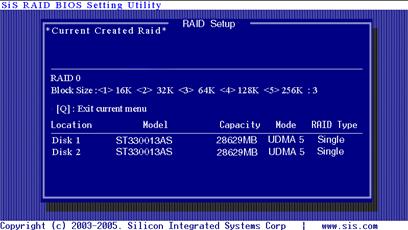
Use<t> <t> to select disk , and press <Enter> to select disk, <Q> to exit. When you press <Enter> on the disk you wanted, the RAID Type will be changed from Single to RAID 0. And the disk you select first will be the SOURCE disk.
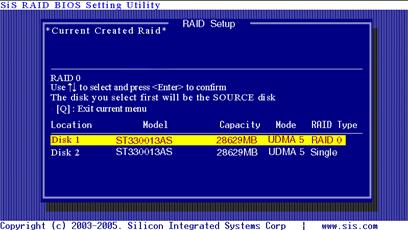
Next, you will see a message tSplit the SOURCE(Disk x) data to RAID disks?t. Press <N> and <Enter> to create RAID 0 array only or press <Y> and <Enter> to split the data from source disk to other disks.
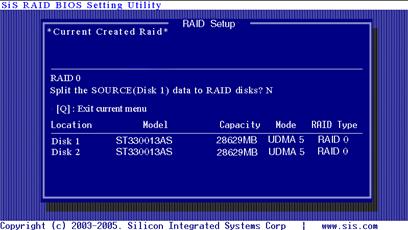
Starting splitting action, the following frame will be shown.
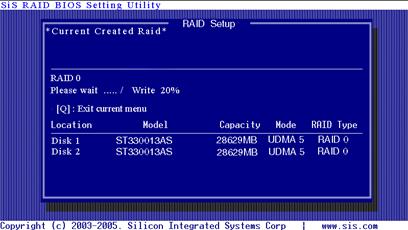
After all steps finished, press <Q> until escape the setup menu and RAID 0 array will be shown on the top of the main frame.
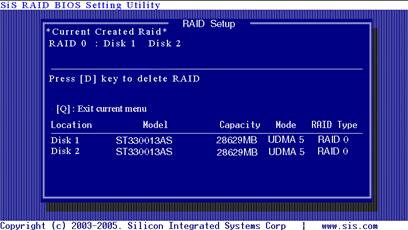
Press <Q> until exit this BIOS utility and the red message frame will show. Press <Y> and <Enter> to save changes.
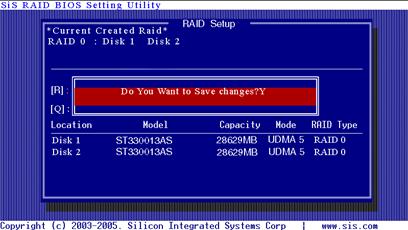
Once the array has been created, you will need to FDISK and FORMAT the array as if it were a new single hard drive.
NOTE:
l SiS964/SiS180 enables users to create Mirror arrays with pair of drives only.
To create a Mirror array, follow these steps:
Press <A> to start creating a RAID array.
Press <3> and <Enter> to select Mirror.
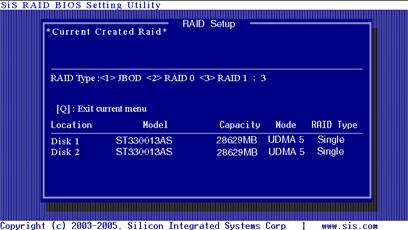
You will have two selections to create a RAID 1 array. The default value is <1>. If you select <1>Auto Create, you can create a RAID 1 array faster and easier. The result after creating will be shown on step 5. Besides, you also can select <2>Manual Create, see following steps.
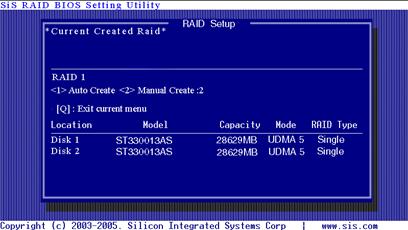
Use<t> <t> to select disk , and press <Enter> to select disk, <Q> to exit. When you press <Enter> on the disk you wanted, the RAID Type will be changed from Single to RAID 1. The same as RAID 0, the disk you select first will be the SOURCE disk.
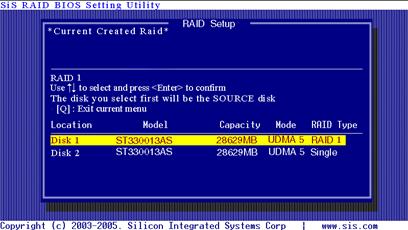
Next, you will see a message tDuplicate the SOURCE(Disk x) data to RAID disks?t. Press <N> and <Enter> to create RAID 1 array only or press <Y> and <Enter> to duplicate the data from source disk to mirror disk.

Starting duplicating action, the following frame will be showing.
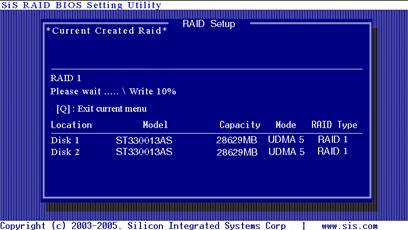
After all steps finished, press <Q> until escape the setup menu and RAID 1 array will be shown on the top of the main frame.
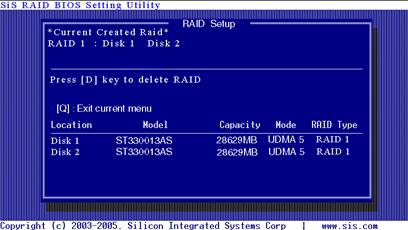
Press <Q> until exit this BIOS utility and the red message frame will show as the same as the creation of the RAID 0 array. Press <Y> and <Enter> to save changes.
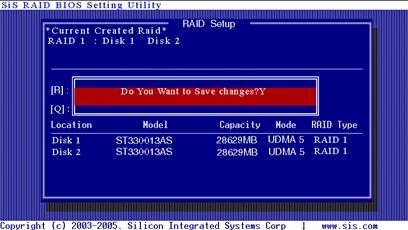
Once the array has been created, you will need to FDISK and FORMAT the array as if it were a new single hard drive.
NOTE:
SiS180 enables users to create JBOD arrays with 2, 3, or 4 drives.
SiS964 only supports 2 SATA drivers to create a JBOD arrays.
To create a JBOD array, follow these steps:
Press <A> to start creating a RAID array.
Press <1> and <Enter> to select JBOD.
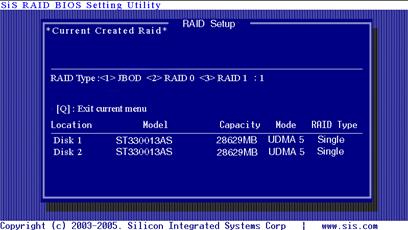
You will have two selections to create a JBOD array. The default value is <1>. If you select <1>Auto Create, you can create a JBOD array faster and easier. The result after creating will be shown on step 5. Besides, you also can select <2>Manual Create, see following steps.
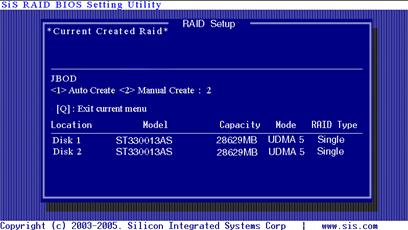
Use<t> <t> to select disk , and press <Enter> to select disk, <Q> to exit. When you press <Enter> on the disk you wanted, the RAID Type will be changed from Single to JBOD.
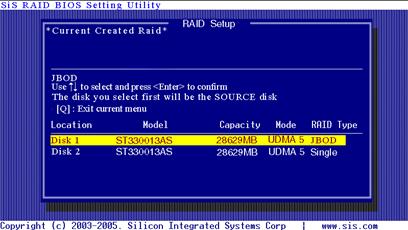
After all steps finished, press <Q> until escape the setup menu and JBOD array will be shown on the top of the main frame.
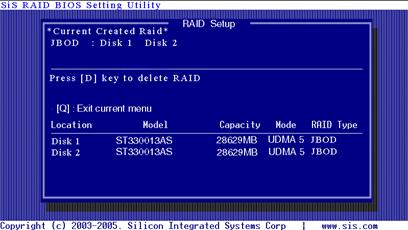
Press <Q> until exit this BIOS utility and the red message frame will show as the same as the creation of the RAID 0 array. Press <Y> and <Enter> to save changes.
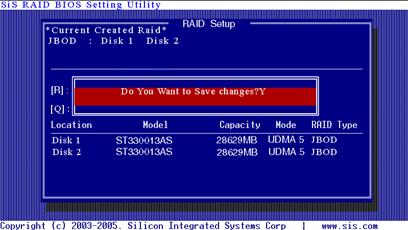
Once the array has been created, you will need to FDISK and FORMAT the array as if it were a new single hard drive.
NOTE:
Only SiS 180 controller supports Stripe - Mirror array with 4 drives.
The selection of RAID 0+1 will appear when 4 single HDD existing.
For userts convenience, RAID 0+1 will be auto created.
For best performance, the sequence of RAID 0+1 is forced to set as Disk 1 -> Disk 3 -> Disk 2 -> Disk 4.
On DOS, it cantt support RAID 0+1 function. So you cannot FDISK or FORMAT the array as if it were a new single hard driver. If you want to FORMAT this single hard driver, you have to use disk manager to FORMAT it in WinXP or Win2000. In WinMe or Win98SE, you must install Raid driver first and you can use MS-DOS tool to FORMAT it.
To create an Stripe-Mirror array, follow these steps:
Press <A> to start creating a RAID array.
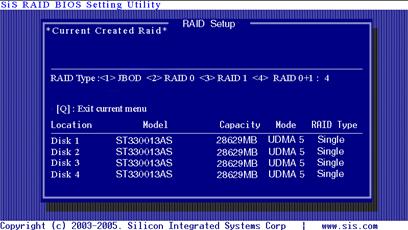
After step 2, RAID 0+1 array will be shown on the top of the main frame.
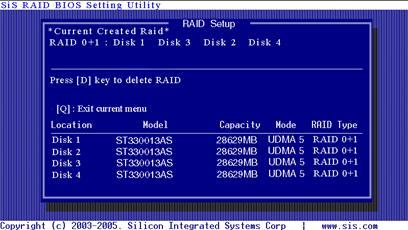
Press <Q> until exit this BIOS utility and the red message frame will show as the same as the creation of the RAID 0 array. Press <Y> and <Enter> to save changes.
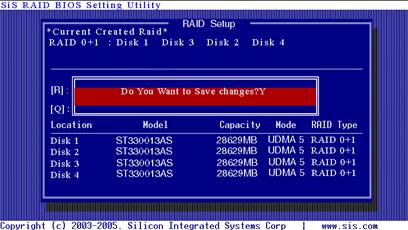
After enter the SiS964/SiS180 Utility Main Menu, press <R> to display the RAID setup menu below. This is the fastest and easiest method to delete your first array.
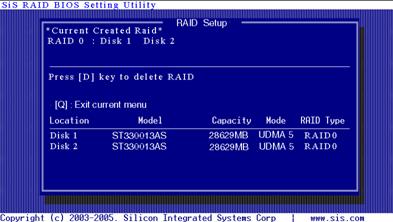
Press <D> to start deleting a RAID array, and use<t> <t> to select RAID array you wanted to delete.
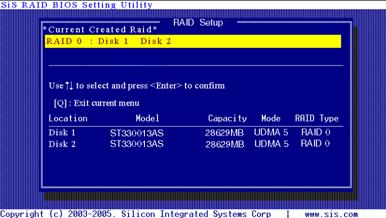
Press <Enter> to select the RAID array that you want to delete. And a message tAre you sure to delete this RAID?t will show on this frame.
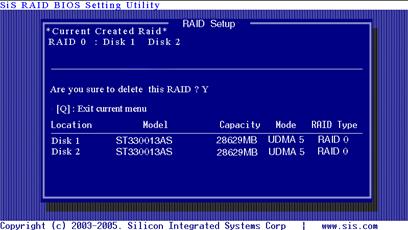
Press <Y> and <Enter>, the deleting action finish. And the RAID Type of all disk members of this RAID array will be changed from RAID 0 to Single.
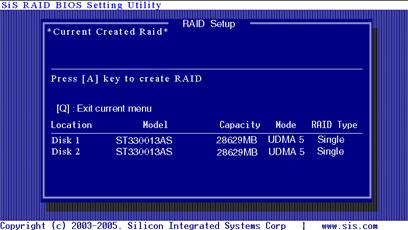
Press <Q> until escape the BIOS Utility, and the red message frame will show on it.
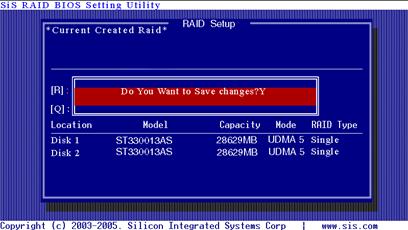
Press <Y> and <Enter> to save all changes.
Note:
For the best performance and reliability, please read tPerformance Hints and Recommend Settingt section in Step 0.
This Utility only supports Windows XP/2000.
After installing the SiS RAID utility, go to tStartt menu and choose tPrograms.t From the tProgramst menu, choose tSiS RAID Utilityt and click on tSiSRaidt.
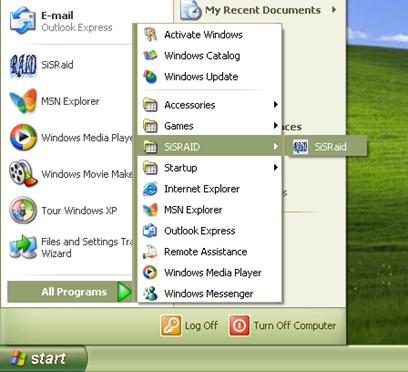
This SiS RAID utility will be resident in the toolbar. You can click the right button of the mouse on the SiS Raid Utilityts icon and some selection will be popup. You can click tExitt to close this resident utility or let it always be resident in the toolbar. Or click tSiS Raidt to open the SiS RAID Utility as Step (3). The tHelpt will show the help document to tell you how to use this RAID Utility and the tAboutt will show as Step (5).
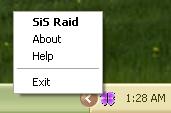
The SiS RAID Utility window opens as below. The main interface has two tabs: View and Configuration. You can switch to different tabs by clicking on it. On tViewt tab, we can see some device information on different controllers. You can click the drop-down box tAdaptert to select the controller you want to use. The default value is the information of the first device on tSiS RAID controller 1t.
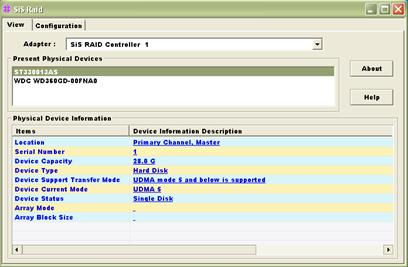
Besides, if this controller has some broken RAID existing, this AP will show some warning message on initial time. If this broken RAID is RAID 1 or RAID 0+1, it will tell you that you can go to the tRaid Recoveryt tab to recovery this broken RAID 1 or RAID 0+1.
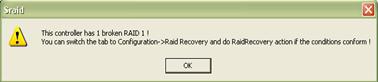
Click the button tHelpt, you can open a help document that tell you how to use this RAID utility.
Click the button tAboutt, you can find an about message. It show that RAID utility version ( version 0.XX ) and some copyright information.
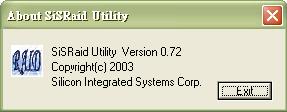
5) Click the tab tconfigurationt, you can find three tabs: Create Raid, Delete Raid and Raid Recovery. In the same way, you can switch to different tabs by clicking on it.
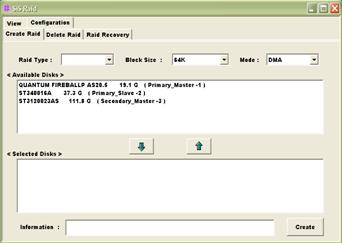
Click the tab tCreate Raidt, you can find three drop-down box and three panes. Those meaning will be showing below.
a) Raid Type: Click the drop-down box tRaid Typet. This box enables the user to select array type. There are four array types that the user can select: JBOD, RAID 0 (Stripe), RAID 1 (Mirror) and RAID 0+1 (St - Mr). User can select any one array type to create a RAID set. When the number of hard drivers is not equal to 4, the selection tRAID 0+1t will disappear.
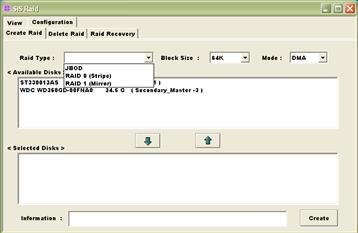
b) Block Size: If user selected RAID 0 and RAID 0+1 array types in the tArray Typet box, the tBlock Sizet drop-down box will be enabled and user must select a block size. Clicking the drop-down box tBlock Sizet, there are seven block size that the user can select: 8k, 16k, 32k, 64k, 128k, 256k and 512k. User can select any one block size to create a RAID 0 or RAID 0+1 set. The default selection is 64k.
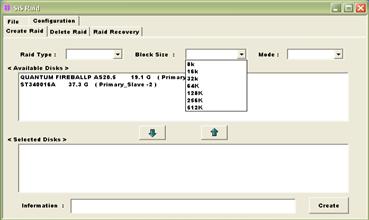
c) Mode Type: Click the drop-down box tMode Typet. This box enables the user to select mode type. There are two mode types that the user can select: PIO and DMA. User can select any one mode type to create a RAID set. The default selection is DMA.
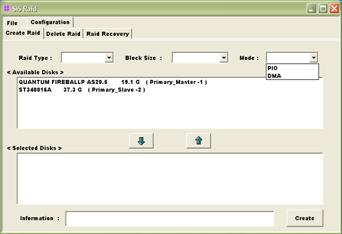
d) Available Disks: This pane will list out all the disks that can be used to create a RAID set currently. It will show some disk information (ex. Location, serial numbers, the ability of boot and the status of recovering).
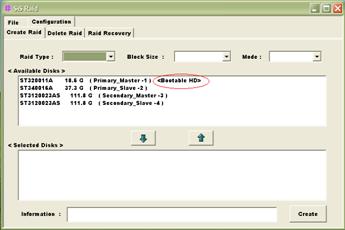
e) Selected Disks: This pane will list out all the disks that have been selected to create a RAID set. User can highlight the specific disk that we wants in the tAvailable Diskst pane and click the downward arrow icon or double click the marked disk to select the disk into the tSelected Diskst pane. In the same way, user can click the upward arrow icon or double click the marked disk in the tSelected Diskst to get back the disk that we might select wrong to the tAvailable Diskst pane.
f) Information: This pane will show the information about creating a RAID set after clicking the button tCreatet. The information may be tPlease select the <Raid Type> first!t, 'Please select the <Mode Type> first!', 'Please select the <Block Size> first!', 'Please select the disk you want first!', 'Mirror supports TWO DISKS only.', 'Raid Created successful! Reboot please!!' or 'Raid Creation failed!'.
![]()
a) To create a JBOD array, follow these steps:
NOTE: You must have at least two hard disks to create a JBOD array.
1. tConfigurationt t tCreate Raidt t tRaid Typet t JBOD.
2. From the drop-down box tMode Typet, select the mode type you want or use the default value tDMAt.
![]()
3. From the tAvailable Diskst pane, select the disk and click downward
arrow icon or double click it to add the disk on the tSelected Diskst
pane.
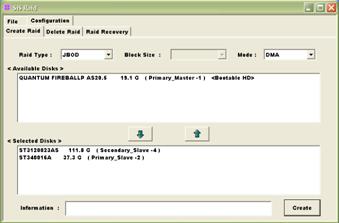
4. When the JBOD arrayts configuration is finished, click the button
tCreatet. Then a warning message will be popup. Pay attention to the warning message, and then click tYest button to finish the creation of JBOD array, or click tNot button to cancel.
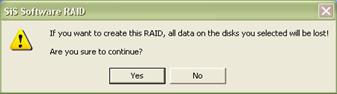
NOTE: If the disk you selected has the ability of booting, another warning message will be popup before tSiS Software RAIDt message. You can click tYest button to continue or click tNot button to cancel.
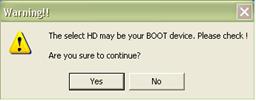
Next, another message box will be popup to tell user that disk setting has been changed and ask whether to restart the computer or not. Click tYest button to restart the computer and you can get new setting. Or click tCancelt button to skip restarting.
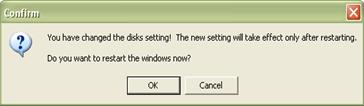
b) To create a RAID 0 (Stripe) array, follow these steps:
NOTE: You must have at least two hard disks to create a RAID0 array.
1. tConfigurationt t tCreate Raidt t tRaid Typet t RAID 0.
2. From the drop-down box tBlock Sizet, select the block size you want or use the default value t64Kt.
3. From the drop-down box tMode Typet, select the mode type you want or use the default value tDMAt.
![]()
4. From the tAvailable Diskst pane, select the disk and click downward
arrow icon or double click it to add the disk on the tSelected Diskst
pane. This action is the same as the operation to create a JBOD array.
5. When the RAID0 arrayts configuration is finished, click the button
tCreatet. Then a tCreate Stripe RaidSett dialog will be popup.
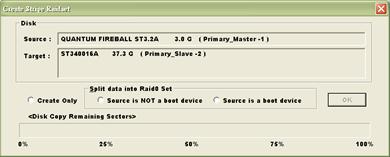
<Note>
Source : The first selected disk.
Target : All other disks but first one.
Create Only : This operation will destroy all data on all the selected disks and create a clean stripe array without any data on it.
<Split data into Raid0 Set>
Source is NOT a boot
device:
Source is a boot device: This operation is similar to tSource is NOT a boot devicet operation, but the source disk is a boot device.
Ok: Start the selected operation.
<Disk Copy Remaining Sector>: Show the remaining splitting data sector numbers.
NOTE: miniCapacity x N > SourceCapacity
miniCapacity: The minimum size of all selected disks.
SourceCapacity: The size of source disk.
N: Total disk numbers.
6. Next, you can click tOkt button to continue after the operation being selected. The differential warning messages will be popup following the differential operations. If the operation is tCreate Onlyt, the warning messages are similar to JBOD array creation.
7. If the operation is tSource is NOT a boot devicet of <
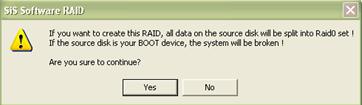
Next, you can click tYest button to start the operation or click tNot button to cancel. When you click tYest button to start this operation, the following warning message will be popup.
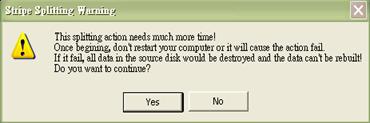
Next, you can click tYest button to start the operation or click tNot button to cancel. When you click tYest button to start this operation, the operation will begin.
When this operation is beginning, you still can click the destroy button on the tCreate Stripe RaidSett dialog to stop this operation. But this action will cause the data of the source disk broken. And the following message will be popup to remind you.
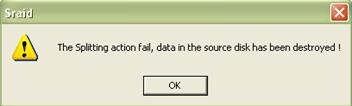
8. If the operation is tSource is a boot devicet of <
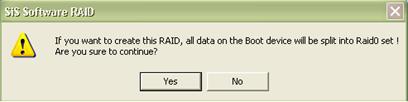
Next, you can click tYest button to start the operation or click tNot button to cancel. When you click tYest button to start this operation, the following warning message will be popup.
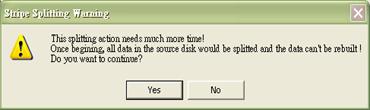
Next, you can click tYest button to start the operation or click tNot button to cancel. When you click tYest button to start this operation, the following warning message will be popup.
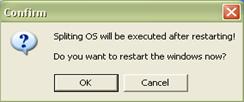
Next,
you can click tOkt button to restart the windows and start the operation tSource is a boot devicet of <
c) To create a RAID 1 (Mirror) array, follow these steps:
NOTE: The RAID1 array supports two hard disks only.
1. tConfigurationt t tCreate Raidt t tRaid Typet t RAID 1.
2. From the drop-down box tMode Typet, select the mode type you want or use the default value tDMAt.
![]()
3. From the tAvailable Diskst pane, select the disk and click downward
arrow icon or double click it to add the disk on the tSelected Diskst
pane. This action is the same as the operation to create a JBOD array.
4. When the RAID1 arrayts configuration is finished, click the button
tCreatet. Then a tCreate Mirror RaidSett dialog will be popup.
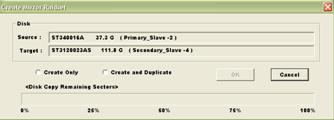
<Note>
Source: The first selected disk.
Target: The second selected disk.
Create Only: This operation will destroy all data on all the selected disks and create a clean mirror array without any data on it.
Create and Duplicate: Duplicate operation will reserve data on the source disk and copy them onto the target disk.
Ok: Start the operation.
Cancel: Cancel the operation.
<Disk Copy Remaining Sector>: Show the remaining copying data.
5. Next, you can click tCancelt button to leave or click tOkt button to continue after the operation being selected. The warning messages will be popup following the differential operations. If the operation is tCreate Onlyt, the warning messages are similar to JBOD array creation.
6. If the operation is tCreate and Duplicatet, the following warning message will be popup, seeing below:
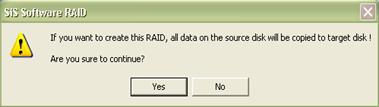
Next, you can click tYest button to start the operation or click tNot button to cancel. When you click tYest button to start this operation, the following warning message will be popup.
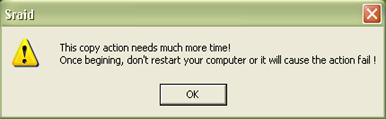
Click tOKt button to start this duplicating action. Dontt restart your computer or it will cause the action fail.
7. When the operation is finished, the restart warning message will be popup as well as JBOD array creation.
d) To create a RAID 0+1 (Stripe-Mirror) array, follow these steps:
1. tConfigurationt t tCreate Raidt t tRaid Typet t RAID 0+1.
2. From the drop-down box tBlock Sizet, select the block size you want or use the default value t64Kt.
3. From the drop-down box tMode Typet, select the mode type you want or use the default value tDMAt.
4. From the tAvailable Diskst pane, select the disk and click downward
arrow icon or double click it to add the disk on the tSelected Diskst
pane. Please see the tPerformance hints and recommend settingt section for best settings.
5. When the RAID 0+1 arrayts configuration is finished, click the button
tCreatet. Then a warning message will be popup. The message is similar to JBOD array creation.
6. Next, the restart message will be popup.
NOTE:
The RAID 0+1 array support at least four hard disks.
The SiS964 SATA controller dontt support RAID 0+1.
For best performance, the sequence of RAID 0+1 is forced to set as Disk 1 -> Disk 3 -> Disk 2 -> Disk 4.
Click the tab tDelete Raidt, you can find some panes and two buttons. The RaidType meaning will show below.
General case: RAID0 (A = B C | D E)
<Meaning>
RAID0: Raid Type
A: total number of disks in this Raid
B,C: the serial number of each disk in this Raid
D,E: a) Raid is correct, B=D C=E
b) Raid is error, D or E will show t?t or t!t.
In which, the meaning of t?t and t!t will show below.
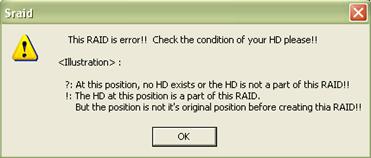
<Example>
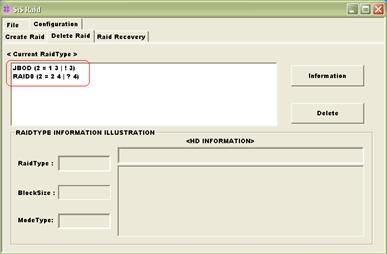
<Showing its information>
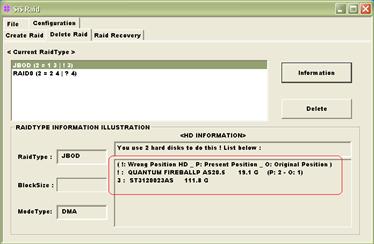
a) To delete a JBOD, RAID0 or RAID1 array, follow these steps:
1. tConfigurationt t tDelete Raidt, the following windows will appear:
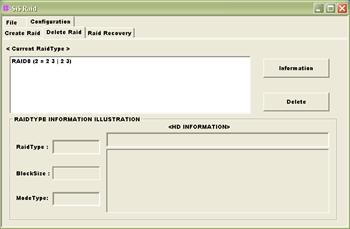
2. Highlight the disk array in the tCurrent RaidTypet pane, and then click the tInformationt button or double click the array. You can get some information about the disk array.
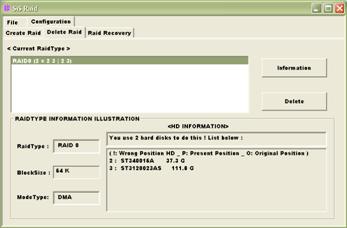
3. If you want to delete a disk array you selected, you can highlight the disk array and then click the button tDeletet. Then a warning message will be popup, and pay attention to the warning message. You can click tYest to delete the selected disk array or click tNot to cancel.
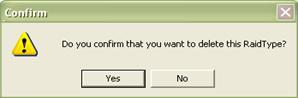
4. Next, another message will be popup to tell user the setting of these disks have been changed and ask whether to restart the computer.
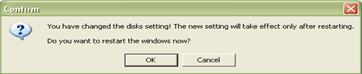
b) To delete a RAID 0+1 array, follow these steps:
1. tConfigurationt t tDelete Raidt, highlight the disk array in the tCurrent RaidTypet pane, and then click the tInformationt button or double click the array. You can get some information about the disk array. The following windows will appear:
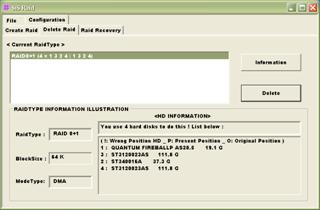
2. If you want to delete a disk array you selected, you can highlight the disk array and then click the button tDeletet. Then a warning message will be popup, and pay attention to the warning message.
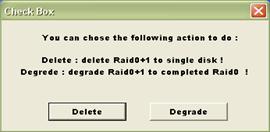
3. Next, you can click the button tDeletet to delete this RAID 0+1 array and all disk will become single disk. Then some warning messages which are the same with previous those will be popup.
4. Or, you can click the button tDegradet to degrade RAID 0+1 set to become a completed RAID0 set. See below:
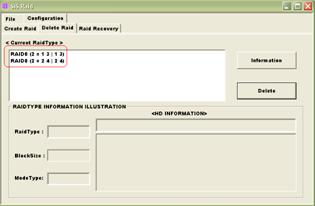
NOTE: The degrading operation is workable only when the RAID 0+1 set has any one completed RAID 0 set existed.
Click the tab tRaid Recoveryt, you can find two panes and some buttons. Those meaning will be showing below.
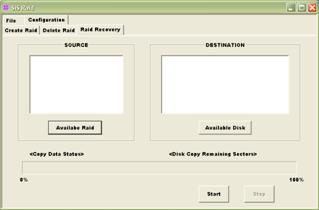
NOTE: The recovering operation is workable only when error RAID1 set or error RAID 0+1 set (must at least an error RAID0 set) exist.
a) First, you can click the button tAvailable Raidt to find whether any error Raid set existing. See below:
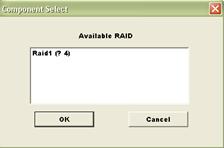
Next, highlight the error Raid set you want to recovery. And you can click the button tOkt to continue or click tCancelt to cancel this operation.
b) After tAvailable RAIDt selected, click the button tAvailable Diskt to find whether any empty hard disk existing. See below:
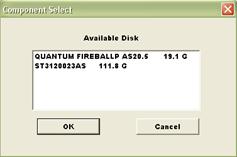
Next, highlight the empty hard disk you want to select. And you can click the button tOkt to continue or click tCancelt to give up this selection.
c) When the tAvailable Raidt and tAvailable Diskt is finished, you can click the button tStartt to start this operation. And the button tStartt will become tPauset. Then you can click the button tPauset to pause the thread operation. And the button tPauset will become tStartt. Or you can click the button tStopt to cancel this operation. This operation can be broken off if you want to close this RAID utility or shut down your computer, and it can continue when you open this RAID utility again or restart you computer next time.
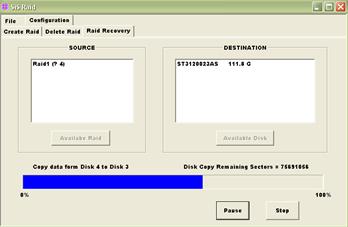
|
Politica de confidentialitate | Termeni si conditii de utilizare |

Vizualizari: 2214
Importanta: ![]()
Termeni si conditii de utilizare | Contact
© SCRIGROUP 2025 . All rights reserved