| CATEGORII DOCUMENTE |
| Bulgara | Ceha slovaca | Croata | Engleza | Estona | Finlandeza | Franceza |
| Germana | Italiana | Letona | Lituaniana | Maghiara | Olandeza | Poloneza |
| Sarba | Slovena | Spaniola | Suedeza | Turca | Ucraineana |
Using the MovieCD Remote Control (Version 4.0)
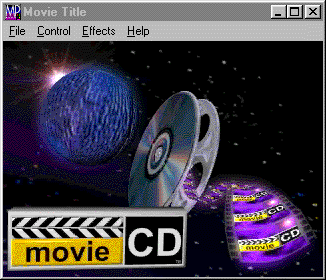

The Motion Pixels MovieCD Player automatically loads this configuration on the Windows desktop. The
following is a description of the virtual remote control and its related functions. Please note that specific
Remote Control functions, such as rewind, fast-forward, slow-motion, and frame advance only work with
the windowed video. Most functions have related hotkeys. Please consult the Hotkey Section of this
documentation for more information about hotkey functions.
![]() Play (CTRL+P) - Plays the windowed video forward at normal speed.
Play (CTRL+P) - Plays the windowed video forward at normal speed.
![]() Stop (ESC) - Halts current windowed
video playback. A single video frame
Stop (ESC) - Halts current windowed
video playback. A single video frame
will appear in the window.
![]() Rewind (CTRL+<--) - Plays the
windowed video backwards. Video rewind
Rewind (CTRL+<--) - Plays the
windowed video backwards. Video rewind
speed and audio mute can be selected via the Options menu.
![]() Fast Forward (CTRL+-->) - Plays the windowed video forward as
fast as
Fast Forward (CTRL+-->) - Plays the windowed video forward as
fast as
possible without skipping frames. Video fast-forward speed can be accessed
through the Options menu. Audio mute is also available.
![]() Minus One Frame (<--) - This button reverses the still video image
one frame
Minus One Frame (<--) - This button reverses the still video image
one frame
at a time.
![]() Plus One Frame (-->) - Advances the
still video image one frame at a time.
Plus One Frame (-->) - Advances the
still video image one frame at a time.
![]() Slow Motion (CTRL+S) - Plays the video
forward at 1/4 normal speed. Audio
Slow Motion (CTRL+S) - Plays the video
forward at 1/4 normal speed. Audio
can be disabled from the Options menu.
![]() Go To (CTRL+G) - The Go To function
allows the user to type in a time in
Go To (CTRL+G) - The Go To function
allows the user to type in a time in
hours, minutes and seconds up to the total length of the movie. The video will
advance to the choosen time. Click on 'Ok' to continue.
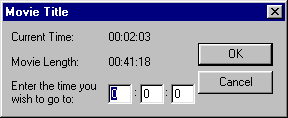
Replay (CTRL+R ) - This option features an automatic looping function with user-definable start and end points. Works with either the windowed or fullscreen video modes.
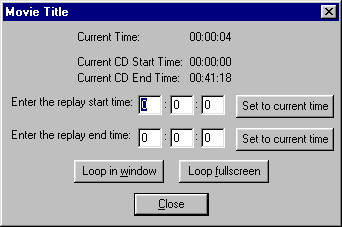
![]() Options - The Options menu contains
several different options for video
Options - The Options menu contains
several different options for video
playback. Click any of the check boxes to select the desired option.
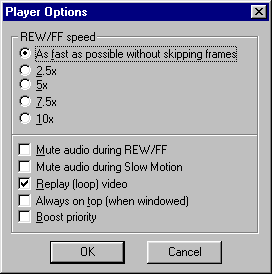
The Rewind/Fast Forward Speed can be adjusted to play as fast as possible without skipping frames.
The other speed options are ratios of normal playback speed.
Check the Mute Audio During REW/FF to silence the audio during fast-forward or rewind.
Also, check the Mute audio to silence the audio during slow-motion. Audio mute is automatically
enabled when 'As Fast As Possible Without Skipping Frames' is selected.
Replay (loop) Video constantly loops the current video from beginning to end. Enabled by default.
Always On Top (when windowed) keeps the video window overlaid on top of other open applications,
such as Notepad or Calculator.
Boost Priority allocates most of the system resources to video playback when other applications are
open. Please note that the Remote Control may not immediately respond to user input with this option
enabled.
![]() Power (ALT+F4) - This closes the video
window and the remote control
Power (ALT+F4) - This closes the video
window and the remote control
application.
![]() Min/Max (CTRL+M) - Displays the video window and the remote control on
Min/Max (CTRL+M) - Displays the video window and the remote control on
top of the existing Windows desktop. Clicking this button will toggle between
this mode and hiding the desktop. Only the video window and remote are
visible.
![]() Full Screen (CTRL+F) - Plays the video
full screen according to the specified
Full Screen (CTRL+F) - Plays the video
full screen according to the specified
Fullscreen Enlargement style selected. See the Playback Style dialog box for
more information.
![]() Playback Style (CTRL+L) - Motion Pixels
offers up to 13 different resizing
Playback Style (CTRL+L) - Motion Pixels
offers up to 13 different resizing
options for video playback in a window or full screen. 5 screen resolutions are
also available as well as video chipset detection. Please consult the 'Using
Aware' documentation for more information about Motion Pixels resizing
techniques.
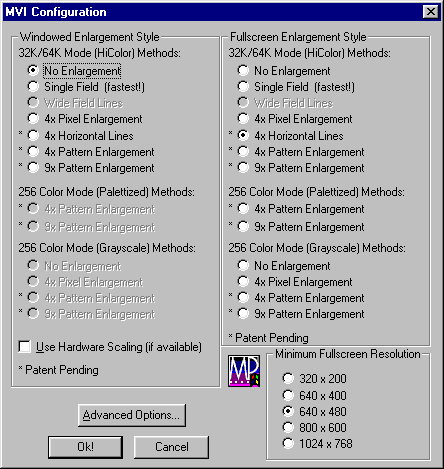
Other Functions
Hide Remote Control (CTRL+H) - Right-click while the mouse cursor is over the Remote Control. To
restore the Remote Control, right-click on the video window.
Minimize All Applications (SPACEBAR) - Pressing the SPACEBAR while the video window is active will reduce the Remote Control and Video Window to icons. Video playback will halt. To restore, double-click with left mouse button on the minimized video icon.
Mute Audio (/ or SHIFT+?) - Press the forward slash (/) to mute the audio during playback. Hold down
the SHIFT key and press the forward slash (/) to enable the audio once again.
Hardware Scaling - Enabling this option allows the video window to be 'stretched' or reduced to any
size on the windows desktop. To restore the original video window size, uncheck the Use Hardware
Scaling option.
Progress Bar - The gray bar above the Play and Stop buttons on the Remote Control changes to a red
indicator as the video time advances. This indicates the total length of the video files, even if they span
more than one CD-ROM.
LED Display - The abbreviated video title is displayed as well as the current time in hours, minutes, and
seconds and track markers.
The Remote Control may display a sequence of track numbers. Clicking on any of these will advance the
video to a pre-programmed track segment. The Hours:Minutes:Seconds display will also change. This
function operates if the windowed video is playing or not.
![]()
Jump To Track (CTRL+K) - Hold down CTRL+ K to bring up the Track Selection dialog box. Select the desired Track Name, then click 'OK', the video will advance to the marked track selection
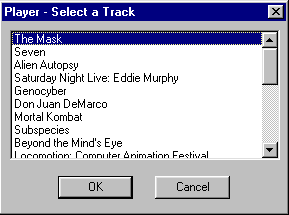
Previous Track (CTRL+PgUp) - Regresses to the video segment prior to the currently marked track number.
Next Track (CTRL+PgDn) - Advances to the next video segment in front of the currently marked track number.
Hotkeys and Related Functions
HOTKEY FUNCTION
Brightness Decrease
Brightness Increase
Brightness Reset
Gamma Increase
Gamma Reset
Mute Audio
Unmute Audio
< Volume Decrease
> Volume Increase
<-- (LEFT ARROW) Minus One Frame
--> (RIGHT ARROW) Advance One Frame
ALT+C Control Menu
ALT+E Effects Menu
ALT+F File Menu
ALT+F4 Exit Program
ALT+H Help Menu
CTRL+<-- (LEFT ARROW) Rewind
CTRL+--> (RIGHT ARROW) Fast Forward
CTRL+1 No Fullscreen Enlargement
CTRL+2 4X Enlargement Styles
CTRL+3 9X Enlargement Styles
CTRL+F Play Fullscreen
CTRL+G GoTo
CTRL+H Hide/Show Remote Control
CTRL+I Show Video List (if available)
CTRL+K Jump To Track (if available)
CTRL+L Playback Style
CTRL+M Minimize/Maximize
CTRL+O Open Video
CTRL+P Play In Window
CTRL+R Replay
CTRL+S Slow-Motion
CTRL+T Player Options
CTRL+PgUp Previous Track (if available)
CTRL+PgDn Next Track (if available)
CTRL+END Go To End
CTRL+HOME Go To Beginning
ESC Stop
PgUp Minus 1 Second
PgDn Advance 1 Second
SPACEBAR Minimize All Applications
|
Politica de confidentialitate | Termeni si conditii de utilizare |

Vizualizari: 2265
Importanta: ![]()
Termeni si conditii de utilizare | Contact
© SCRIGROUP 2026 . All rights reserved