| CATEGORII DOCUMENTE |
| Asp | Autocad | C | Dot net | Excel | Fox pro | Html | Java |
| Linux | Mathcad | Photoshop | Php | Sql | Visual studio | Windows | Xml |
Conditional formatting is formatting that appears different depending on what the cell contains. One example of this is a cell that displays negative numbers in red and positive ones in black, but the feature is very rich and can apply all types of formatting, not just colors.
Suppose you have a worksheet on which you enter monthly sales totals. If any salesperson's three-month average falls below $10,000 at any point, you want that cell to appear shaded with yellow, indicating that the salesperson is on probation. Figure 4-2 shows an example.
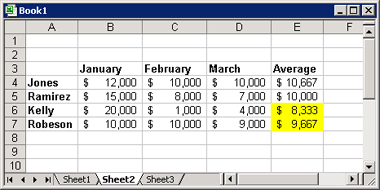
Figure 4-2: This worksheet uses conditional
formatting to check for trouble with low productivity.
You could even go a step further with this example and set it up to show yellow if the value was between $9,000 and $9,999, and red if it were less than $9,000.
To create a conditional format:
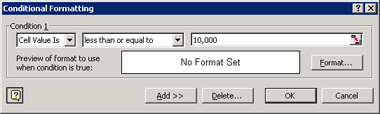
Figure 4-3: Create a conditional format.
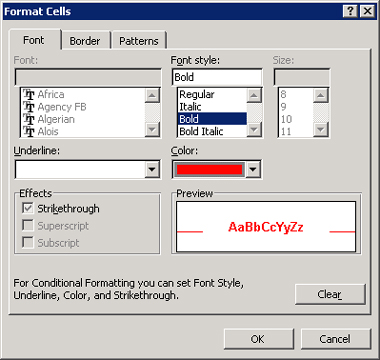
Figure 4-4: Specify the formatting for the
condition.
|
Politica de confidentialitate | Termeni si conditii de utilizare |

Vizualizari: 1143
Importanta: ![]()
Termeni si conditii de utilizare | Contact
© SCRIGROUP 2025 . All rights reserved