| CATEGORII DOCUMENTE |
| Bulgara | Ceha slovaca | Croata | Engleza | Estona | Finlandeza | Franceza |
| Germana | Italiana | Letona | Lituaniana | Maghiara | Olandeza | Poloneza |
| Sarba | Slovena | Spaniola | Suedeza | Turca | Ucraineana |
Client Installation Desktop MSI-801
During the installation of Data Warehouse Clients must be
accomplished the following work procedures:
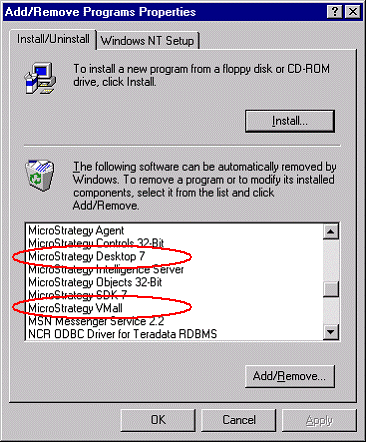
Picture 1:
DeInstall.cmd
We use an .ini File to configure Client Installation. Before Setup starts, you can edit the .ini File (locally stored on every client). The editor starts automatically on clicking the Hyperlink below. In the section [Initial Paths] you can change the install path for each product. You just may change the disk letter to make sure that MGI SLS can help you easier. (Do not change the path CommonFiles=C:dsstoolsMSI7Common_Files, otherwise you can get problems in using MSI Tools)
For Setup click Hyperlink below:
For User Service Setup_8_0_1_User_Service
For Power Users Setup_8_0_1_Power_User
C:dsstoolsMSI7DesktopMSTRDESK.EXE
The following window appears:
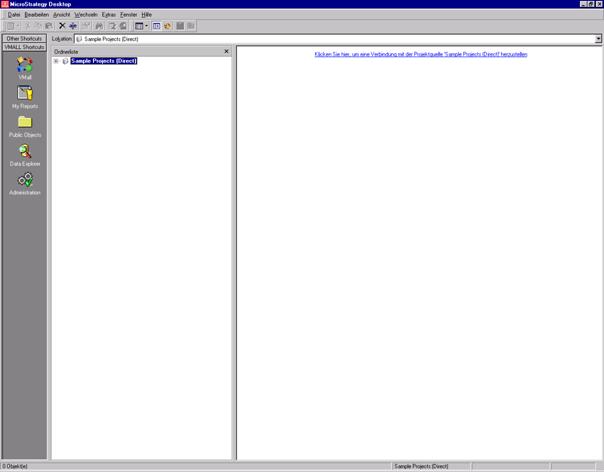
Picture 2:
|
Politica de confidentialitate | Termeni si conditii de utilizare |

Vizualizari: 1404
Importanta: ![]()
Termeni si conditii de utilizare | Contact
© SCRIGROUP 2025 . All rights reserved