| CATEGORII DOCUMENTE |
| Bulgara | Ceha slovaca | Croata | Engleza | Estona | Finlandeza | Franceza |
| Germana | Italiana | Letona | Lituaniana | Maghiara | Olandeza | Poloneza |
| Sarba | Slovena | Spaniola | Suedeza | Turca | Ucraineana |
UltraSurf 6 Users Guide
UltraReach Internet Corp.
UltraSurf is the flagship software product from UltraReach Internet Corp for the Internet anti-censorship. It enables users inside some countries with heavy Internet censorship to visit any public web sites in the free world safely and freely.
Developed by a group of top scientists and engineers in computer and network with their creativity and expertise accumulated over many years at UltraReach, the latest release UltraSurf6 is a huge technological breakthrough that has overcome the deficiencies of many previous generations of proxy techniques, including the early versions of UltraReach products. The birth of UltraSurf 6 also marks the historical milestone in proxy techniques to break through Internet blockage.
As the safety and convenience of the users being our first priority, the most prominent features of UltraSurf 6 are that it has implemented a complex proxy with complete transparency and ultra high level of encryption on Microsoft Internet Explorer (IE) platform. UltraSurf6 enables users to browse any website freely just as same as using regular IE browser while it automatically searches the highest speed proxy servers backstage. During the whole process, all the contents being transferred are highly encrypted; the level of encryption exceeds the secure standard set for financial transaction such as online banking.
When UltraSurf 6 is started, a golden lock icon appears at the lower right corner of the users monitor and will remain there during the whole process when UltraSurf is in operation. The appearance of the lock icon indicates that all IE based browsing is being protected under the ultra high level encryption provided by UltraSurf. The so-called great-firewall which applied by the censors virtually disappeared instantaneously; gone are the unpopular, unpleasant walls of Internet blockage which the authorities put incredible amount of human and financial resource to build up. It appears to the users that the great firewalls becomes transparent and thus enable the users free to surf any websites in the world as they wish.
UltraSurf 6 implements almost all browser functions based on HTTP an user needs, such as browsing websites, login and posting on web forums, using Web mail, uploading and downloading data files, real time audio, video and other multimedia programs, etc. Please refer to Functional Specification of UltraSurf 6 below for detailed information.
Besides the lock icon on the lower-left corner on the screen when UltraSurf6 is started, the IE browser is also open with the homepage of UltraReach web portal, that is https://www.ultrareach.net. A user can also open IE to browse any website by himself. As long as the lock icon is on the screen, the newly opened IE browser is under the UltraSurf protection with high degree of encryption, even though the website may not be the content from UltraReach homepage. User may simply click Exit on the UltraSurf6s interface to end the UltraSurf program. The lock icon then disappears and IE browser is no longer under UltraSurf protection at this point.
Again, we do want to remind UltraSurf users that after you exit UltraSurf 6 with the disappearance of the lock icon immediately, your IE browse activities are no longer under protection of UltraSurf with high level encryption. Please dont browse any censored sites at this point, or you may run into the danger of being detected by the network monitor software applied by Internet police.
Currently UltraSurf 6 only supports Microsoft IE and several other Microsoft based browsers. It doesnt support the browsers such as Netscape, Mozilla, Opera, etc. However, if a user is able to set proxy address manually in those browsers to 127.0.0.1, he is also able to surf Internet with those browsers under the protection of UltraSurf.
Here provides download sites for the latest release of UltraSurf 6.
Download the UltraSurf 6 client software at
https://www.ultrareach.com/publish/downloads/ultrareach/u.zip
Download the UltraSurf 6 User Guide in Chinese at:
https://www.ultrareach.com/publish/downloads/ultrareach//ultrasurf6_userguide.zip
Download the UltraSurf 6 User Guide in English at:
https://www.ultrareach.com/publish/downloads/ultrareach//ultrasurf6_userguide_en.zip
It is very easy to download and install UltraSurf 6 as it is instructed.
UltraSurf 6 is a piece of green software with a simple executable about 100K in size. So the installation doesnt change any setting of your computer system. If you have downloaded the executable file (*.exe), virtually you dont need to install it. You can start the program simply by double-clicking the executable file. If you have downloaded the zipped file (*.zip), you should be able to extract the executable with WinZip. Then you can start the program by double-clicking the extracted file.
After you double click the executable file, UltraSurf 6 will open the UltraSurf 6 Interface window. As seen on Figure 1, the interface will have the function keys of UltraSurf and the operation status. It will also open an IE browser, displaying the homepage of the UltraReach.Net. At the same time, a lock icon appears at the lower right corner on the monitor screen (Figure 2). The lock icon is an indication that UltraSurf is in operation. All IE based browsing is under protection of UltraSurf with super high degree encryption. (If the activation of UltraSurf 6.prompts a window for proxy setup, please refer to the step 6 for advanced setup and proxy configuration.)
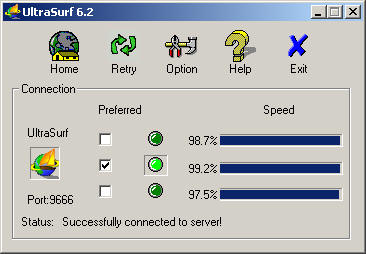
Figure 1: UltraSurf6 Interface
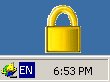
Figure 2: UltraSurf Lock Icon on the Right Lower Corner
UltraSurf 6 Interface displays the status of server connection and operation (Figure 1). Upon activation, UltraSurf automatically searches and chooses the highest speed server available. The green dot, when lit, means the corresponding server is in operation; when dim, means the corresponding server can be used as backup. Connection speed is an indicator of the performance of the server; 100% is the highest speed and is equivalent to direct connection. The user can also choose other servers if he prefers.
A user is able to browse any website from the IE for UltraReach.net homepage (Figure 3) or he opens a new window of IE to browse. For example, if the user wants to browse the VOA news web site, simply enter the URL htttp://www.voanews.com directly in the small URL window of the IE, UltraSurf will bring up the web site immediately.
Note: you may minimize the interface window when using UltraSurf. You may not close the window, or you exit the UltraSurf6.
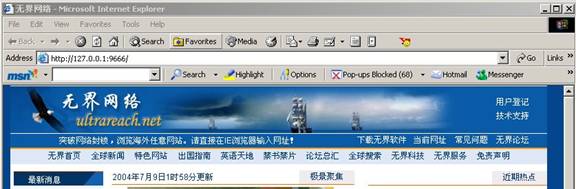
Figure 3: The Head Section of the UltraReach.Net Homepage
You can click Exit key on the UltraSurf interface to exit the program after you finish using the program. The IE browser windows you have opened and will open are no longer under protection of UltraSurf after you exit the program. For your safety, an Exit Warning will be prompted when you exit UltraSurf (Figure 4) with the following options:
Close IE and exit.
This option allows you close all current browser windows when you exit UltraSurf. Its recommended that you choose this option, because its very likely that the browser windows have URLs of some censored websites you browsed using UltraSurf. In case happen to click a link in a censored site by mistake without running UltraSurf, you may be caught be Internet police.
Keep IE and exit.
If you has a special need to keep current IE browser windows open, and you are aware of the safety issues, you can select this option, which make UltraSurf not close any browser windows current open during the exiting process. We suggest you then close all windows with censored websites after you exit the UltraSurf program if you select this option.
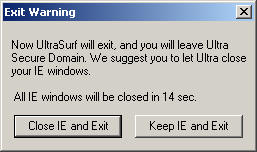
Figure 4. Exit Warning
Home: Usually the UltraReach.net homepage will open automatically when UltraSurf 6 is started (Figure 3). If the UltraReach.net homepage is closed, you may click this function key to reopen the homepage. The address is usually the local host address: https://127.0.0.1:9666/. The port on the IE browser input window usually displays 9666. It may display 8084 under certain rare circumstances.
Retry: If you find the current set of servers is too slow, you may click this key to restart your search for a new set of servers.
Option: Advanced setting (please refer to Figure 6) provides an advanced user with options to clear browsing history and set proxy. Average users dont need to set these options. The default setting of UltraSurf is as follows: not using any proxy other than UltraSurf and automatically deleting Cookie when the user exits the program. Users with special needs may alter these settings to specify whether they want to clear the browsing history, to delete Cookie and to use proxy other than UltraSurf. The following are detailed instructions for the options in advanced setting.
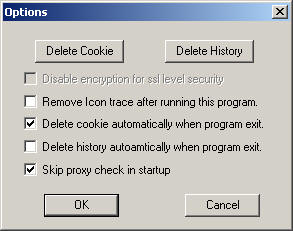
Figure 5. Options
If you do not check Skip proxy check in startup option under Options, UltraSurf will prompt a window to ask you to specify proxy server setting upon startup (Figure 6). The user may have the following options displayed in Figure 6.
Auto-Detect Proxy: You may choose this option if you use UltraSurf in
LAN environment such as in school or at company where Internet administrator
sets the proxy server at gateway, the user
may choose this option. You may leave Proxy Host and
Manual Proxy Setting: As an advanced user, you may choose this option
if you like to set proxy server by yourself. You may enter the Proxy Host and
Direct connection (no proxy): As an average you may choose this one. This is the default setting. With this option you are using UltraSurfs high encrypted and transparent proxy servers by default.
Skip this dialog box next time: If you check this option, UltraSurf will not prompt the Proxy Setting window the next time its started and will automatically use the previous proxy setting.
Click OK to confirm the settings you have manually entered.
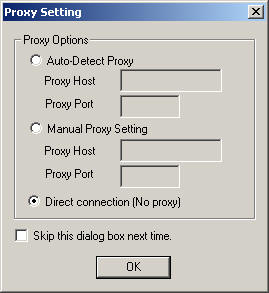
Figure 6: Proxy Setting
A: You may open an IE browser window manually and enter the following address: https://127.0.0.1:9666/. You check the port number from the UltraSurf interface window. If its not 9666, use the port number accordingly.
A: You may click Retry key on the UltraSurf interface to find another set of proxy servers.
A: You may close the firewall, antivirus or other similar software on your computer and try UltraSurf again. Some software such as Ruixin online virus detection may be incompatible with UltraSurf.
A: You may click Allow.
A: Its most likely a temporary technical problem. You may try again later. If you still cant get access to our website after several tries, please do contact us. Please try your best to give us a detailed description of your operation system and network environment.
support@ultrareach.com
ultra_support@engineer.com
help@netscape.net
Real Time, 100% Transparent Proxy
Due to the limitation of previous technology, many proxy products, including earlier products from UltraReach have the following deficiencies:
Unable to provide real time content. Users often see outdated websites.
Unable to maintain complete information from the original website. Some contents, which are dynamically generated with relatively latest technologies such as javascript, DHTML, are dropped.
With UltraReachs innovative architectural design, UltraSurf 6 has overcome the above shortcomings and allows users to obtain real time, complete content from websites.
Ultra High Encryption, Better Security
Starting from the release of UltraScape 3.0, UltraReach has adopted the most advanced encryption technology in its products to ensure the security of data transmission. The degree of the encryption is much higher than the industrial standard encryption, which is used for financial data transfer such as online banking etc. UltraSurf 6 has further enhanced network security on the basis of current advanced encryption.
Supporting HTTPS Tunneling
UltraSurf 6 supports https tunneling. Users can visit https websites through UltraSurf 6. Because contents in https websites are encrypted already, data from these websites will be double protected through UltraSurf 6.
Supporting All HTTP Based Information Transmission Systems.
UltraSurf 6 supports all http based information transfer systems, such as web email system, BBS login and posting. Specifically all emails sent through the secure passage of UltraSurf 6 are highly encrypted. As for some non-http-based data transmission such as real time data streaming, it is planed to provide secure passage with UltraSurf in the future.
Supporting Secure Data Uploading and Downloading
UltraSurf 6 supports secure data file downloading as well as uploading. All other proxy products on the market do not support data uploading. Now users can upload text files, images, audio/video and any other type of data through UltraSurf 6. The data, of course, are being ultra highly encrypted with the advanced encryption technique of UltraSurf 6.
The Internet has provided people a technique platform for information exchange with unprecedented freedom. It has been estimated that 10% of the world population are online. However a great deal of Internet users have been deprived of their fundamental rights of freedom for communication and privacy in some countries because their authorities have set up unreasonable Internet censorship.
At UltraReach Internet a group of top computer and Internet professionals with the state-of-art knowledge is dedicated to developing secure, encrypted network communication technology and service including Internet browsing, electronic delivery, emails, voice over IP, etc.
Ever since UltraReach was established, we have been constantly developing and updating different kinds of products to break through Internet blockage so as to help users in the censored zones to visit any website in the free world fast, securely and freely. As early as three years ago, the first generation productUltraSurf was the very first proxy server in the world for large amounts of daily visits. Later, UltraScape was developed as a highly encrypted product of the kind. The encryption standard for data transmission of UltraScape surpassed that of the industrial standard for finance network. And its capable of supporting local area network and can be used in any network environment on Microsoft windows platform.
Now with the successful release of UltraSurf 6, UltraReach has achieved the goal of an innovative proxy technology with ultrahigh level encryption and 100% transparency. It is a revolutionary change in proxy technology from the perspectives of both technology innovation and service quality for Internet anti-censorship
With the safety and convenience of our users being our foremost concern, UltraReach has always been a pioneer leading the technology and service for break through Internet censorship
|
Politica de confidentialitate | Termeni si conditii de utilizare |

Vizualizari: 2917
Importanta: ![]()
Termeni si conditii de utilizare | Contact
© SCRIGROUP 2025 . All rights reserved