| CATEGORII DOCUMENTE |
| Bulgara | Ceha slovaca | Croata | Engleza | Estona | Finlandeza | Franceza |
| Germana | Italiana | Letona | Lituaniana | Maghiara | Olandeza | Poloneza |
| Sarba | Slovena | Spaniola | Suedeza | Turca | Ucraineana |
DivX Pro 5.x Codec Setup
![]() View the Printer Friendly Version
View the Printer Friendly Version
![]() Read the French Version
Read the French Version
![]() Read a Dutch DivX 5.x Guide
Read a Dutch DivX 5.x Guide
![]() Discuss this article in our forum
Discuss this article in our forum
Return to DVD to DivX Conversion Guide
Select the 'DivX Pro 5.x Codec' (depending on your version of the
DivX codec - eg. 'DivX Pro 5.0 Codec') in the 'Choose
Videocompressor' window (note that you can select any codec you want here,
if you don't want to convert to DivX). Press the 'Configure' button,
and you should see the window below (slightly modified to make the picture smaller).
We'll go through each of the sections, and describe what each setting does.
Please refer to the official DivX guide
for more detailed and technical information on these feature.
DivX Codec Setup :
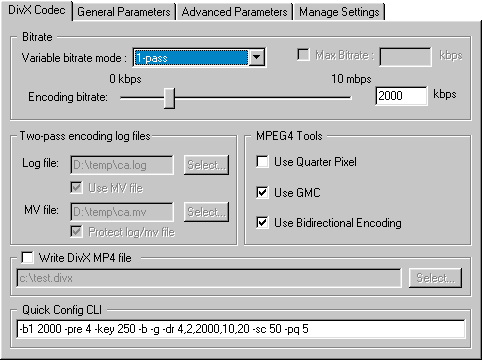
Variable bitrate Mode
Choose the type of encoding method for this codec. '1-pass' encoding is similar to DivX 3.11 Alpha's 'low motion' encoding. '1-pass quality based' encoding is basically constant bitrate encoding (same bitrate used for every frame), and is similar to the compression used in MPEG-1 movies (ie. crappy compression). '2-pass' is the best encoding option (for smallest file size, and best quality) - unfortunately, it takes twice the time of '1-pass' encoding, but the results may be worth it - 2-pass uses the bitrate you selected as appropriately as possible, to give you both an accurate file size (good if you are using bitrate calculators - make sure you get a DivX 4.x/5.x compatible calculator) and the best possible looking picture given that bitrate.
Encoding bitrate :
This is the bit rate setting for the video. A setting of 1500 will produce very good quality video (lower will mean a smaller file size, but poorer quality). Don't go below 650 (650-1000 for 1 CD movies), and there is probably not too much point in going over 2000 (1300-2000 for 2 CDs).
Two-pass encoding log files :
Log file - 2-pass encoding requires the information in
the first pass to be stored in a LOG file - you can specify the location to
store the log file by using this option.
MV file - DivX 5.x adds MV files, which contains Motion Vector data.
Having a MV file will speed up the 2-pass encoding process, as motion
compensation is performed during the first pass, and will not need to be done
on the second pass again.
MPEG4 Tools :
Use Quarter Pixel - This feature is not working properly in build
413 of the DivX 5.0 codec, so disable it.
Use GMC - Global Motion Compensation (GMC) is useful in improving the
quality of scenes where lots of movement (especially panning,
zooming) occur. You should enable this option.
Use Bidirectional Encoding - Bidirectional encoding allows for the use
of B frames in the encoding, in addition to the I-frame (data for this frame is
completely stored) and the P-Frame (predicted frame). This option also
increases quality, so enable it as well.
Write DivX MP4 file :
When this option is enabled, it writes an DivX file that is compliant with the MPEG-4 specifications. This option doesn't work with audio yet, so disable it.
General Parameters Setup :
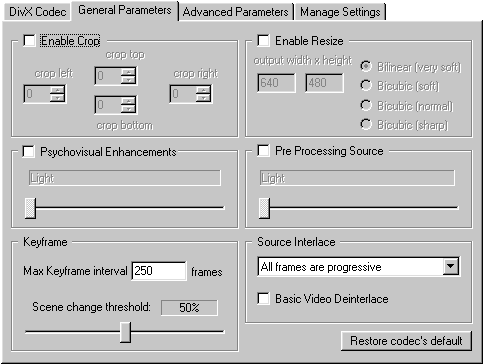
Enable Crop :
Cropping allows you to remove a part of the picture that you don't want encoded - for example, the black bars on widescreen movies (they will be added back by your DivX player anyway, so there is no point wasting bitrate on them). Generally, your conversion tool will have a similar feature, so you should just disable and ignore this section.
Enable Resize :
Same deal as cropping, except this is for resizing the overall picture - you should just disable and ignore this section.
Psychovisual Enhancement :
Just like how MP3 encoding removes bits that the human ear can't hear, to decrease file size, psychovisual enhancement does the same with the video. This feature is not 100% working in build 413 of the DivX 5.0 codec, so you should just disable it.
Pre Processing Source :
This option should really be renamed to 'Noise Reduction', as this is what it really does. Unless your source has lots of noise in it (which shouldn't be the case if you are converting from a DVD), so you should just disable it.
Keyframe :
Max Keyframe interval - Keyframes helps you to
skip forward/backwards (seek) through the movie (when you skip, the picture has
to land on a keyframe first). Keyframe are automatically inserted at scene
changes, but in case you have a movie where the scene never changes, then set
this to a reasonable value to avoid having no keyframes. For example, you can
insert a keyframe every 10 seconds by multiplying the framerate of the movie
(eg. 23.976 or 25 or 29.97) by 10 (eg. 240, 250, 300), and entering it here.
scene change threshold - Set this to 50%
Source Interlace :
Set this option to All frames are progressive and leave the 'Basic Video Deinterlace' disabled.
Advanced Parameters Setup :
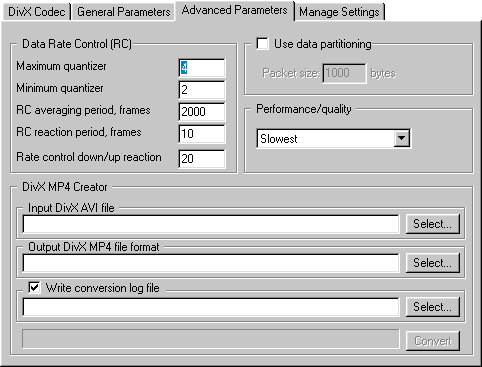
Date Rate Control(RC) :
Below are very important settings in determining
quality.
Maximum Quantizer - A higher setting (eg. 20) will mean a more
compression, hence less picture quality. Lowering the value will increase the
file size.
Minimum Quantizer - A lower setting (eg. 2) will mean a more clear
picture (less blocky), but will increase the file size.
RC averaging period, frames - This setting determines how the bitrate
should be averaged out (eg. if there was a spike in bitrate used in previous
frames). Leaving this at 2000 seems to work fine, but experiment by increasing
this value, may bring better quality.
RC reaction period, frames - This setting determines how fast the codec
should react the scene changes. The default value seems to work fine.
Rate control down/up reaction - The default value also seems to work
fine here.
Use data partitioning :
Useful for video streaming, but otherwise, leave it disabled.
Performance/quality :
Determines tradeoff between performance and quality. Leaving it as Slowest gives you the best possible picture, and this is what I would set it at, since the speedup in compression is not reason enough to lose all that quality.
DivX MP4 Creator :
As mentioned before, MPEG-4 writing does not yet support audio, so ignore this section.
|
Politica de confidentialitate | Termeni si conditii de utilizare |

Vizualizari: 1546
Importanta: ![]()
Termeni si conditii de utilizare | Contact
© SCRIGROUP 2025 . All rights reserved