| CATEGORII DOCUMENTE |
| Bulgara | Ceha slovaca | Croata | Engleza | Estona | Finlandeza | Franceza |
| Germana | Italiana | Letona | Lituaniana | Maghiara | Olandeza | Poloneza |
| Sarba | Slovena | Spaniola | Suedeza | Turca | Ucraineana |
DOCUMENTE SIMILARE |
|
TERMENI importanti pentru acest document |
|
This chapter tells you what you should know when using battery. For optimal performance of the battery, be sure to follow the notes described in this chapter.
CAUTION:
1. The AC adapter is designed for use
with your notebook only.
Connecting the AC adapter to another
device can damage the
adapter.
2. The AC power cord supplied with your
notebook is for use in the
country where you purchased your
notebook. If you plan to go
overseas with the notebook, consult
your dealer for the appropriate
power cord.
The AC adapter serves as a converter from AC (Alternating Current) to DC (Direct Current) power because your notebook runs on DC power, but an electrical outlet usually provides AC power. It operates in the range of 100240V AC.
The battery pack automatically recharges while your notebook is connected to AC power.
The battery pack supplies power to your notebook when external power is not available. It is rechargeable using the AC adapter.
To recharge the battery pack, connect the AC adapter to the notebook and an electrical outlet. For NiMH batteries, it takes approximately 120 minutes to fully charge a power-depleted battery pack when the notebook power is off. For Li-ion batteries, it takes approximately 90 minutes to charge the battery pack to 80% capacity and one or two more hours to fully charge the battery pack.
During recharging, the ![]() )
on the notebook glows orange. You are
advised to keep the notebook power off while the battery is being
recharged. The battery is fully
recharged when the Battery Charge Indicator glows green.
)
on the notebook glows orange. You are
advised to keep the notebook power off while the battery is being
recharged. The battery is fully
recharged when the Battery Charge Indicator glows green.
CAUTION: There is danger of explosion if the battery is incorrectly replaced. Replace the battery only with the notebook manufacturers optional battery packs. Discard used batteries according to the dealers instructions.
If you often use the battery power for a long period of time while traveling, you may consider the purchase of an additional battery pack from your dealer, and keep it with you in fully charged state as a backup.
To replace the battery pack, follow these steps:
1. Make sure the notebook is not turned on or connected to AC power.
2. Carefully put the notebook upside down.
3. First push away the small locking latch (Figure 3-1 ) on the battery pack and then slide the locking latch (Figure 3-1 ) on the side of the notebook to unlock and lift (Figure 3-1 ) the battery pack out of the compartment.
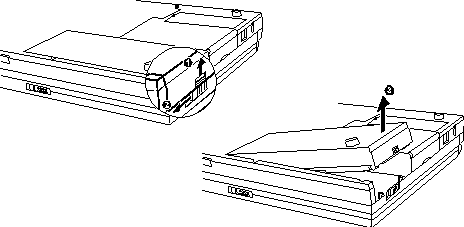
4. Fit the new battery pack into the compartment. Make sure the release latch is in the locked position.
Recharging will not start if the batterys
temperature is below 0 C
(32 F) or
above 45 C
(113 F)
for NiMH batteries and 40 C
(104 F)
for Li-ion batteries. Also, during
recharging, the recharging will stop if the batterys temperature gets above 60 C
(140 F). To avoid problems caused by temperatures,
make sure the battery is not too hot before you begin to recharge or discharge
the battery. Follow these general
advices:
When the battery is fully discharged, allow a 30-minute interval
before
you connect the AC adapter to
recharge the battery.
When the battery is being recharged, keep the notebook power off
and
wait until it is fully recharged.
When the battery is fully recharged, disconnect the AC adapter
and
allow a 30-minute interval before
you begin to use the battery power.
During recharging, do not disconnect the AC adapter before the battery has been fully charged; otherwise you will get a prematurely charged battery.
After the notebook has been fully recharged, do not immediately disconnect and reconnect the AC adapter to charge it again. Doing so may damage the battery.
Do not leave the battery completely discharged for too long as this may affect the batterys performance.
If the difference between the actual operating time of a battery and the expected operating time is too large, you can fully discharge and recharge the battery several times to solve the problem.
Never remove the battery pack while it is in use. If you need to replace the battery pack, make sure you have turned off the notebook power.
Leave the battery pack in place unless you will replace it. If you remove the battery pack, keep it away from conductors such as metals and water. In case the batterys pins get into touch with conductors, the battery may become unusable as a result of short-circuit.
When you disconnect the AC adapter, disconnect from the electrical outlet first and then from the notebook.
To prevent data loss that may be caused by low battery, develop the habit of frequently saving your data to the hard disk or a diskette.
Do not attempt to disassemble the battery pack.
When you install a new battery, fully charge and discharge the battery at least once and then fully charge the battery before you begin to use the battery power for the first time.
Protect your notebook from extremes in temperature. (See Environmental Specifications in Appendix A for temperature range.)
Do not store fully-charged NiMH battery packs in a bulky, densely packed condition, otherwise the overheating of the battery pack and subsequently the melting of the plastic case can happen.
Low Battery occurs when the battery has approximately 5% of its charge
remaining. The notebook gives warning beeps and the Battery Charge Indicator
( ![]() ) blinks red to alert you to take actions.
) blinks red to alert you to take actions.
Immediately save your data upon the Low Battery warning. The remaining operating time depends on how you are using the notebook: if you are using the audio subsystem, PC card, hard or floppy disk drives, the battery might run out of charge very quickly.
Always respond to the Low Battery warning by suspending your notebook to disk, turning off the notebook, or connecting the AC adapter.
If you do not take any action, after two minutes the notebook will automatically suspend to disk and turn off.
CAUTION:
1. If the Low Battery Warning Beep
item is disabled in the SCU
program, the notebook will not beep.
2. If the suspend-to-disk partition does
not exist or the Suspend-to-
Disk item is not set in the SCU, the notebook will not be able to
suspend to disk. It will keep on beeping until you take actions or
until the battery runs out of charge.
3. If you are using a flash PC card, do
not access the card during low
battery periods. This is because the access may take longer
than
the time it takes the battery to run
out of charge, thus making your
access unsuccessful.
4. If you fail to save your data when
the battery completely runs out of
charge, then you lose your data.
|
Politica de confidentialitate | Termeni si conditii de utilizare |

Vizualizari: 1044
Importanta: ![]()
Termeni si conditii de utilizare | Contact
© SCRIGROUP 2025 . All rights reserved