| CATEGORII DOCUMENTE |
| Asp | Autocad | C | Dot net | Excel | Fox pro | Html | Java |
| Linux | Mathcad | Photoshop | Php | Sql | Visual studio | Windows | Xml |
Most people are accustomed to working with Excel in two dimensions: across and down. But did you know that, by default, each Excel workbook actually consists of three separate sheets? What's more, you can add as many sheets as you need to the workbook. You can think of the Excel workbook file as a ring binder that is almost infinitely expandable to hold more pages.
To add a sheet, do the following:
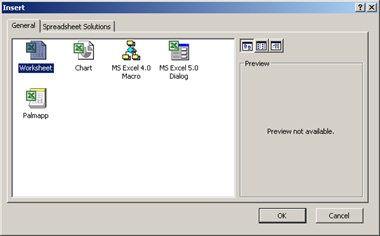
Figure 2-1: Insert a new worksheet into the
workbook.
Notice in Figure 2-1 that there are other things you can insert besides worksheets. However, most of these are rather specialized and there are other, easier ways of inserting them. For example, as you'll learn in Lesson 5, there are better ways to create a new chart than using Insert.
When I'm using only one sheet in a workbook, I typically delete the remaining blank sheets. This prevents potential problems if I give the workbook to a less-experienced user who might accidentally click one of the other worksheet tabs and wonder where all the data went. You can also delete a worksheet just because you want to get rid of whatever's on it.
There are a couple of ways to delete a worksheet:
If the sheet contains any data, a confirmation box appears and you must click the Delete button in it to confirm the deletion. If the sheet is empty, there's no confirmation dialog box.
|
Politica de confidentialitate | Termeni si conditii de utilizare |

Vizualizari: 1144
Importanta: ![]()
Termeni si conditii de utilizare | Contact
© SCRIGROUP 2025 . All rights reserved